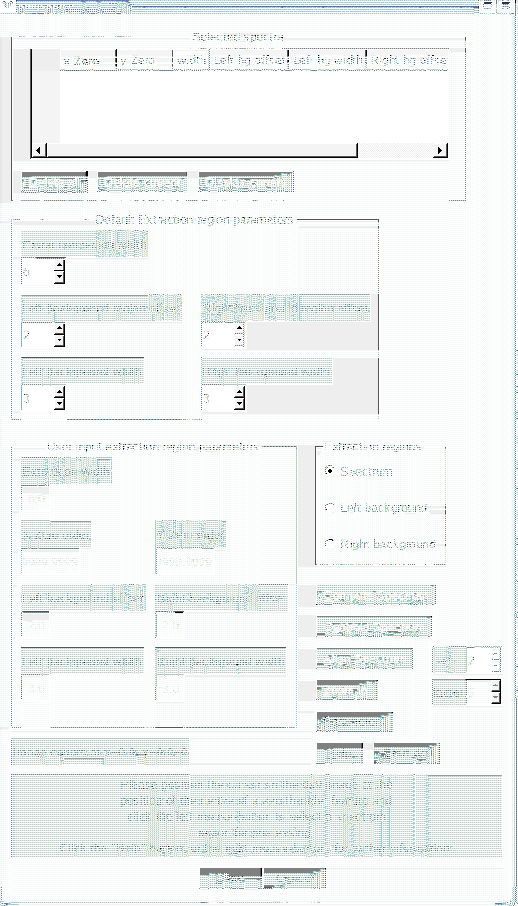 |
A spectrum region is selected by clicking the left mouse-button on the image- this position should correspond to the coordinates of the zeroth-order spectrum. Once selected, the position can be refined by using the left/right/up/down keyboard keys, after first clicking the Align Spectrum button. Alternatively, if the Centroid Spectrum button is clicked, the zeroth-order feature will be automatically centroided. If a magnified view of the selected region is required, the Centroid Spectrum button should be clicked.
The left right background region offsets can be adjusted by clicking the Left Right background region buttons and using the left right keyboard keys. Alternatively, these values can be changed using the relevant spin-box in the default-extraction region parameters group box. Another alternative is to set the values in the relevant input text box in the user input extraction regions group box.
Various omgrism
omgrismplot parameters can be changed by clicking
the parameters button.
Once you are happy with the regions, clicking the Compute Spectrum button will cause the spectrum to be computed and displayed. The computation of a spectrum is done using the SAS task omgrism, and omgsource produces a source-list file containing two sources, the zero and first order spectra, for input to omgrism.
Details of each of the selected spectra are stored in the top left-hand table.
Any spectra in the table can be viewed by clicking the left mouse-button on the appropitate row in the table, or by clicking the Display current button, after it has been selected by clicking on its number in the table.
Any spectra in the table can be deleted by clicking the Delete current button, after it has been selected by clicking on its number in the table.
All the selected spectra can be deleted by clicking the Delete all button.