Package Excel Add-In with Library Compiler App
This example shows how to create a Microsoft® Excel® add-in
that computes a magic square using the Library Compiler app. The example
uses a MATLAB® function, mymagic, which computes
a magic square. You can use this example as a template for deploying
functions with no output, scalar output, or multidimensional matrix
output.
You can find the code for mymagic.m in the matlabroot\toolbox\matlabxl\examples\xlmagic
Create Function in MATLAB
Examine the MATLAB code to deploy as an Excel add-in.
function y = mymagic(x) % MYMAGIC Magic square of size x. % Y = MYMAGIC(X) returns a magic square of size x. % This file is used as an example for the MATLAB Compiler product. % Copyright 2001-2007 The MathWorks, Inc. y = magic(x)
Verify that the example runs in MATLAB.
mymagic(5)
17 24 1 8 15
23 5 7 14 16
4 6 13 20 22
10 12 19 21 3
11 18 25 2 9Create Add-In Using Library Compiler App
Launch the Library Compiler app from the MATLAB command line.
libraryCompiler
You can also launch the Library Compiler app on the Apps tab in the Application Deployment section.
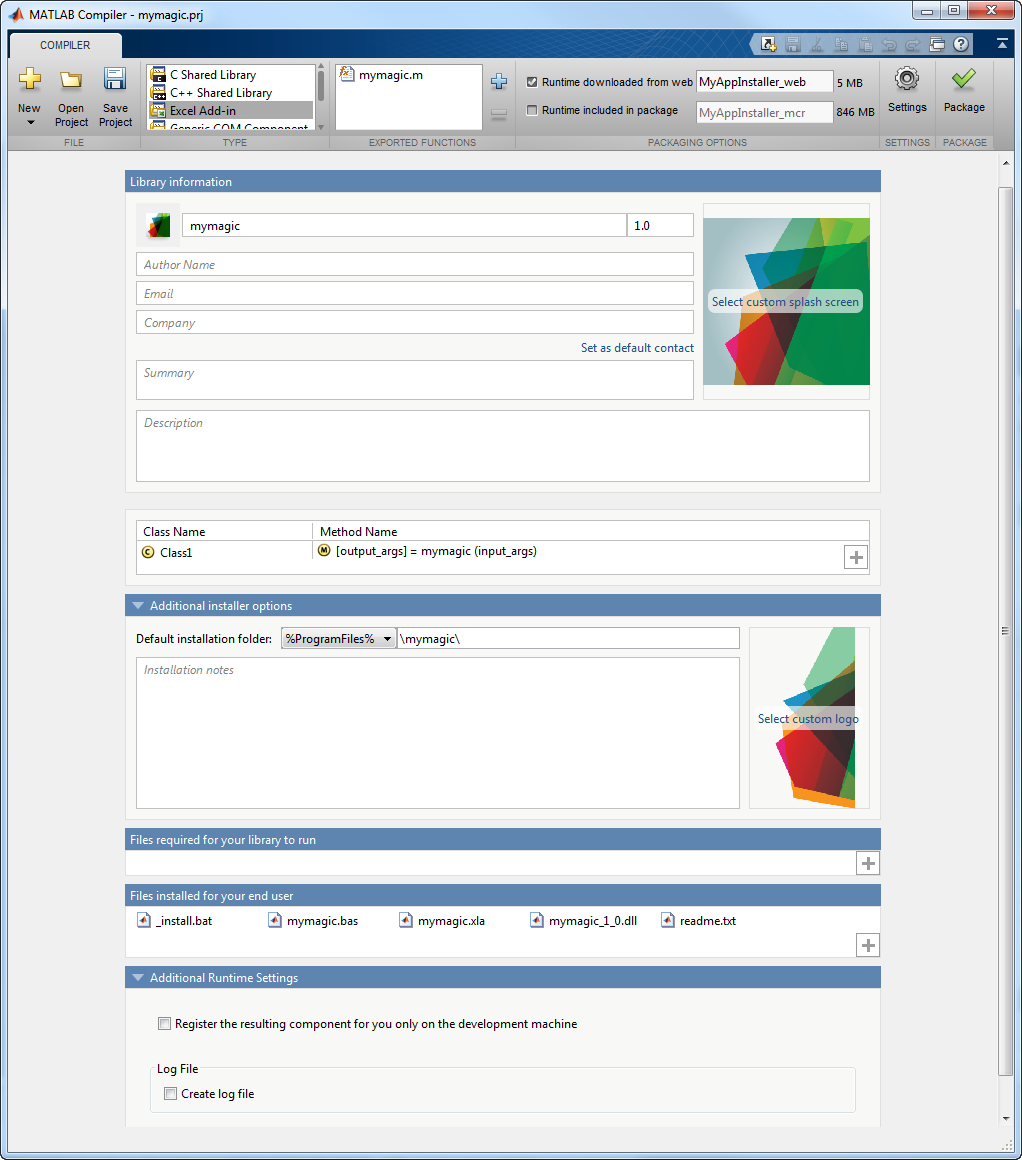
On the Compiler tab, in the Type section, select Excel Add-in.
To add the function, on the Compiler tab
in the Exported Functions section, click plus
to add the function. Browse and select function mymagic.m.
The Library Compiler app uses the name of the file as the name of
the deployment project file (.prj), shown in the
title bar, and as the name of the add-in, shown in the first field
of the Library information area. The project file stores the deployment
settings so that you can reopen the project.
Modify the main body of the MATLAB Compiler™ project window as required.
Library Information — Information that you can add and modify about the deployed application.
Additional Installer Options — Default installation path for the generated installer.
Files required for your library to run — Additional files for the generated application that are part of the generated application installer.
Files installed for your end user — List of files installed with your application. These files include a Visual Basic® file, a DLL, an Excel add-in file, and a read me text file.
Additional Runtime Settings — Access to other compiler options.
To create an application installer, on the Compiler tab in the Packaging Options, select the Runtime downloaded from web. This option creates an application installer that automatically downloads the MATLAB Runtime and installs it along with the deployed add-in.
On the Compiler tab, click Package to build Excel add-in.
The Library Compiler app creates a log file PackagingLog.txt and three folders for redistribution and testing.
for_redistributionfolder consists of the install file of the application. The install file will install the MATLAB Runtime and the application.for_testingfolder consists of all the artifacts created bymcclike binaries, jar files, header, and source files depending on the target. Use these files to test the installation.for_redistribution_files_onlyfolder is a subset of the testing folder files. The folder consists of the files required to redistribute the application.