Parallel Preferences
You can access parallel preferences in the general preferences for MATLAB. To open the Preferences dialog box, use any one of the following:
On the Home tab in the Environment section, click Parallel > Parallel Preferences
Click the desktop pool indicator icon, and select Parallel preferences.
In the command window, type
preferences
In the navigation tree of the Preferences dialog box, click
Parallel Computing Toolbox.
The parallel preferences dialog box looks something like this:
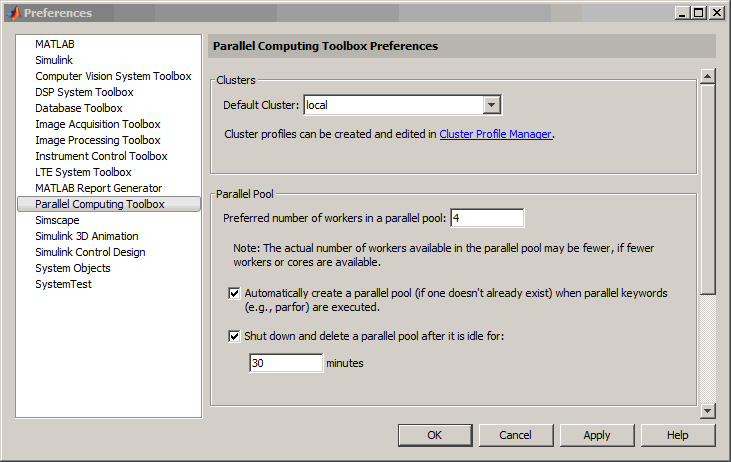
You can control the following with your preference settings:
Default Cluster — This is the default on which a pool is opened when you do not otherwise specify a cluster.
Preferred number of workers — This specifies the number of workers to form a pool, if possible. The actual pool size might be limited by licensing, cluster size, and cluster profile settings. See Pool Size and Cluster Selection.
Automatically create a parallel pool — This setting causes a pool to automatically start if one is not already running at the time a parallel language is encountered that runs on a pool, such as:
With this setting, you never need to manually open a pool using the
parpoolfunction. If a pool automatically opens, you can still access the pool object withgcp.Shut down and delete a parallel pool — The pool's
IdleTimeoutproperty setting causes a parallel pool to automatically shut down if the pool has been idle for the specified amount of time. Whenever the pool is used (for example, with aparfororparfeval), the timeout counter is reset. When the timeout is about to expire, a tooltip on the desktop pool indicator warns you and allows you to reset the timer.