Run Communicating Jobs Interactively Using pmode
This example uses a local scheduler and runs the workers on
your local MATLAB® client machine. It does not require an external
cluster or scheduler. The steps include the pmode prompt (P>>)
for commands that you type in the Parallel Command Window.
Start the pmode with the
pmodecommand.pmode start local 4
This starts four local workers, creates a communicating job to run on those workers, and opens the Parallel Command Window.
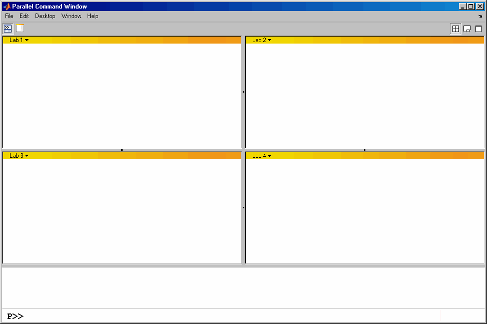
You can control where the command history appears. For this exercise, the position is set by clicking Window > History Position > Above Prompt, but you can set it according to your own preference.
To illustrate that commands at the pmode prompt are executed on all workers, ask for help on a function.
P>> help magic
Set a variable at the pmode prompt. Notice that the value is set on all the workers.
P>> x = pi
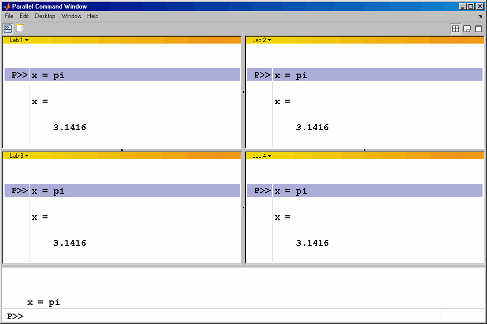
A variable does not necessarily have the same value on every worker. The
labindexfunction returns the ID particular to each worker working on this communicating job. In this example, the variablexexists with a different value in the workspace of each worker.P>> x = labindex
Return the total number of workers working on the current communicating job with the
numlabsfunction.P>> all = numlabs
Create a replicated array on all the workers.
P>> segment = [1 2; 3 4; 5 6]
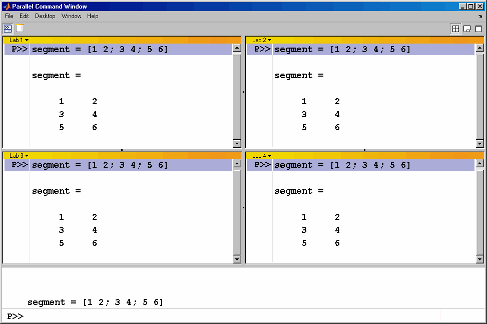
Assign a unique value to the array on each worker, dependent on the worker number (
labindex). With a different value on each worker, this is a variant array.P>> segment = segment + 10*labindex
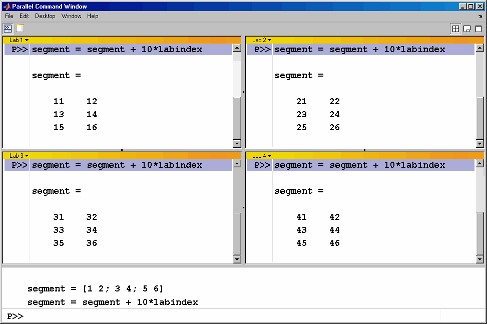
Until this point in the example, the variant arrays are independent, other than having the same name. Use the
codistributed.buildfunction to aggregate the array segments into a coherent array, distributed among the workers.This combines four separate 3-by-2 arrays into one 3-by-8 codistributed array. TheP>> codist = codistributor1d(2, [2 2 2 2], [3 8]) P>> whole = codistributed.build(segment, codist)
codistributor1dobject indicates that the array is distributed along its second dimension (columns), with 2 columns on each of the four workers. On each worker,segmentprovided the data for the local portion of thewholearray.Now, when you operate on the codistributed array
whole, each worker handles the calculations on only its portion, or segment, of the array, not the whole array.P>> whole = whole + 1000
Although the codistributed array allows for operations on its entirety, you can use the
getLocalPartfunction to access the portion of a codistributed array on a particular worker.Thus,P>> section = getLocalPart(whole)
sectionis now a variant array because it is different on each worker.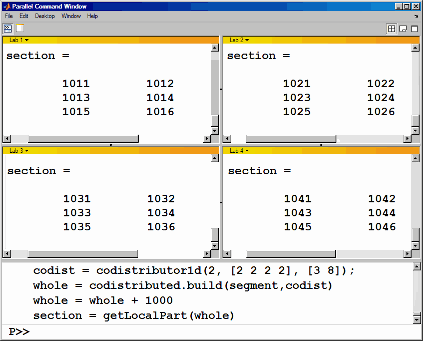
If you need the entire array in one workspace, use the
gatherfunction.Notice, however, that this gathers the entire array into the workspaces of all the workers. See theP>> combined = gather(whole)
gatherreference page for the syntax to gather the array into the workspace of only one worker.Because the workers ordinarily do not have displays, if you want to perform any graphical tasks involving your data, such as plotting, you must do this from the client workspace. Copy the array to the client workspace by typing the following commands in the MATLAB (client) Command Window.
Notice thatpmode lab2client combined 1
combinedis now a 3-by-8 array in the client workspace.To see the array, type its name.whos combined
combined
Many matrix functions that might be familiar can operate on codistributed arrays. For example, the
eyefunction creates an identity matrix. Now you can create a codistributed identity matrix with the following commands in the Parallel Command Window.Calling theP>> distobj = codistributor1d(); P>> I = eye(6, distobj) P>> getLocalPart(I)
codistributor1dfunction without arguments specifies the default distribution, which is by columns in this case, distributed as evenly as possible.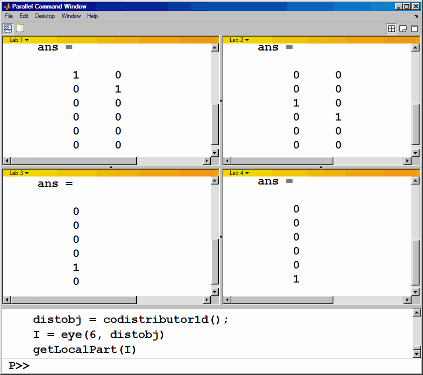
If you require distribution along a different dimension, you can use the
redistributefunction. In this example, the argument1tocodistributor1dspecifies distribution of the array along the first dimension (rows).P>> distobj = codistributor1d(1); P>> I = redistribute(I, distobj) P>> getLocalPart(I)
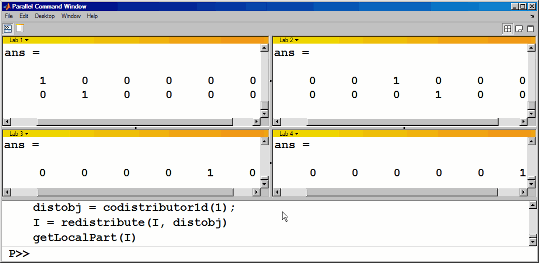
Exit pmode and return to the regular MATLAB desktop.
P>> pmode exit