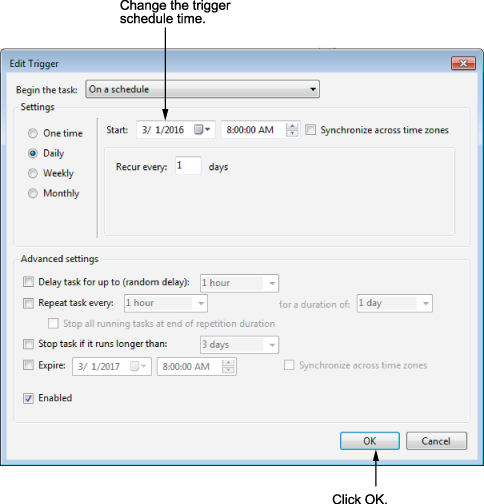Configure the MATLAB Startup Accelerator
When you install MathWorks® products on your computer, the installation includes a utility program that can speed up MATLAB® startup, called the MATLAB Startup Accelerator. By default, the installer configures this utility as a scheduled task on your computer that runs several times each day. (For information about changing this default behavior, see Install Without Configuring the MATLAB Startup Accelerator.)
While you are not required to modify this configuration, the startup accelerator works best if you coordinate when it runs with your particular MATLAB usage patterns. For example, by default, the startup accelerator runs at 8:00 a.m. and again at 1:00 p.m. every day, or whenever you log on to your computer. To take full advantage of the startup accelerator, schedule it to run at a time just before you typically start MATLAB.
To modify this configuration, use the Windows® Task Scheduler. In the Windows Task Scheduler, these start times are called triggers. You can modify these triggers to customize when the startup accelerator runs. You can also add triggers, delete triggers, or delete the startup accelerator task completely. The following section shows how to change when the startup accelerator runs using the Windows Task Scheduler. For more information about the Task Scheduler, see Windows documentation.
Change When the MATLAB Startup Accelerator Runs
To change when the MATLAB Startup Accelerator runs on your computer, use the Windows Task Scheduler.
Start the Windows Task Scheduler.
On the Windows Start menu, search for the phrase “task scheduler” and press Enter.
Click Task Scheduler Library in the Console tree to view scheduled tasks and double-click the name of the startup accelerator to change the configuration.
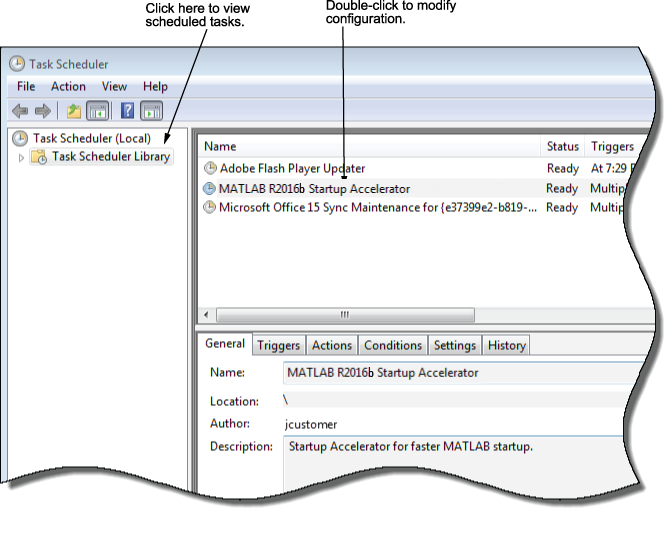
To change when the task is scheduled to start, click the Trigger tab in the task properties dialog box. In the list of triggers displayed, select the trigger you want to change, and click Edit.
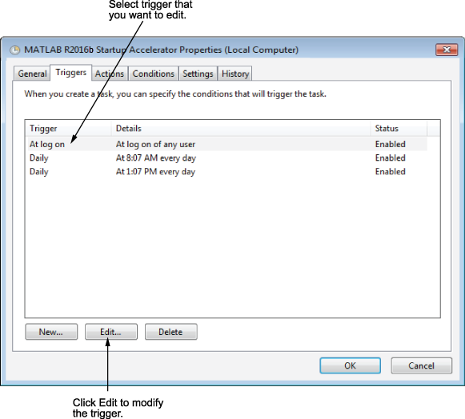
To change the time the task is scheduled to run, enter a new time and click OK.