Manage the License Manager
This section describes several utilities provided by FlexNet® licensing
that you can use to manage the license manager. For detailed information
about these utilities, see the License Administration Guide,
included in PDF format in your MATLAB® installation (matlabroot\etc\LicenseAdministration.pdf
Using LMTOOLS (Windows Systems Only)
On Windows systems, FlexNet Publisher licensing includes a tool, called LMTOOLS. Using LMTOOLS, you can perform many license management tasks, such as:
Getting the status of the license manager
Starting and stopping the license manager
Configuring the license manager as a service
To illustrate, the following example shows how to use LMTOOLS to see the current status of the license manager:
Start
LMTOOLSby double-clicking thelmtools.exefile in thematlabroot\etc\$ARCHmatlabrootis your MATLAB installation folder and$ARCHwin64.Select the Server Status tab.
Click the Perform Status Enquiry button.
LMTOOLSdisplays the same information as if you had entered the commandlmutil lmstat -a.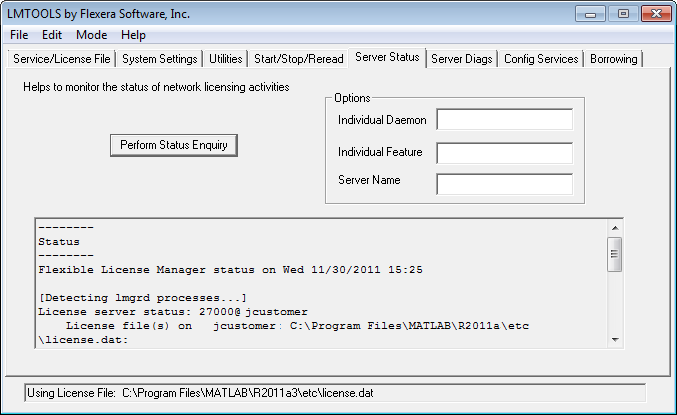
Using the License Manager Command-Line Utilities
FlexNet licensing includes a set of license management utilities that you can use to start, stop, and monitor the license manager.
On Windows systems, FlexNet packages all the utilities
in a single, command-line executable called lmutil.exe.
This program is available in the matlabroot\etc\$ARCHmatlabroot is your MATLAB installation
folder and $ARCH is a platform-specific subfolder,
such as win64. For example, to run a status check
of the license manager, open a DOS command window and run lmutil specifying lmstat as
an argument:
lmutil lmstat -a -c "C:\Program Files\MATLAB\R2016b\etc\license.dat"
The -a option requests a verbose listing.
You must also include the-c option to specify the
License File to use. You must use this option with every lmutil option.
If your installation path contains spaces, enclose the path in quotes.
The following is a portion of the information returned.
lmutil - Copyright (c) 1989-2014 Flexera Software Inc. All Rights Reserved.
Flexible License Manager status on Tue 11/5/2014 10:11
[Detecting lmgrd processes...]
License server status: 27000@ah-jcustomer
License File(s) on customerj: C:\Program Files\MATLAB\R2016b\etc\license.dat:
customerj: license server UP (MASTER) v.11.9
Vendor daemon status (on ah-jcustomer):
MLM: UP v11.9
Feature usage info:
Users of MATLAB: (Total of 5 licenses available)
Users of SIMULINK: (Total of 5 licenses available)
Users of Control_Toolbox: (Total of 5 licenses available)
Users of Identification_Toolbox: (Total of 5 licenses available).
To view a list of all the utilities in the lmutil package,
type:
lmutil -h
To get help for a particular utility, type the name of the utility
with the -h option, as in the following;
lmutil lmstat -h
On Linux and Mac OS X systems, these license management utilities
are individual executables, available in the matlabroot/etclmstat utility,
as follows:
lmstat -a
lmutil - Copyright (c) 1989-2016 Flexera Software Inc. All Rights Reserved.
Flexible License Manager status on Fri 11/4/2016 10:11
License server status: 27000@ah-jcustomer
License File(s) on customerj: /user/local/MATLAB/R2016b/etc/license.dat:
customerj: license server UP (MASTER) v.11.9
Vendor daemon status (on customerj):
MLM: UP v11.9
Feature usage info:
Users of MATLAB: (Total of 5 licenses available)
Users of SIMULINK: (Total of 5 licenses available)
To get help for a particular utility, use the -h option,
as in the following;
lmstat -h
The following table lists the names of the most useful license management tools included.