Plan Your Network Installation
In a shared network configuration, you make MathWorks® products available to users with access to your network. These configurations use license keys to control access to MathWorks products. Users check out a license key when they start MATLAB® or use functions in other products. When all the keys for a particular product are checked out, the license manager denies further requests.
When configuring a network installation, you must:
Determine how you want to configure the products for users — There are several possible configurations. Decide whether users will install MATLAB on their computers or access MATLAB over a network.
Install the software on the computers required by the configuration — You must install the license manager on a server and, depending on your configuration, either install MathWorks products on a server or install the products on client systems. You can use the MathWorks installer to perform all these installations.
Note
You must activate the license for the installation before you run the installer. To retrieve the License File needed for your configuration, visit the License Center at the MathWorks website. You must provide the Host ID of the system on which you intend to run the license manager when requesting a License File. You specify the location of your License File during installation.
Designing Your Network Installation
For network installations, MathWorks uses a license manager program, FlexNet® Publisher, a product of Flexera Software, Inc. To set up a network installation, you must install the license manager and install MathWorks products. You use the MathWorks installer to perform both installations. If you want to integrate MathWorks products into an already established license management scheme, you can copy the MathWorks license management daemons onto your system instead of using the installer to install license manager.
Before you install MATLAB in a network installation, decide what type of configuration you want to set up. This decision determines how many installations to perform. This section describes these options.
Setting up a Remote Client Access Configuration
In a remote client access configuration, you install MATLAB and the license manager on a central file server. (These instructions refer to this system as your license server.) Users on client systems access MATLAB over the network. This figure shows one possible configuration. The license manager and MATLAB can be installed on the same server or on separate servers.
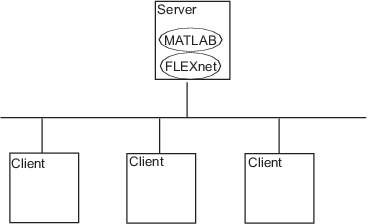
If your license server runs the Windows® operating system, follow the instructions in the installation guide. Your configuration can include a mixture of systems. For example, a Linux® license server can serve clients running Windows.
In remote client access configurations, it can be helpful to give clients a script that sets up a shortcut to the network copy of MATLAB and specifies a default startup folder for MATLAB.
Setting up Local Client Access Configuration
In a local client access configuration, you install the license manager on a server and you install MATLAB on each client system. When users on client systems start MATLAB, it contacts the license manager over the network to check out a license key. This figure shows one possible configuration.
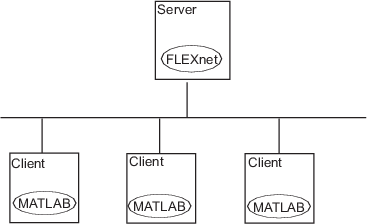
You use the same basic network installation procedure to install MathWorks products on a client system.
Determining How Many Installations You Need
Depending on your network configuration, you might have to perform multiple installations:
Installing the license manager on a server — For network installations, you must install the FlexNet license manager to control product access. You install the license manager on a server that is available to all your network users, referred to in this documentation as the license server.
Installing MathWorks products on a server — If your configuration calls for users to use MathWorks products from a central location, rather than installing the products on their local system, install the product files on a server. If this server is the same system as your license server (it does not have to be), you can install MathWorks products at the same time as you install the license manager.
Installing MathWorks products on each client system — If your network configuration calls for users to install MathWorks products on their own systems and only access the license server over the network, then you must install the product files on each system. The client systems must be able to connect to the license server over a network. See Install MathWorks Software on Client Systems
Instead of performing the installation procedures interactively, providing the information requested by each dialog box, you can run the installer noninteractively. In this mode, you enter into a properties file all the information you would normally provide using the installer dialog boxes. For more information, see Install Noninteractively (Silent Installation).