Install Products and Choose Cluster Configuration
Cluster Description
To set up a cluster, you first install MATLAB® Distributed Computing Server™ on a node called the head node. You can also install the license manager on the head node. After performing this installation, you can then optionally install MATLAB Distributed Computing Server on the individual cluster nodes, called worker nodes. You do not need to install the license manager on worker nodes.
This figure shows the installations that you perform on your cluster nodes. This is only one possible configuration. (You can install the cluster license manager and MATLAB Distributed Computing Server on separate nodes, but this document does not cover this type of installation.)
Product Installations on Cluster Nodes
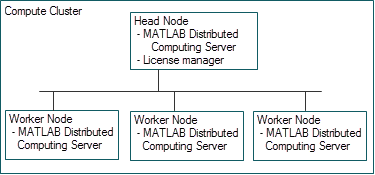
You install Parallel Computing Toolbox™ software on the computer that you use to write MATLAB applications. This is called the client node.
This figure shows the installations that you must perform on client nodes.
Product Installations on Client Nodes
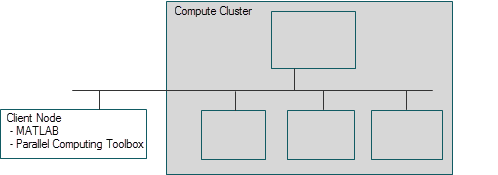
Your installation on the client node might include other MathWorks products.
Install Products
On the Cluster Nodes
Install the MathWorks products on your cluster as a network installation. You can install in a central location, or individually on each cluster node.
If you need help with this step, you can find instructions for this release at Installation, Licensing, and Activation in the Documentation Center. These instructions include steps for installing, licensing, and activating your installation.
Note
MathWorks highly recommends installing all MathWorks products on the cluster. MATLAB Distributed Computing Server™ cannot run jobs whose code requires products that are not installed.
Backwards Compatibility Note
You can upgrade your MATLAB Job
Scheduler clusters and continue to use the R2016a release of Parallel
Computing Toolbox on your MATLAB Desktop client to connect to it. This only
applies to the R2016a release onward. You must install the same release of
MATLAB
Distributed Computing
Server for each release of MATLAB you want to
support. You can configure MATLAB Job Scheduler with the location of these
installations in the mdce_def file.
To set up a MATLAB Job Scheduler cluster for R2016b or following releases:
Install MATLAB Distributed Computing Server™ for each release that the cluster supports. For example, to use R2016a and R2016b with your cluster, install both the R2016a and R2016b releases of MATLAB Distributed Computing Server.
Specify the R2016a installation of MATLAB Distributed Computing Server in the
MDCS_ADDITIONAL_MATLABROOTSvariable in themdce_deffile. This file is provided inmatlabroot/toolbox/distcomp/binmdce_def.sh) and Windows (mdce_def.bat). For more information, see mdce.
On the Client Nodes
On the client computers from which you will write applications to submit jobs to the cluster, install the MathWorks products for which you are licensed, including Parallel Computing Toolbox.
If you need help with this step, you can find instructions for the current release at Installation, Licensing, and Activation in the Documentation Center. These instructions include steps for installing, licensing, and activating your installation.
Configure Your Cluster
When the cluster and client installations are complete, you can proceed to configure the products for the job scheduler of your choice. Use one of the following chapters in this document to complete your configuration and to test the installation:
Note
You must use the generic scheduler interface for any of the following:
Schedulers not supported by the direct integration (PBS Pro, Torque, LSF, HPC Server)
A nonshared file system when you want to use
sshas a submission tool through a submission host