Apache Software FoundationJava DB Server and Administration GuideApache Derby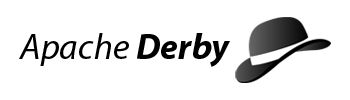
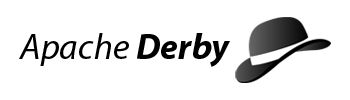
Copyright 2004-2010 The Apache Software Foundation
Copyright 2010 Oracle and/or its affiliates. All rights reserved.
Licensed
under the Apache License, Version 2.0 (the "License"); you may not use this
file except in compliance with the License. You may obtain a copy of the License
at http://www.apache.org/licenses/LICENSE-2.0.
The Apache License, Version 2.0
Apache License Version 2.0, January 2004 http://www.apache.org/licenses/ TERMS AND CONDITIONS FOR USE, REPRODUCTION, AND DISTRIBUTION 1. Definitions. "License" shall mean the terms and conditions for use, reproduction, and distribution as defined by Sections 1 through 9 of this document. "Licensor" shall mean the copyright owner or entity authorized by the copyright owner that is granting the License. "Legal Entity" shall mean the union of the acting entity and all other entities that control, are controlled by, or are under common control with that entity. For the purposes of this definition, "control" means (i) the power, direct or indirect, to cause the direction or management of such entity, whether by contract or otherwise, or (ii) ownership of fifty percent (50%) or more of the outstanding shares, or (iii) beneficial ownership of such entity. "You" (or "Your") shall mean an individual or Legal Entity exercising permissions granted by this License. "Source" form shall mean the preferred form for making modifications, including but not limited to software source code, documentation source, and configuration files. "Object" form shall mean any form resulting from mechanical transformation or translation of a Source form, including but not limited to compiled object code, generated documentation, and conversions to other media types. "Work" shall mean the work of authorship, whether in Source or Object form, made available under the License, as indicated by a copyright notice that is included in or attached to the work (an example is provided in the Appendix below). "Derivative Works" shall mean any work, whether in Source or Object form, that is based on (or derived from) the Work and for which the editorial revisions, annotations, elaborations, or other modifications represent, as a whole, an original work of authorship. For the purposes of this License, Derivative Works shall not include works that remain separable from, or merely link (or bind by name) to the interfaces of, the Work and Derivative Works thereof. "Contribution" shall mean any work of authorship, including the original version of the Work and any modifications or additions to that Work or Derivative Works thereof, that is intentionally submitted to Licensor for inclusion in the Work by the copyright owner or by an individual or Legal Entity authorized to submit on behalf of the copyright owner. For the purposes of this definition, "submitted" means any form of electronic, verbal, or written communication sent to the Licensor or its representatives, including but not limited to communication on electronic mailing lists, source code control systems, and issue tracking systems that are managed by, or on behalf of, the Licensor for the purpose of discussing and improving the Work, but excluding communication that is conspicuously marked or otherwise designated in writing by the copyright owner as "Not a Contribution." "Contributor" shall mean Licensor and any individual or Legal Entity on behalf of whom a Contribution has been received by Licensor and subsequently incorporated within the Work. 2. Grant of Copyright License. Subject to the terms and conditions of this License, each Contributor hereby grants to You a perpetual, worldwide, non-exclusive, no-charge, royalty-free, irrevocable copyright license to reproduce, prepare Derivative Works of, publicly display, publicly perform, sublicense, and distribute the Work and such Derivative Works in Source or Object form. 3. Grant of Patent License. Subject to the terms and conditions of this License, each Contributor hereby grants to You a perpetual, worldwide, non-exclusive, no-charge, royalty-free, irrevocable (except as stated in this section) patent license to make, have made, use, offer to sell, sell, import, and otherwise transfer the Work, where such license applies only to those patent claims licensable by such Contributor that are necessarily infringed by their Contribution(s) alone or by combination of their Contribution(s) with the Work to which such Contribution(s) was submitted. If You institute patent litigation against any entity (including a cross-claim or counterclaim in a lawsuit) alleging that the Work or a Contribution incorporated within the Work constitutes direct or contributory patent infringement, then any patent licenses granted to You under this License for that Work shall terminate as of the date such litigation is filed. 4. Redistribution. You may reproduce and distribute copies of the Work or Derivative Works thereof in any medium, with or without modifications, and in Source or Object form, provided that You meet the following conditions: (a) You must give any other recipients of the Work or Derivative Works a copy of this License; and (b) You must cause any modified files to carry prominent notices stating that You changed the files; and (c) You must retain, in the Source form of any Derivative Works that You distribute, all copyright, patent, trademark, and attribution notices from the Source form of the Work, excluding those notices that do not pertain to any part of the Derivative Works; and (d) If the Work includes a "NOTICE" text file as part of its distribution, then any Derivative Works that You distribute must include a readable copy of the attribution notices contained within such NOTICE file, excluding those notices that do not pertain to any part of the Derivative Works, in at least one of the following places: within a NOTICE text file distributed as part of the Derivative Works; within the Source form or documentation, if provided along with the Derivative Works; or, within a display generated by the Derivative Works, if and wherever such third-party notices normally appear. The contents of the NOTICE file are for informational purposes only and do not modify the License. You may add Your own attribution notices within Derivative Works that You distribute, alongside or as an addendum to the NOTICE text from the Work, provided that such additional attribution notices cannot be construed as modifying the License. You may add Your own copyright statement to Your modifications and may provide additional or different license terms and conditions for use, reproduction, or distribution of Your modifications, or for any such Derivative Works as a whole, provided Your use, reproduction, and distribution of the Work otherwise complies with the conditions stated in this License. 5. Submission of Contributions. Unless You explicitly state otherwise, any Contribution intentionally submitted for inclusion in the Work by You to the Licensor shall be under the terms and conditions of this License, without any additional terms or conditions. Notwithstanding the above, nothing herein shall supersede or modify the terms of any separate license agreement you may have executed with Licensor regarding such Contributions. 6. Trademarks. This License does not grant permission to use the trade names, trademarks, service marks, or product names of the Licensor, except as required for reasonable and customary use in describing the origin of the Work and reproducing the content of the NOTICE file. 7. Disclaimer of Warranty. Unless required by applicable law or agreed to in writing, Licensor provides the Work (and each Contributor provides its Contributions) on an "AS IS" BASIS, WITHOUT WARRANTIES OR CONDITIONS OF ANY KIND, either express or implied, including, without limitation, any warranties or conditions of TITLE, NON-INFRINGEMENT, MERCHANTABILITY, or FITNESS FOR A PARTICULAR PURPOSE. You are solely responsible for determining the appropriateness of using or redistributing the Work and assume any risks associated with Your exercise of permissions under this License. 8. Limitation of Liability. In no event and under no legal theory, whether in tort (including negligence), contract, or otherwise, unless required by applicable law (such as deliberate and grossly negligent acts) or agreed to in writing, shall any Contributor be liable to You for damages, including any direct, indirect, special, incidental, or consequential damages of any character arising as a result of this License or out of the use or inability to use the Work (including but not limited to damages for loss of goodwill, work stoppage, computer failure or malfunction, or any and all other commercial damages or losses), even if such Contributor has been advised of the possibility of such damages. 9. Accepting Warranty or Additional Liability. While redistributing the Work or Derivative Works thereof, You may choose to offer, and charge a fee for, acceptance of support, warranty, indemnity, or other liability obligations and/or rights consistent with this License. However, in accepting such obligations, You may act only on Your own behalf and on Your sole responsibility, not on behalf of any other Contributor, and only if You agree to indemnify, defend, and hold each Contributor harmless for any liability incurred by, or claims asserted against, such Contributor by reason of your accepting any such warranty or additional liability. END OF TERMS AND CONDITIONS APPENDIX: How to apply the Apache License to your work. To apply the Apache License to your work, attach the following boilerplate notice, with the fields enclosed by brackets "[]" replaced with your own identifying information. (Don't include the brackets!) The text should be enclosed in the appropriate comment syntax for the file format. We also recommend that a file or class name and description of purpose be included on the same "printed page" as the copyright notice for easier identification within third-party archives. Copyright [yyyy] [name of copyright owner] Licensed under the Apache License, Version 2.0 (the "License"); you may not use this file except in compliance with the License. You may obtain a copy of the License at http://www.apache.org/licenses/LICENSE-2.0 Unless required by applicable law or agreed to in writing, software distributed under the License is distributed on an "AS IS" BASIS, WITHOUT WARRANTIES OR CONDITIONS OF ANY KIND, either express or implied. See the License for the specific language governing permissions and limitations under the License.
Java DB is a relational database management
system that is based on the Java programming language and SQL. Java DB is a
commercial release of the Apache Software Foundation's (ASF) open source
relational database project. The Apache project is called
Derby.
The Java DB product includes
Derby without any
modification whatsoever to the underlying source code.
Java DB technical support is available for purchase through the Java For
Business product at Oracle.
Because Java DB and Derby
have the same functionality, the Java DB documentation refers to the core
functionality as Derby.
Java DB Version 10.6 is based
on the Version 10.6 release of
Derby. References to
"Derby" in the
Java DB documentation refer to the
Version 10.6 release of
Apache Derby.
This section describes who this guide is for as well as how to use it.
This guide explains how to use Derby in a multiple-client environment.
It also provides information that a server administrator might need to keep
Derby running with a high level of performance and reliability in a server framework
or in a multiple-client application server environment (When running in embedded mode, Derby
databases typically do not need any administration).
To connect multiple clients with Derby, you can embed Derby in a server
framework that you choose, or you can use the Derby Network Server. This
guide describes these options.
The first part of this guide is intended for developers of client/server
and multiple-client applications. The second part of this guide is intended for administrators.
This guide includes the following two parts:
Part one: Derby Server Guide
• | Derby in a multi-user environment Describes the different options for embedding Derby in a server framework and
explains the Network Server option. | |
• | Using the Network Server with preexisting Derby applications Describes how to change existing Derby applications to work with the
Network Server. | |
• | Managing the Derby Network Server Describes how to use shell scripts, the command
line, and the Network Server API to manage the Network Server. | |
• | Managing the Derby Network Server remotely by using the servlet interface Describes how to use the servlet interface to manage the Network Server. | |
• | Derby Network Server advanced topics Describes
advanced topics for Derby Network Server users. |
Part two: Derby Administration Guide
• | Checking database consistency Describes how to check the consistency of Derby databases. | |
• | Backing up and restoring databases Describes how to back up a database when it is online. | |
• | Logging on a separate device Describes how to put a database's log on a separate device, which can improve the performance of large databases. | |
• | Obtaining locking information Describes how to get detailed information about locking status. | |
• | Reclaiming unused space Describes how to identify and reclaim unused space in tables and related indexes. |
This part of the guide explains the Derby Network Server and other server frameworks.
This section describes how to use Derby in a multi-user (or "server") environment.
In a sense, Derby is
always an embedded product. You can embed it in an application in which users
access the database from a single JVM or you can embed it in a server framework
(an application that allows users from different JVMs to connect to Derby simultaneously).
When Derby is embedded
in an application, the local JDBC driver calls the local Derby database.
When Derby is embedded
in a server framework, the server framework's connectivity software provides
data to multiple client JDBC applications over a network or the Internet.
For local or remote multi-user connectivity (multiple users who access Derby from different JVMs),
use the Derby Network
Server. If you require features that are not included in the Network Server,
you can embed the basic Derby product
in another server framework.
There are several ways to embed Derby in
a server framework:
Use the Network Server
This is the easiest way to provide connectivity to multiple users who
are accessing Derby databases
from different JVMs. The Derby Network
Server provides this kind of connectivity to Derby databases
within a single system or over a network.
Purchase another server framework
You can use Derby within
many server frameworks, such as IBM WebSphere Application Server.
Write your own framework
Derby's flexibility
allows other configurations as well. For example, rather than embedding Derby in a server that communicates
with a client that uses JDBC, you can embed Derby within
a servlet in a web server that communicates with a browser using HTTP.
Derby contains some features that are useful for developing multi-user applications.
To support multi-user access, Derby utilizes
row-level locking. However, you can configure Derby to
use table-level locking in environments that have few concurrent transactions
(for example, a read-only database) . Table-level locking is preferable if
there are few or no writes to the server, while row-level locking is essential
for good performance if many clients write to the server concurrently. The Derby optimizer tunes lock
choice for queries automatically.
Derby supports SERIALIZABLE
(RR), REPEATABLE (RS), READ COMMITTED (CS), and READ UNCOMMITTED (UR) isolation
levels.
CS
CS (the default isolation level) provides the best balance between concurrency
and consistency in multiple-client environments.
RS
RS provides less consistency than RR but allows more concurrency.
RR
RR provides greatest consistency.
UR
UR provides maximum concurrency, if uncommitted values are allowed in
the query. It is typically used if approximate results are acceptable.
See "Types and Scope of Locks in Derby Systems"
in the Java DB Developer's Guide for
more information.
Derby allows multiple simultaneous connections to a database, even
in embedded mode. Derby is also fully multi-threaded, and you can have
multiple threads active at the same time. However, JDBC semantics impose some
limitations on multi-threading. See the Java DB Developer's Guide for more information.
The Derby Network
Server provides multi-user connectivity to Derby databases
within a single system or over a network. The Network Server uses the standard
Distributed Relational Database Architecture (DRDA) protocol to receive and
reply to queries from clients. Databases are accessed through the Derby Network
Server by using the Derby Network
Client driver.
The Network Server is a solution for multiple JVMs that connect to the
database, unlike the embedded scenario where only one JVM runs as part of
the system. When Derby is
embedded in a single-JVM application, the embedded JDBC driver calls the local Derby database. When Derby is embedded in a server
framework, the server framework's connectivity software provides data to multiple
client JDBC applications over a network or the Internet.
To run the Derby Network
Server, you need to install the following files:
• | On the server side, install derby.jar and derbynet.jar. | |
• | On the client side, install derbyclient.jar. |
There are several ways to manage the Derby Network
Server, including:
• | Through the command line | |
• | By using .bat and .ksh scripts | |
• | Through the servlet interface | |
• | With your own Java program (written using the Network Server API) | |
• | By setting Network Server properties |
Using the Network Server with preexisting Derby applications explains how
to change existing Java applications that currently run against Derby in
embedded mode to run against the Derby Network
Server.
Managing the Derby Network Server explains
how to manage the Network Server by using the command line, including starting
and stopping it.
Managing the Derby Network Server remotely by using the servlet interface explains
how to use the servlet interface to manage the Network Server.
Derby Network Server advanced topics contains advanced
topics for Derby Network
Server users.
Because of the differences in JDBC drivers that are used, you might encounter
differences in functionality when running Derby in
the Network Server framework as opposed to running it embedded in a user application.
Refer to Using the Network Server with preexisting Derby applications for a complete
list of the differences between embedded and Network Server configurations.
Because Derby is written in Java, you have great flexibility in how you choose to configure your deployment. For example, you can run Derby, the JDBC server framework, and another application in the same JVM as a single process.
In one thread, the embedding application starts the local JDBC driver for
its own access.
/* If you are running on JDK 6 or higher, you do not need to invoke Class.forName(). In that environment, the EmbeddedDriver loads automatically. */ Class.forName("org.apache.derby.jdbc.EmbeddedDriver"); Connection conn = DriverManager.getConnection( "jdbc:derby:sample");
In another thread, the same application starts the server framework to allow
remote access. Starting the server framework from within the application allows
both the server and the application to run in the same JVM.
You can start the Network Server in another thread automatically
when Derby starts by setting
the derby.drda.startNetworkServer property (see Setting Network Server properties), or you can start it by using a program. The following example shows how to start the Network Server by using a program:
import org.apache.derby.drda.NetworkServerControl; import java.net.InetAddress; NetworkServerControl server = new NetworkServerControl (InetAddress.getByName("localhost"),1527); server.start(null);
The program that starts the Network Server can access the database
by using either the embedded driver or the Network Client driver.
The server framework's attempt to boot the local JDBC driver is ignored because
it has already been booted within the application's JVM. The server framework
simply accesses the instance of Derby that is already booted. There is no conflict between the application and the server framework.
String nsURL="jdbc:derby://localhost:1527/sample"; java.util.Properties props = new java.util.Properties(); props.setProperty("user","usr"); props.setProperty("password","pwd"); /* If you are running on JDK 6 or higher, you do not need to invoke Class.forName(). In that environment, the ClientDriver loads automatically. */ Class.forName("org.apache.derby.jdbc.ClientDriver"); Connection conn = DriverManager.getConnection(nsURL, props); /*interact with Derby*/ Statement s = conn.createStatement(); ResultSet rs = s.executeQuery( "SELECT * FROM HotelBookings");
This guide assumes that you are familiar with Derby features and tuning. Before reading this guide, you should first learn about basic Derby functionality
by reading the Java DB Developer's Guide. Also, because multi-user environments typically
have performance and tuning issues, you should read Tuning Java DB.
You must modify Java applications that currently run against Derby in
embedded mode so that they work with the Derby Network Server. The topics in this section discuss these changes.
The Derby Network Server
is compatible with Java Platform, Standard Edition, v 1.4.2
(J2SE) and above.
To use the Network Server and network client driver, add the
following jar file to your server classpath:
• | derbyrun.jar |
Adding this file to your classpath has the effect of including all of the
Derby classes in your
classpath. These classes are in the following jar files, which you can also add
to your classpath separately:
• | derbynet.jar This jar file contains the Network Server
code. It must be in your classpath to start the Network Server. | |
• | derby.jar This jar file contains the
Derby database engine code.
It must be in the classpath in order for the Network Server to access
Derby databases.
derby.jar is included in the Class-Path attribute of
derbynet.jar's manifest file. If you have derbynet.jar
in the classpath and derby.jar is in the same directory as
derbynet.jar, it is not necessary to include derby.jar
explicitly. | |
• | derbyclient.jar This jar file contains
the Derby Network Client
JDBC driver that is necessary for communication with the Network Server. It must
be in the classpath of the application on the client side in order to access
Derby databases over a network.
|
All of the jar files are in the
$DERBY_HOME/lib
directory.
Derby provides
script files for setting the classpath to work with the Network Server. The
scripts are located in the $DERBY_HOME/bin
directory.
• | setNetworkClientCP.bat (Windows) | |
• | setNetworkClientCP (UNIX) | |
• | setNetworkServerCP.bat (Windows) | |
• | setNetworkServerCP (UNIX) |
See Managing the Derby Network Server and Getting Started with Java DB for more information
on setting the classpath.
To start the Network Server, you can invoke a script, a jar file, or
a class.
>
Important: Note that you should always properly shut down the Network Server
after use, because failure to do so might result in unpredictable side-effects,
such as blocked ports on the server.
You are strongly urged to enable user authentication when you run a
Network Server.
For details on how to configure user authentication, please consult
the "Working with user authentication" section in the Developer's Guide.
You are also urged to install a Java security manager with a
customized security policy. For details on how to do this, see
Customizing the Network Server's security policy.
You can start the Network Server in any of the following ways:
• | If you are relatively new to the Java programming language, follow the
instructions in "Setting up your environment" in
Getting Started with Java DB to set the
DERBY_HOME
and JAVA_HOME environment variables and to add
DERBY_HOME/bin
to your path. Then use the startNetworkServer.bat
script to start the Network Server on Windows machines and the startNetworkServer
script to start the Network Server on UNIX systems. These scripts are located
in $DERBY_HOME/bin,
where $DERBY_HOME is the
directory where you installed Derby. You
can run NetworkServerControl commands only from the host that started the
Network Server.
| |||||||
• | If you are a regular Java user but are new to Derby, set the
DERBY_HOME
environment variable, then use a java command to invoke the
derbyrun.jar or derbynet.jar file:
To see the command syntax, invoke derbyrun.jar server or
derbynet.jar with no arguments. | |||||||
• | If you are familiar with both the Java programming language and Derby,
you have already set
DERBY_HOME.
Set your classpath to include the
Derby
jar files. Then use a java command to invoke the
NetworkServerControl class directly.
|
The default system directory is the directory in which
Derby was started. (See
the Java DB Developer's Guide for
more information about the default system directory.)
You can specify a different host or port number when you start the Network
Server by specifying an option to the command.
• | Specify a port number other than the default (1527) by using the
-p portnumber option, as shown in the
following example:
| |
• | Specify a specific interface (host name or IP address) to listen on other
than the default (localhost) by using the -h
option, as shown in the following example:
where myhost is the host name or IP address. Remember: Before using the -h option, you should
run under the Java security manager with a customized security policy
and you should enable user authentication. |
Note that you should always properly shut down the Network Server
after use, because failure to do so might result in unpredictable side-effects,
such as blocked ports on the server.
There are two ways to start the
Network Server from a Java application.
• | You can include the following line in the derby.properties file: This starts the server on the default port, 1527, listening on localhost (all interfaces). To specify a different port or a specific
interface in the derby.properties file, include the following
lines, respectively:
You can also specify
the startNetworkServer and portNumber properties
by using a Java command:
| |
• | You can use the NetworkServerControl API to start the Network Server
from a separate thread within a Java application:
|
To shut down a Network Server, you can invoke a script, a jar
file, or a class.
The scripts to shut down a Network Server are located in the
$DERBY_HOME/bin
directory.
>
Important: If user authentication is enabled, you must specify a
valid Derby user name
and password; if the user authentication check fails, you'll see an
authentication error and the running server remains intact. Note that Derby does not yet restrict
the shutdown privilege to specific users: the server can be shut down by
any user on the server machine who presents valid credentials.
• | To shut down the Network Server by using the scripts provided
for Windows systems, use:
| |
• | To shut down the Network Server by using the scripts provided
for UNIX systems, use:
|
From the command line, you can shut down a Network Server by invoking a
jar file or a class.
Note that you need to provide user credential arguments to shut down a server running with user authentication.
• | To shut down the Network Server by invoking a jar file from the
$DERBY_HOME/lib
directory, use:
or
| |
• | To shut down the Network Server by invoking a class,
use:
|
You can use the NetworkServerControl API to shut down the Network
Server from within a Java application. The name of the method that you use
to shutdown the Network Server is shutdown().
For example, the following command shuts down the Network Server
running on the current machine using the default port number (1527):
NetworkServerControl server = new NetworkServerControl(); server.shutdown();
To shut down a server running with user authentication, you need to use
a NetworkServerControl instance created with user credentials:
NetworkServerControl server = new NetworkServerControl(username, password); server.shutdown();
You can obtain information about the Network Server, such as
version and current property values, Java information, and Derby database
server information, by using the sysinfo utility. The sysinfo utility
is available from scripts, the command line, the NetworkServerControl API,
and through the servlet interface.
The following scripts are located
in the $DERBY_HOME/bin
directory. Before running these scripts, make sure that the Derby Network
Server is started.
• | Run the following script to obtain information about
the Network Server on a Windows system:
| |
• | Run the following script to obtain information about
the Network Server on a UNIX system:
|
For more information on the sysinfo utility, see
the Java DB Tools and Utilities Guide.
You can also use Java Management Extensions (JMX) technology to obtain
system information. For details, visit the wiki page
http://wiki.apache.org/db-derby/DerbyJMX and refer to
the API documentation for the packages org.apache.derby.mbeans
and org.apache.derby.mbeans.drda. For information on JMX
technology, see
http://java.sun.com/javase/technologies/core/mntr-mgmt/javamanagement/.
To run sysinfo from the command line, use
a command like one of the following while the Network Server is running:
java -jar $DERBY_HOME/lib/derbyrun.jar server sysinfo [-h hostname][-p portnumber]
java org.apache.derby.drda.NetworkServerControl sysinfo [-h hostname][-p portnumber]
Administrative
commands such as sysinfo can
only execute on the host where the server was started, even if the server
was started with the -h option.
Use the runtimeinfo command or getRuntimeInfo method
to get memory usage and current session information about the Network Server
including user, database, and prepared statement information.
• | To run runtimeinfo from the command line:
| |
• | The getRuntimeInfo method returns the same information as
the runtimeinfo command. The signature for the getRuntimeInfo method
is String getRuntimeInfo(). For example:
|
The getCurrentProperties method is a Java method that you can
use to obtain information about the Network Server. It returns a Properties
object with the value of all the Network Server properties as they are currently
set.
The signature of this method is:
Properties getCurrentProperties();
For example:
NetworkServerControl server = new NetworkServerControl(); Properties p = server.getCurrentProperties(); p.list(System.out); System.out.println(p.getProperty("derby.drda.host"));
As shown
in the previous example, you can look up the current properties and then work
with individual properties if needed by using various APIs on the Properties
class. You can also print out all the properties by using the Properties.list()
method.
See Managing the Derby Network Server remotely by using the servlet interface for
information about obtaining system information using the servlet interface.
When connecting to the Network Server, your application needs to
load a driver and connection URL that is specific to the Network Server. In
addition, you must specify a user name and password if you are using authentication.
The driver that you need to access the Network Server is:
org.apache.derby.jdbc.ClientDriver
The syntax of the URL that is required to access the Network Server is:
where the <URL attribute> is either a Derby embedded or network client attribute.jdbc:derby://<server>[:<port>]/ <databaseName>[;<URL attribute>=<value> [;...]]
To access an in-memory database using the Network Server, the syntax is:
jdbc:derby://<server>[:<port>]/memory: <databaseName>[;<URL attribute>=<value> [;...]]
For more information, see "Using in-memory databases" in the
Java DB Developer's Guide.
For both driver and DataSource access, the database name (including path),
user, password and other attribute values must consist of single-byte
characters that can be converted to EBCDIC. The total byte length of the
database name plus attributes when converted to EBCDIC must not exceed 255
bytes. You may be able to work around this restriction for long paths or
paths that include multibyte characters by setting the
derby.system.home system property when starting Network
Server and accessing the database with a relative path that is shorter and
does not include multibyte characters.
Table 1. Standard JDBC DataSource properties
Property | Type | Description | URL attribute | Notes |
databaseName | String | The name of the database. This property is required. | ' | This property is also available using EmbeddedDataSource. |
dataSourceName | String | The data source name. | ' | This property is also available using EmbeddedDataSource. |
description | String | A description of the data source. | ' | This property is also available using EmbeddedDataSource. |
user | String | The user's account name. | user | Default is APP. This property is also available using
EmbeddedDataSource. |
password | String | The user's database password. | password | This property is also available using EmbeddedDataSource. |
serverName | String | The host name or TCP/IP address where the server is
listening for requests. | ' | Default is "localhost". |
portNumber | Integer | The port number where the server is listening for requests. | ' | Default is "1527". |
Table 2. Client-specific DataSource properties
Property | Type | Description | URL attribute | Notes |
traceFile | String | The filename for tracing output. Setting this property
turns on tracing. See Network client tracing. | traceFile | ' |
traceDirectory | String | The directory for the tracing output. Each connection
will send output to a separate file. Setting this property turns on tracing.
See Network client tracing. | traceDirectory | ' |
traceLevel | Integer | The level of client tracing if traceFile or traceDirectory are
set. | traceLevel | The default is TRACE_ALL. |
traceFileAppend | Boolean | Value is true if tracing output should append to the
existing trace file. | traceFileAppend | The default is false. |
securityMechanism | Integer | The security mechanism. See Network client security. | securityMechanism | The default is USER_ONLY _SECURITY. |
retrieveMessageText | Boolean | Retrieve message text from the server. A stored procedure
is called to retrieve the message text with each SQLException and might
start a new unit of work. Set this property to false if you do not want the
performance impact or when starting new units of work. | retrieveMessageText | The default is true. |
ssl | String | The SSL mode for the client connection. See Network encryption and authentication with SSL/TLS | ssl | The default is off. |
Table 3. Server-Specific DataSource properties
Property | Type | Description | URL attributes | Notes |
connectionAttributes | String | Set to the list of Derby embedded
connection attributes separated by semicolons. | Various | This property is also available using EmbeddedDataSource.
See the Java DB Reference Manual for more information
about the various connection attributes. |
createDatabase | String | If set to "create", create the database specified with databaseName property. | create | This property is also available using EmbeddedDataSource.
See the Java DB Reference Manual for more information.
Similar to setting connectionAttribute to "create=true". Only "create" is allowed, other values equate to null. The result of conflicting settings of createDatabase, shutdownDatabase and connectionAttributes is undefined. |
shutdownDatabase | String | If set to "shutdown", shutdown the database specified with databaseName property. | shutdown | This property is also available using EmbeddedDataSource.
See the Java DB Reference Manual for more information.
Similar to setting connectionAttribute to "shutdown=true". Only "shutdown" is allowed, other values equate to null. The result of conflicting settings of createDatabase, shutdownDatabase and connectionAttributes is undefined.
If authentication and sqlAuthorization are both enabled, database shutdown is restricted to the database owner.
|
Note that setAttributesAsPassword , which is available for the embedded
DataSource, is not available for the client DataSource.
The Derby Network
Client allows you to select a security mechanism by specifying a value for
the securityMechanism property.
You can set the securityMechanism property in one of the
following ways:
• | When you are using the DriverManager interface, set securityMechanism in
a java.util.Properties object before you invoke the form
of the getConnection method, which includes the java.util.Properties parameter. | |
• | When you are using the DataSource interface to create
and deploy your own DataSource objects, invoke the DataSource.setSecurityMechanism method
after you create a DataSource object. |
Security mechanisms supported by the Derby Network Client lists
the security mechanisms that the Derby Network
Client supports, and the corresponding property value to specify to obtain
this securityMechanism. The default security mechanism is the user id only
if no password is set. If the password is set, the default security mechanism
is both the user id and password. The default user is APP if no other user
is specified.
Table 4. Security mechanisms
supported by the Derby Network Client
Security mechanism | securityMechanism property value | Comments |
User id and password | ClientDataSource.CLEAR_TEXT_PASSWORD_SECURITY (0x03) | Default if password is set |
User id only | ClientDataSource.USER_ONLY_SECURITY (0x04) | Default if password is not set |
Strong password substitution | ClientDataSource.STRONG_PASSWORD_SUBSTITUTE_SECURITY
(0x08) | Strong password substitution can be used only with
Derby's BUILTIN
authentication mechanism or with authentication disabled. Also, for the BUILTIN
mechanism, strong password substitution does not work for database-level users
whose password has been protected by a custom message digest algorithm specified
by the derby.authentication.builtin.algorithm property. |
Encrypted user id and encrypted password | ClientDataSource.ENCRYPTED_USER_AND_PASSWORD_SECURITY
(0x09) | Encryption requires a JCE implementation that supports
the Diffie-Hellman algorithm with a public prime of 256 bits. |
The Derby Network
client provides a tracing facility to collect JDBC trace information and view
protocol flows.
There are various ways to obtain trace output. However, the easiest
way to obtain trace output is to use the traceFile=path attribute
on the URL in ij. The following example shows all tracing
going to the file trace.out from an ij session.
ij>connect 'jdbc:derby://localhost:1527/mydb; create=true;traceFile=trace.out;user=user1;password=secret4me';
To append trace information to the specified file, use the
traceFileAppend=true URL attribute in addition to
traceFile=path.
For more information, see "traceFile=path attribute" and "traceFileAppend=true
attribute" in the Java DB Reference Manual.
Implementing ClientDataSource tracing
You can use
one of three methods to collect tracing data while obtaining connections from
the ClientDataSource:
• | Use the setLogWriter(java.io.PrintWriter) method of ClientDataSource
and set the PrintWriter to a non-null value. | |
• | Use the setTraceFile(String filename) method of ClientDataSource. | |
• | Use the setTraceDirectory(String dirname) method of ClientDataSource
to trace each connection flow in its own file for programs that have multiple
connections. |
Implementing DriverManager tracing
Use one of the
following two options to enable and collect tracing information while obtaining
connections using the DriverManager:
• | Use the setLogWriter(java.io.PrintWriter) method of DriverManager
and set the PrintWriter to a non null-value. | |
• | Use the traceFile=path or traceDirectory=path URL
attributes to set these properties prior to creating the connection with the DriverManager.getConnection() method.
For more information, see "traceFile=path attribute" and "traceDirectory=path
attribute" in the Java DB Reference Manual. |
Changing the default trace level
The default trace
level is ClientDataSource.TRACE_ALL. You can choose the tracing
level by calling the setTraceLevel(int level) method or by
setting the traceLevel=value URL attribute:
To specify more than one trace level, use one of the following techniques:
String url = "jdbc:derby://samplehost.sampledomain.com:1528/mydb" + ";traceFile=/u/user1/trace.out" + ";traceLevel=" + org.apache.derby.jdbc.ClientDataSource.TRACE_PROTOCOL_FLOWS; DriverManager.getConnection(url,"user1","secret4me");
Table 5. Available
tracing levels and values
Trace level | Value |
org.apache.derby.jdbc.ClientDataSource.TRACE_NONE | 0x0 |
org.apache.derby.jdbc.ClientDataSource.TRACE_CONNECTION_CALLS | 0x1 |
org.apache.derby.jdbc.ClientDataSource.TRACE_STATEMENT_CALLS | 0x2 |
org.apache.derby.jdbc.ClientDataSource.TRACE_RESULT_SET_CALLS | 0x4 |
org.apache.derby.jdbc.ClientDataSource.TRACE _DRIVER_CONFIGURATION | 0x10 |
org.apache.derby.jdbc.ClientDataSource.TRACE_CONNECTS | 0x20 |
org.apache.derby.jdbc.ClientDataSource.TRACE_PROTOCOL_FLOWS | 0x40 |
org.apache.derby.jdbc.ClientDataSource.TRACE _RESULT_SET_META_DATA | 0x80 |
org.apache.derby.jdbc.ClientDataSource.TRACE _PARAMETER_META_DATA | 0x100 |
org.apache.derby.jdbc.ClientDataSource.TRACE_DIAGNOSTICS | 0x200 |
org.apache.derby.jdbc.ClientDataSource.TRACE_XA_CALLS | 0x800 |
org.apache.derby.jdbc.ClientDataSource.TRACE_ALL | 0xFFFFFFFF; |
• | Use bitwise OR operators ( | ) with two or more trace values. For example,
to trace PROTOCOL flows and connection calls, specify this value for traceLevel:
| |
• | Use a bitwise complement operator ( ~ ) with a trace value to specify
all except a certain trace. For example, to trace everything except PROTOCOL
flows, specify this value for traceLevel:
|
For more information, see "traceLevel=value attribute" in the
Java DB Reference Manual.
The following examples specify the user and password URL attributes.
To enable user authentication, the property derby.connection.requireAuthentication
must be set to true, otherwise, Derby
does not require a user name and password. For details on how to enable
user authentication, please see "Working with user authentication" in the
Java DB Developer's Guide.
For a multi-user product, you would
typically set it for the system in the derby.properties file for your
server, since it is in a trusted environment. Below is a sample
derby.properties file that conforms to these examples:
derby.connection.requireAuthentication=true derby.authentication.provider=BUILTIN derby.user.judy=no12see
>
Important: Derby's
BUILTIN authentication mechanism is suitable only for development and testing
purposes. It is strongly recommended that production systems rely on LDAP or a
user-defined class for authentication. It is also strongly recommended that
production systems protect network connections with SSL/TLS.
Example 1
The following example connects to the
default server name localhost on the default port, 1527, and to the database
sample.
jdbc:derby://localhost:1527/sample;user=judy;password=no12see
Example 2
The following example specifies both Derby and Network Client
driver attributes:
jdbc:derby://localhost:1527/sample;create=true;user=judy; password=no12see
Example 3
This example connects to the default server
name localhost on the default port, 1527, and includes the path in the database
name portion of the URL.
jdbc:derby://localhost:1527/c:/my-db-dir/my-db-name;user=judy; password=no12see
Example 4
The following example shows how to use
the network client driver to connect the network client to the Network Server:
String databaseURL = "jdbc:derby://localhost:1527/sample"; // // Load Derby Network Client driver class. // If you are running on JDK 6 or higher, you do not // need to invoke Class.forName(). In that environment, the // network client driver loads automatically. // Class.forName("org.apache.derby.jdbc.ClientDriver"); // Set user and password properties Properties properties = new Properties(); properties.setProperty("user", "judy"); properties.setProperty("password", "no12see"); // Get a connection Connection conn = DriverManager.getConnection(databaseURL, properties);
The Network Server supports the
Derby Network
Client driver DataSource classes
org.apache.derby.jdbc.ClientDataSource and
org.apache.derby.jdbc.ClientConnectionPoolDataSource
on all supported Java SE platforms.
If your client runs on the Java SE 6 platform, and if you want to use
DataSource methods specific to the JDBC 4 API, use the
DataSource classes named
org.apache.derby.jdbc.ClientDataSource40 and
org.apache.derby.jdbc.ClientConnectionPoolDataSource40.
If your client is running on the Java SE 6 platform, all connection objects
returned from the DataSource will be JDBC 4 connection objects,
whether or not you are using a DataSource whose name ends in
"40".
Using statement caching
Derby supports JDBC
statement caching, which can improve the performance of applications that use
PreparedStatement or CallableStatement
objects. Statement caching avoids the performance penalty incurred by going over
the network from the client to the server to prepare a statement that has
already been prepared on the same connection.
To use statement caching, you must use an
org.apache.derby.jdbc.ClientConnectionPoolDataSource or an
org.apache.derby.jdbc.ClientConnectionPoolDataSource40 object.
After you instantiate this object, perform these steps:
1.
| Specify the desired size of your statement cache by calling the
setMaxStatements method on the DataSource
object, specifying an argument greater than zero. | |
2.
| Call the getPooledConnection method on the
DataSource object to obtain a
javax.sql.PooledConnection object (a physical
connection). | |
3.
| Call the javax.sql.PooledConnection.getConnection method
to obtain a java.sql.Connection object (a logical
connection). |
After you obtain a connection, use either prepared statements or callable
statements to interact with the database. Close each statement to return it to
the cache after you finish using it. The statements you create are held in the
cache on the client side and reused when needed.
See
Statement caching example
for a code example.
Use of the JDBC statement cache makes each physical connection use more
memory. The amount depends on how many statements the connection is allowed to
cache and how many statements are actually cached.
If you enable JDBC statement caching, error handling changes slightly. Some
errors that previously appeared when the prepareStatement
method was executed may now appear during statement execution. For example,
suppose you query a table using a prepared statement that is then cached. If the
table is deleted, the prepared statement that queries the table is not
invalidated. If the query is prepared again on the same connection, the cached
object is fetched from the cache, and the prepareStatement call
seems to have succeeded, although the statement has not actually been prepared.
When the prepared statement is executed, the error is detected on the server
side, and the client is notified.
org.apache.derby.jdbc.ClientDataSource ds = new org.apache.derby.jdbc.ClientDataSource(); ds.setDatabaseName("mydb"); ds.setCreateDatabase("create"); ds.setUser("user"); ds.setPassword("mypass"); // The host on which Network Server is running ds.setServerName("localhost"); // The port on which Network Server is listening ds.setPortNumber(1527); Connection conn = ds.getConnection();
Statement caching example
The following example uses
org.apache.derby.jdbc.ClientConnectionPoolDataSource to
access the Network Server and use JDBC statement caching:
org.apache.derby.jdbc.ClientConnectionPoolDataSource cpds = new ClientConnectionPoolDataSource(); // Set the number of statements the cache is allowed to cache. // Any number greater than zero will enable the cache. cpds.setMaxStatements(20); // Set other DataSource properties cpds.setDatabaseName("mydb"); cpds.setCreateDatabase("create"); cpds.setUser("user"); cpds.setPassword("mypass"); cpds.setServerName("localhost"); cpds.setPortNumber(1527); // This physical connection will have JDBC statement caching enabled. javax.sql.PooledConnection pc = cpds.getPooledConnection(); // Create a logical connection. java.sql.Connection con = pc.getConnection(); // Interact with the database. java.sql.PreparedStatement ps = con.prepareStatement( "select * from myTable where id = ?"); ... ps.close(); // Inserts or returns statement to the cache ... con.close(); // The next logical connection can gain from using the cache. con = pc.getConnection(); // This prepare causes a statement to be fetched from the local cache. PreparedStatement ps = con.prepareStatement( "select * from myTable where id = ?"); ... // To dispose of the cache, close the connection. pc.close();
Both the Derby embedded
driver and the Network Server provide XA support. The Network Server provides
DRDA level 7 support. DRDA clients that support XAMGR, such as the
Derby network client, can send XA requests to
the Network Server.
You can access XA support for the Network Server by using the
network client driver's XA DataSource interface.
The interface org.apache.derby.jdbc.ClientXADataSource is
available on all supported Java SE platforms. If your client runs on the
Java SE 6 platform, and if you want to use XA DataSource methods specific to
the JDBC 4 API, use the DataSource named
org.apache.derby.jdbc.ClientXADataSource40.
If your client is running on the Java SE 6 platform, all connection objects
returned from the DataSource will be JDBC 4 connection objects, whether or not
you are using the DataSource whose name ends in "40".
The following example illustrates how to obtain an XA connection
with the network client driver:
import org.apache.derby.jdbc.ClientXADataSource; import javax.sql.XAConnection; ... XAConnection xaConnection = null; Connection conn = null; ClientXADataSource ds = new ClientXADataSource(); ds.setDatabaseName ("sample"); ds.setCreateDatabase("create"); ds.setServerName("localhost"); ds.setPortNumber(1527); xaConnection = ds.getXAConnection("auser", "shhhh"); conn = xaConnection.getConnection();
The Derby tools ij and dblook work in embedded
mode and client/server mode.
1.
| Start ij in
one of the following ways. For details, see "Starting ij" in the
Java DB Tools and Utilities Guide.
| ||||||||||
2.
| Connect by specifying the URL: See Network client driver examples for additional URL examples. |
To use the dblook tool with the Network Client driver, make sure
the Network Server is running (see Starting the Network Server),
and then include the necessary Derby and
Network Client driver connection attributes as part of the database URL, as
in the following example:
This section describes the differences between running Derby in embedded mode and
using the Network Server. Note that there may be undocumented differences
that have not yet been identified.
The following are known differences that exist between the Derby embedded
driver and the network client driver. Note that there may be undocumented
differences that have not yet been identified. Some differences with the network
client may be changed in future releases to match the embedded driver functionality.
• | Error messages and SQLStates can differ between the network client and
embedded driver. Some SQLStates may be null when using the network client,
particularly for data conversion errors. | |
• | Multiple SQL exceptions and warnings will only return the SQLState of
the first exception when using the network client. The text of the additional
exceptions will be appended to the text of the first exception. See Error message differences. | |
• | Treatment of error situations encountered during batch processing with java.sql.Statement, java.sql.PreparedStatement and java.sql.CallableStatement is different. With the embedded driver processing stops when an error is encountered; with the network client driver processing continues, but an appropriate value as defined in the java.sql.Statement api is returned in the resulting update count array. | |
• | To use an encrypted user id and password, you need to have the IBM's Java
Cryptography Extension (JCE) Version 1.2.1 or later. |
The functionality of updatable result sets in a server environment are similar
to an embedded environment in Derby,
with the exception of the following differences:
Other differences between updatable result sets in a server or embedded
environment can be found in the following table.
• | The Network Client requires that there be at least one column in the select
list from the target table. For example, the following statement will fail
in a server environment: The Network Client driver looks at both of the columns in the select list and cannot determine the target table for update/delete by looking at the column metadata. This requirement is not necessary in an embedded environment. | |
• | The embedded driver allows for statement name changes when there is an
open result set on the statement object. This is not supported in a server
environment. |
Table 6. Comparison of
updatable result sets features in server and embedded environments
Embedded environment | Server environment |
updateBytes on CHAR, VARCHAR, LONG VARCHAR datatypes
supported. | Not supported |
updateTime on TIMESTAMP datatypes supported. | Not supported |
updateClob and updateBlob supported. | Not supported |
The Network Server reports only the first error or warning message
if multiple errors or warnings occur for a given statement. For example:
ij> create table ai (x int, y int generated always as identity (increment by 200000000)); ij> insert into ai (x) values (1),(2),(3),(4),(5),(6),(7), (8),(9),(10),(11),(12),(13),(14),(15),(16),(17),(18),(19);
The Network Server generates the following error message and appends
the exception message to the error:
ERROR 42Z24: Overflow occurred in identity for column 'Y' in table 'AI': SQLSTATE: 22003: The resulting value is outside the range for the data type INTEGER.
When running Derby in
embedded mode or when using the Derby Network
Server, you can enable or disable server-side user authentication. However,
when using the Network Server, the default security mechanism (CLEAR_TEXT_PASSWORD_SECURITY)
requires that you supply both the user name and password.
In addition to the default user name and password security mechanism, org.apache.derby.jdbc.ClientDataSource.CLEAR_TEXT_PASSWORD_SECURITY, Derby Network Server
supports the following security properties:
• | UserID (org.apache.derby.jdbc.ClientDataSource.USER_ONLY_SECURITY)
When using this mechanism, you must specify only the user property.
All other mechanisms require you to specify both the user name and the password. | |
• | Encrypted UserID and encrypted password (org.apache.derby.jdbc.ClientDataSource.ENCRYPTED_USER_AND_PASSWORD_SECURITY) When using this mechanism, both password and
user id are encrypted. | |
• | Strong password substitution (org.apache.derby.jdbc.ClientDataSource.STRONG_PASSWORD_SUBSTITUTE_SECURITY)
When using this mechanism, a strong password substitute is generated and
used to authenticate the user with the network server. The original password is
never sent in any form across the network. |
The user's name that is specified upon connection is the default schema
for the connection, if a schema with that name exists. See the Java DB Developer's Guide for
more information on schema and user names.
If you specify any other security mechanism, you will receive an exception.
To change the default, you can specify another security mechanism either
as a property or on the URL (using the securityMechanism=value attribute) when making
the connection. For details, see
Network client security and
"securityMechanism=value attribute" in the
Java DB Reference Manual.
Whether the security mechanism you specify for the client actually takes
effect depends upon the setting of the
derby.drda.securityMechanism property for the Network Server.
If the derby.drda.securityMechanism property is set, the
Network Server accepts only connections that use the security mechanism
specified by the property setting. If the
derby.drda.securityMechanism property is not set, clients can
use any valid security mechanism. For details, see
derby.drda.securityMechanism property.
When user authentication is enabled in
Derby, you can use any of
the following security mechanisms:
• | Clear text user name and password security, the default | |
• | Strong password substitute security | |
• | Encrypted user name and password security |
When user authentication is turned off in Derby, you can use any
of the security mechanism options.
You must provide a user and password for all security mechanisms except USER_ONLY_SECURITY. However, because user authentication
is disabled in the Derby server, the user name and password that you supply does not have to be one recognized as valid by Derby.
To use the encrypted user ID and password security mechanism,
you need a Java environment with a JCE (Java Cryptography Extension)
which supports the Diffie-Hellman algorithm with a public prime of
256 bits. The Sun Java Platform, Standard Edition, Version
1.4 (J2SE) and later requires a public prime of 512 bits or
more. An alternative mechanism if the 256 bit public prime is not
supported, is STRONG_PASSWORD_SUBSTITUTE_SECURITY.
To use the encrypted user id and password security mechanism during
JDBC connection using the network client, specify the securityMechanism in
the connection property.
Note: If an encrypted database is booted in
the Network Server, users can connect to the database without giving the bootPassword.
The first connection to the database must provide the bootPassword,
but all subsequent connections do not need to supply it. To remove access
from the encrypted database, use the shutdown=true option
to shut down the database.
The following JDBC 3.0 methods are supported only with the
Derby embedded driver.
Attempts to call these methods with the network client driver will result in
a "not implemented" error.
Connection.prepareStatement(String sql, String[] columnNames) Connection.prepareStatement(String sql, int[] columnIndexes) Statement.execute(String sql, String[] columNames) Statement.execute(String sql, int[] columIndexes) Statement.executeUpdate(String sql, String[] columnNames) Statement.executeUpdate(String sql, int[] columnIndexes)
For more on the use of these methods, see the sections "java.sql.Connection
interface: supported JDBC 3.0 methods", "java.sql.Statement interface:
supported JDBC 3.0 methods", and "Autogenerated keys" in the
Java DB Reference Manual.
By default, Derby using
the Network Server listens on TCP/IP port number 1527. If you want to use
a different port number, you can specify it on the command line when starting
the Network Server. For example:
java org.apache.derby.drda.NetworkServerControl start -p 1088
1.
| However, it is better to specify the port numbers by using any
of the following methods
|
See Starting the Network Server for more
information.
The Derby Network
Server can be run in either of these configurations:
• | As a stand-alone server,
in which case it is an independent Java process embedding the
Derby
database engine | |
• | As an embedded server,
in which case it is embedded within another Java application,
and both the Network Server framework and the
Derby
database engine are loaded by the Java application |
You can use Java Management Extensions (JMX) technology to monitor and manage
Derby and the Network Server. For information on how
to do this, visit the wiki page
http://wiki.apache.org/db-derby/DerbyJMX and refer to
the API documentation for the packages org.apache.derby.mbeans
and org.apache.derby.mbeans.drda. For information on JMX
technology, see
http://java.sun.com/javase/technologies/core/mntr-mgmt/javamanagement/.
You can manage the Network Server by using shell scripts, the command line,
or the Network Server API.
The Network Server can also be managed remotely from a web server by
using a servlet interface.
See Managing the Derby Network Server remotely by using the servlet interface for
information about starting and shutting down the Network Server using the
servlet interface.
You start the Derby Network
Server using the command line or using the Derby Server
API. (Derby provides
scripts for you to use to start the server from the command line.) Before
starting the server, you will probably set certain Derby and
Network Server properties.
You need to create an instance of the NetworkServerControl class
if you are using the API. There are four constructors for this class:
Note: Before
enabling connections from other systems, ensure that you are running under
a security manager.
• | NetworkServerControl() This constructor
creates an instance that listens either on the default port (1527) or the
port that is set by the derby.drda.portNumber property. It
will also listen on the host set by the derby.drda.host property
or the loopback address if the property is not set. This is the default constructor;
it does not allow remote connections. It is equivalent to calling NetworkServerControl(InetAddress.getByName("localhost"),1527)
if no properties are set. | |
• | NetworkServerControl(InetAddress address, int portNumber) This constructor creates an instance that listens on
the specified portNumber on the specified address. The InetAddress will
be passed to ServerSocket. NULL is an invalid address value.
The following examples show how you might allow Network Server to accept
connections from other hosts:
| |
• | NetworkServerControl(String userName, String password) If a network server should run with user authentication,
certain operations like NetworkServerControl.shutdown()
require that you provide user credentials. This constructor creates an instance
with user credentials, which are then used for operations
that require them. In all other aspects, this constructor behaves like
NetworkServerControl(). | |
• | NetworkServerControl(InetAddress address, int portNumber, String userName, String password) This constructor creates an instance with user
credentials, which are then used for operations that require them. In
all other aspects, this constructor behaves like
NetworkServerControl(InetAddress address, int portNumber). |
You can specify Network Server properties in three ways:
• | On the command line | |
• | In the .bat or .ksh files (loading the
properties by executing java -D) | |
• | In the derby.properties file. |
Properties in the command line or in the .bat or .ksh files
take precedence over the properties in the derby.properties file.
Arguments included on commands that are issued on the command line take precedence
over property values.
Causes the Network Server to listen on a specific network interface.
This property allows multiple instances of Network Server to run on a single machine,
each using its own unique host:port combination. The host needs to be set
to enable remote connections. By default, the Network Server will listen only
on the loopback address. If the property is set to 0.0.0.0, Network Server
will listen on all interfaces. Ensure that you are running under the security
manager and that user authorization is enabled before you enable remote
connections with this property.
Indicates whether SO_KEEPALIVE is enabled on sockets. The keepAlive
mechanism is used to detect when clients disconnect unexpectedly. A keepalive
probe is sent to the client if a long time (by default, more than two
hours) passes with no other data being sent or received.
The derby.drda.keepAlive property is used to detect and clean up connections for
clients on powered-off machines or clients that have disconnected unexpectedly.
If the property is set to false, Derby will
not attempt to clean up disconnected clients. The keepAlive mechanism might
be disabled if clients need to resume work without reconnecting even after
being disconnected from the network for some time. To disable keepAlive probes
on Network Server connections, set this property to false.
Use the derby.drda.maxThreads property to set a maximum number of
connection threads that Network Server will allocate. If all of the connection
threads are currently being used and the Network Server has already allocated
the maximum number of threads, the threads will be shared by using the derby.drda.timeSlice
property to determine when sessions will be swapped.
The derby.drda.securityMechanism property restricts the client connections
based on the security mechanism.
If the derby.drda.securityMechanism property
is set to a valid mechanism, the Network Server accepts only connections which
use that security mechanism. No other types of connections are accepted.
If the derby.drda.securityMechanism property is not set, the Network Server
accepts any connection which uses a valid security mechanism.
Syntax
derby.drda.securityMechanism = [ USER_ONLY_SECURITY | CLEAR_TEXT_PASSWORD_SECURITY | ENCRYPTED_USER_AND_PASSWORD_SECURITY | STRONG_PASSWORD_SUBSTITUTE_SECURITY ]
Use the derby.drda.startNetworkServer property to simplify
embedding the Network Server in your Java application. When you set
derby.drda.startNetworkServer to true, the Network Server will automatically
start when you start Derby
(in this context, Derby
will start when the embedded driver is loaded). Only one Network Server
can be started in a JVM.
NOTE:
If you start the Network Server with this property set to true, the Network
Server will stop when your application ends or when you stop it by other means
(e.g. by using the Java API, the command line interface, or by shutting down
the Derby system), whichever comes first.
Configure size of buffer for streaming blob/clob from server to client.
If the configured size is 0 or less, the buffer is not placed.
Note:
This configuration is used when optimizing streaming blob/clob from server to client.
If there were found many small packets, of which sizes are much lower than maximum size of packet possible in the network,
it will improve performance of streaming to setting this configuration.
Recommended value of this configuration is maximum packet size possible in the network minus appropriate size for header.
Security Considerations
The Network Server will attempt to create the trace directory
(and any parent directories) if they do not exist.
This will require that the Java security policy for
derbynet.jar
permits verification of the existence of the named trace directory
and all necessary parent directories.
For each directory created, the policy must allow
and for the trace directory itself, the policy must allowpermission java.io.FilePermission "<directory>", "read,write";
permission java.io.FilePermission "<tracedirectory>${/}-", "write";
See Customizing the Network Server's security policy for
information about customizing the Network Server's security policy.
To verify that the Derby Network
Server is currently running, use the ping command.
• | You can use the scripts NetworkServerControl.bat for Windows systems
or NetworkServerControl.ksh for UNIX systems with the ping command.
For example:
| |
• | You can use the NetworkServerControl command:
| |
• | You can use the NetworkServerControl API to verify startup from
within a Java application:
|
The following example uses a method to verify startup. It will try
to verify for the specified number of seconds:
private static boolean isServerStarted(NetworkServerControl server, int ntries) { for (int i = 1; i <= ntries; i ++) { try { Thread.sleep(500); server.ping(); return true; } catch (Exception e) { if (i == ntries) return false; } } return false; }
You can use the servlet interface to manage the Network Server
remotely. To use the servlet interface, the servlet must be registered with
an Application Server, and derby.system.home must be known to the Application Server.
A Web application archive (WAR) file, derby.war, for the Derby
Network Server is available in $DERBY_HOME/lib. This
file registers the Network Server's servlet at the relative path /derbynet.
See the documentation for your Application Server for instructions on how
to install it.
For example, if derby.war is installed in WebSphere Application
Server with a context root of derby, the URL of the server
is:
http://<server>[:port]/derby/derbynet
Notes:
• | A servlet engine is not part of the Network Server. | |
• | When the Network Server is started by the servlet interface, shutting down
the Application Server also shuts the Network Server down, since both run in the
same JVM. |
The servlet takes the following optional configuration parameters:
host
Specifies the host name to be used by the Network Server.
See the Security Considerations section below.
portNumber
Specifies the port number to be used by the Network Server.
startNetworkServerOnInit
Specifies that the Network Server is to be started when the servlet is
initialized.
tracingDirectory
Specifies the location for trace files. If the tracing directory is not
specified, the traces are placed in derby.system.home.
Security Considerations
For general security considerations for the Network Server, see
Network Server security.
The "host" parameter allows configuration of the host name that will
be used for the listening socket for network connections. By default,
the Network Server will listen to requests only on the loopback
address, which means that it will only accept connections from the
local host. Changing this value could expose the server to
external connections, which raises security concerns, so before using
the "host" parameter, you should run under the Java security
manager and enable user authentication.
This section describes the servlet pages.
If the Network Server is running (whether it was started by initializing
the servlet or in some other manner), the running page is displayed. The running
page indicates whether logging is on or off, whether tracing is on or off,
and if tracing is on, indicates for which session.
You can use the running page to stop the server and turn logging and tracing
on or off. The following options are available
from the running page:
• | Start or stop logging. | |
• | Start or stop tracing all sessions. | |
• | Specify session to trace. (If you choose this option, the Trace session
page is displayed.) | |
• | Change tracing directory (If you choose this option, the Trace directory
page is displayed.) | |
• | Specify threading parameters for Network Server. (If you choose this option,
the Thread parameters page is displayed.) | |
• | Stop the Network Server. |
The first page is displayed if the thread parameter button is
pressed. Use this page to set the new parameters. Enter the following information:
This section discusses several advanced topics for users of the Derby Network
Server.
By default, the Derby Network
Server will only listen on the localhost. Clients must use the localhost host
name to connect. By default, clients cannot access the Network Server from
another host. To enable connections from other hosts, set the derby.drda.host
property, or start the Network Server with the -h option
in the java org.apache.derby.drda.NetworkServerControl start command.
In the following example the server will listen only on localhost and clients
cannot access the server from another host.
java org.apache.derby.drda.NetworkServerControl start
In the following example, the server runs on host machine sampleserver.sampledomain.com and
also listens for clients from other hosts. Clients must specify the server
in the URL or DataSource as sampleserver.sampledomain.com:
java org.apache.derby.drda.NetworkServerControl start -h sampleserver.sampledomain.com
To start the Network Server so that it will listen on all interfaces, start
with an IP address of 0.0.0.0, shown in the following
example:
java org.apache.derby.drda.NetworkServerControl start -h 0.0.0.0
A server that is started with the -h 0.0.0.0 option
will listen to client requests that originate from both localhost and
from other machines on the network.
However, administrative commands (for example, org.apache.derby.drda.NetworkServerControl
shutdown) can run only on the host where the server was started,
even if the server was started with the -h option.
If you boot the Network Server without specifying a security
manager, the Network Server will install a default Java security manager enforcing
a Basic policy. This happens if you boot the Network Server as your VM's entry
point, e.g.:
java org.apache.derby.drda.NetworkServerControl start ...
Note that you should run your Network Server with user authentication
enabled. For details on how to enable user authentication, please see "Working
with user authentication" in the Java DB Developer's Guide.
Some
of your application code may run as procedures and functions which you have
declared using the CREATE PROCEDURE and CREATE FUNCTION statements. You will
need to add privileged blocks to your declared procedures and functions if
they perform sensitive operations such as file and network i/o, classloading,
system property reading, etc.
If for some reason you do not want
to run your client/server application under a security manager, you may override
the Network Server's impulse to install a default policy. For details, see Running the Network Server without a security policy.
Note that the Network Server
attempts to install a security manager only if you boot the server as the
entry point of your VM. The Network Server will not attempt to install a security
manager if you start the server from your application using the programmatic
API described in the following section: Starting the Network Server from a Java application.
You
will find a template security policy in the Derby distribution at demo/templates/server.policy.
Most likely, you will want to customize this policy. For example, probably
you will want to restrict the server's liberal file i/o permissions which
let the server backup/restore and export/import to or from any location in the local file system.
For details on how to customize the Template policy, please see Customizing the Network Server's security policy.
The following example is a copy of the Basic policy:
grant codeBase "${derby.install.url}derby.jar" { // // These permissions are needed for everyday, embedded Derby usage. // permission java.lang.RuntimePermission "createClassLoader"; permission java.util.PropertyPermission "derby.*", "read"; // The next two properties are used to determine if the VM is 32 or 64 bit. permission java.util.PropertyPermission "sun.arch.data.model", "read"; permission java.util.PropertyPermission "os.arch", "read"; permission java.util.PropertyPermission "user.dir", "read"; permission java.util.PropertyPermission "derby.storage.jvmInstanceId", "write"; permission java.io.FilePermission "${derby.system.home}","read"; permission java.io.FilePermission "${derby.system.home}${/}-", "read,write,delete"; // // This permission lets you backup and restore databases // to and from arbitrary locations in your file system. // // This permission also lets you import/export data to and from // arbitrary locations in your file system. // // You may want to restrict this access to specific directories. // permission java.io.FilePermission "<<ALL FILES>>", "read,write,delete"; }; grant codeBase "${derby.install.url}derbynet.jar" { // // This permission lets the Network Server manage connections from clients. // // Accept connections from any host. Derby is listening to the host // interface specified via the -h option to "NetworkServerControl // start" on the command line, via the address parameter to the // org.apache.derby.drda.NetworkServerControl constructor in the API // or via the property derby.drda.host; the default is localhost. // You may want to restrict allowed hosts, e.g. to hosts in a specific // subdomain, e.g. "*.acme.com". permission java.net.SocketPermission "*", "accept"; };
The Network Server's Basic security policy is documented in
the section Basic Network Server security policy. Most likely, you
will want to customize your own security policy. For example, you might want
to restrict the server's liberal file i/o permissions which let the server
backup/restore and export/import to or from any location in the local file system. Customizing
the security policy is simple:
• | A template policy lives in the Derby distribution at demo/templates/server.policy.
Copy the file from this location to your own file, say myCustomized.policy.
All of the following edits take place in your custom file. | |
• | Replace the ${derby.install.url} variable with the location of
the Derby jars in your local file system. | |
• | Replace the ${derby.system.home} variable with the location of
your Derby system directory. Alternatively, rather than replacing this variable,
you can simply set the value of the derby.system.home system property
when you boot the server. | |
• | You may want to restrict the socket permission for derbynet.jar,
which by default accepts connections from any host ("*").
Note that the special wildcard address "0.0.0.0" is not
understood by SocketPermission, even though Derby accepts this wildcard as
a valid value for accepting connections on all network interfaces (IPv4). | |
• | Refine the file permissions needed by backup/restore, import/export, and
the loading of application jars. |
The following example is a copy of a sample, customized policy file:
grant codeBase "file:/usr/local/share/sw/derby/lib/derby.jar" { // // These permissions are needed for everyday, embedded Derby usage. // permission java.lang.RuntimePermission "createClassLoader"; permission java.util.PropertyPermission "derby.*", "read"; // The next two properties are used to determine if the VM is 32 or 64 bit. permission java.util.PropertyPermission "sun.arch.data.model", "read"; permission java.util.PropertyPermission "os.arch", "read"; permission java.util.PropertyPermission "user.dir", "read"; permission java.io.FilePermission "/usr/local/shoppingCartApp/databases","read"; permission java.io.FilePermission "/usr/local/shoppingCartApp/databases/-", "read,write,delete"; permission java.util.PropertyPermission "derby.storage.jvmInstanceId", "write"; // // This permission lets a DBA reload the policy file while the server // is still running. The policy file is reloaded by invoking the // SYSCS_UTIL.SYSCS_RELOAD_SECURITY_POLICY() system procedure. // permission java.security.SecurityPermission "getPolicy"; // // This permission lets you backup and restore databases // to and from a selected branch of the local file system: // permission java.io.FilePermission "/usr/local/shoppingCartApp/backups/-", "read,write,delete"; // // This permission lets you import data from // a selected branch of the local file system: // permission java.io.FilePermission "/usr/local/shoppingCartApp/imports/-", "read"; // // This permission lets you export data to // a selected branch of the local file system: // permission java.io.FilePermission "/usr/local/shoppingCartApp/exports/-", "write"; // // This permission lets you load your databases with jar files of // application code // permission java.io.FilePermission "/usr/local/shoppingCartApp/lib/*", "read"; }; grant codeBase "file:/usr/local/share/sw/derby/lib/derbynet.jar" { // // This permission lets the Network Server manage connections from clients // originating from the localhost, on any port. // permission java.net.SocketPermission "localhost:0-", "accept"; };
After customizing the Basic policy, you may bring up the
Network Server as follows:
java -Djava.security.manager -Djava.security.policy=/usr/local/shoppingCartApp/lib/myCustomized.policy org.apache.derby.drda.NetworkServerControl start -h localhost
You may override the Network Server's impulse to install a security
manager if, for some reason, you need to run your application outside
Java's security protections.
CAUTION:
You incur a severe security risk by opening
up the server to all clients without limiting access via user
authentication and a security policy.
Use the -noSecurityManager option to force the Network Server
to come up without a security manager. E.g.:
java org.apache.derby.drda.NetworkServerControl start -h localhost -noSecurityManager
By default, the Network Server boots with user
authentication disabled. However, it is strongly recommended that you run your Network Server with user
authentication enabled. For details on how to enable user authentication,
please see "Working with user authentication" in the
Java DB Developer's Guide.
By default, all Derby network traffic
is unencrypted, with the exception of user names and user passwords
which may be encrypted separately (See Network client security). There
is also no network layer access control mechanism. For deployment
scenarios where these are possible security issues, Derby Network Server
supports network security with Secure Socket Layer/Transport Layer
Security (SSL/TLS).
With SSL/TLS, the client/server communication protocol is encrypted
and both the client and the server may independently of each other
require certificate based authentication of the other part.
It is assumed that the reader is somewhat familiar with SSL,
key pairs and certificates. This documentation is also based on the
Java Development Kit (JDK) and its keytool application.
For the remainder of this section, the term SSL is used
for SSL/TLS and the term peer is used for the other part of the
communication (The server's peer is the client and vice versa).
SSL for Derby
(both for client and for server) operates in three possible modes:
off
The default, no SSL encryption
basic
SSL encryption, no peer authentication
peerAuthentication
SSL encryption and peer authentication
Peer authentication may be set either on the server or on the client
or on both. Peer authentication means that the other side of the SSL
connection is authenticated based on a trusted certificate installed
locally.
Alternatively, a Certification Authority (CA) certificate may be
installed locally and the peer has a certificate signed by that
authority. How to achieve this is not descibed in this
document. Consult your Java environment documentation for details on
this.
Attention: If a plaintext client tries to communicate with an SSL server or an
SSL client tries to communicate with a plaintext server, the plaintext
side of the communication will see the SSL communication as noise and
report protocol errors.
For SSL operation, the server always needs a key pair. If the server
runs in peer authentication mode (the server authenticates the
clients), then each client needs its own key pair. In general, if one
end of the communication wants to authenticate its partner, then the
first end needs to install a certificate generated by the partner.
The key pair is located in a file which is called a key store
and the JDK's SSL provider needs the system properties
javax.net.ssl.keyStore and
javax.net.ssl.keyStorePassword to access the key
store.
The certificates of trusted parties are installed in a file called a
trust store. The JDK's SSL provider needs the system properties
javax.net.ssl.trustStore and
javax.net.ssl.trustStorePassword to access the trust
store.
Key pair generation
Key pairs are generated with keytool -genkey. The
simplest way to generate a key pair is to do
ketool will prompt for needed information like identity details and passwords.keytool -genkey <alias> -keystore <keystore>
Consult the JDK documentation for more information on
keytool.
Certificate generation
Certificates are generated with keytool -export like this:
The certificate file may then be distributed to the relevant parties.keytool -export -alias <alias> -keystore <keystore> \ -rfc -file <certificate file>
Certificate installation
Installation of a certificate in a trust store is done with
keytool -import like this:
keytool -import -alias <alias> -file <certificate file> \ -keystore <trust store>
Examples
Generate the server key pair:
Generate a server certificate:keytool -genkey -alias myDerbyServer -keystore serverKeyStore.key
Generate a client key pair:keytool -export -alias myDerbyServer -keystore serverKeyStore.key \ -rfc -file myServer.cert
Generate a client certficate:keytool -genkey -alias aDerbyClient -keystore clientKeyStore.key
Install a client certificate in the server's trust store:keytool -export -alias aDerbyClient -keystore clientKeyStore.key \ -rfc -file aClient.cert
Install the server certificate in a client's trust store:keytool -import -alias aDerbyClient -file aClient.cert -keystore serverTrustStore.key
keytool -import -alias myDerbyServer -file myServer.cert -keystore clientTrustStore.key
For server SSL/TLS, a server key pair needs to be generated. If the
server is going to do client authentication, the client sertificates
need to be installed in the trust store. These operations are
described in Key and certificate handling.
SSL at the server side is activated with the property
derby.drda.sslMode (default off) or the
-ssl option for the server start command.
Starting the server with basic SSL encryption
When the SSL mode is set to basic, the server will
only accept SSL encrypted connections.
The properties javax.net.ssl.keyStore and
javax.net.ssl.keyStorePassword need to be set with
the proper values.
Example:
java -Djavax.net.ssl.keyStore=serverKeyStore.key \ -Djavax.net.ssl.keyStorePassword=qwerty \ -jar derbyrun.jar server start -ssl basic
Starting a server which authenticates clients
When the server's SSL mode is set to
peerAuthentication, then the server authenticates its
clients' identity in addition to encrypting network traffic. In this
situation, the server's trust store must contain a certificate for
each client which will connect.
The javax.net.ssl.trustStore and
javax.net.ssl.trustStorePassword need to be set in
addition to the properties above.
See Running the client with SSL/TLS for
client settings when the server does client authentication
Basic SSL encryption on the client is enabled either by the URL attribute
ssl, the property ssl or the
datasource attribute ssl set to basic.
Running a client which authenticates the server
If the client wants to authenticate the server, then the client's
trust store must contain the server's certificate. See Key and certificate handling.
Client SSL with server authentication is enabled by the URL
attribute ssl or the property ssl
set to peerAuthentication. In addition, the system
properties javax.net.ssl.trustStore and
javax.net.ssl.trustStorePassword need to be set.
Example:
System.setProperty("javax.net.ssl.trustStore","clientTrustStore.key"); System.setProperty("javax.net.ssl.trustStorePassword","qwerty"); Connection c = getConnection("jdbc:derby://myhost:1527/db;ssl=peerAuthentication");
Running the client when the server does client authentication
If the server does client authentication, the client will need a key
pair and a client certificate which is installed in the server's
trust store, See Key and certificate handling.
The client needs to set javax.net.ssl.keyStore and
javax.net.ssl.keyStorePassword.
Example:
System.setProperty("javax.net.ssl.keyStore","clientKeyStore.key"); System.setProperty("javax.net.ssl.keyStorePassword","qwerty"); Connection c = getConnection("jdbc:derby://myhost:1527/db;ssl=basic");
Running the client when both parties do peer
authentication
This is a combination of the two last variants.
Example:
System.setProperty("javax.net.ssl.keyStore","clientKeyStore.key"); System.setProperty("javax.net.ssl.keyStorePassword","qwerty"); System.setProperty("javax.net.ssl.trustStore","clientTrustStore.key"); System.setProperty("javax.net.ssl.trustStorePassword","qwerty"); Connection c = getConnection("jdbc:derby://myhost:1527/db;ssl=peerAuthentication");
The other server commands (shutdown,
ping, sysinfo,
runtimeinfo, logconnections,
maxthreads, timeslice,
trace, tracedirectory) are
implemented as clients, and they
behave exactly as clients with regards to SSL. The SSL mode is set
with the property derby.drda.sslMode or the server
command option -ssl.
Example:
Similarly, if you have peerAuthentication on both sides, use the
following command:
java -Djavax.net.ssl.keyStore=clientKeyStore.key \ -Djavax.net.ssl.keyStorePassword=qwerty \ -Djavax.net.ssl.trustStore=clientTrustStore.key \ -Djavax.net.ssl.trustStorePassword=qwerty \ -jar derbyrun.jar server shutdown -ssl peerAuthentication
You can configure the Network Server to use a specific number
of threads to handle connections. You can change the configuration on the
command line or by using the servlet interface.
The minimum number
of threads is the number of threads that are started when the Network Server
is booted. This value is specified as a property, derby.drda.minThreads
= <min>. The maximum number of threads is the maximum
number of threads that will be used for connections. If more connections are
active than there are threads available, the extra connections must wait until the next
thread becomes available. Threads can become available after a specified time,
which is checked only when a thread has finished processing a communication.
• | You can change the maximum number of threads by using the following
command:
You can also use
the derby.drda.maxThreads property to assign the maximum
value. A <max> value of 0 means that there is no maximum and
a new thread will be generated for a connection if there are no current threads
available. This is the default. The <max> and <min>
values are stored as integers, so the theoretical maximum is 2147483647 (the
maximum size of an integer). But the practical maximum is determined by the
machine configuration. | |
• | To change the time that a thread should work on one session's request
and check if there are waiting sessions, use the following command:
You can also use the derby.drda.timeSlice property
to set this value. A value of 0 milliseconds indicates that the thread will
not give up working on the session until the session ends. A value of -1 milliseconds
indicates to use the default. The default value is 0. The maximum number of
milliseconds that can be specified is 2147483647 (the maximum size of an integer). |
The Network Server uses the derby.log file to
log problems that it encounters. It also logs connections when the property derby.drda.logConnections is
set to true. The derby.log file is created
when the Derby server
is started. The Network Server then records the time and version. If a log
file exists, it is overwritten, unless the property derby.infolog.append is
set to true.
When the Network Server is logging connections,
it also logs the Connection Number; this log message is written both to the derby.log file
and to the Network Server console.
• | To turn on connection logging, you can use the servlet interface
or you can issue the following command:
| |
• | To turn connection logging off you can use the servlet interface
or you can issue the following command:
|
Use the trace facility only if you are working with technical
support and they require tracing information.
See Managing the Derby Network Server remotely by using the servlet interface for
information about managing the trace facility using the servlet interface.
1.
| Turn on tracing for all sessions by specifying the following property: Alternatively, while the Network Server is running, you can use the following command to turn on the trace facility:
If you specify a <connection number>, tracing will be turned
on only for that connection. | |
2.
| Set the location of the tracing files by specifying the following
property: Alternatively, while the Network Server is running, enter the following command to set the trace directory:
You need to specify only the directory where the tracing files will
reside. The names of the tracing files are determined by the system. If you
do not set a trace directory, the tracing files will be placed in derby.system.home.
The Network Server will attempt to create the trace directory
(and any parent directories) if they do not exist.
This will require that the Java security policy for
derbynet.jar
permits verification of the existence of the named trace directory
and all necessary parent directories.
For each directory created, the policy must allow
and for the trace directory itself, the policy must allow
See Customizing the Network Server's security policy for
information about customizing the Network Server's security policy.
|
The NsSample demonstration program is a simple JDBC application
that interacts with the Network Server.
The NsSample program performs the following tasks:
• | Starts the Network Server. | |
• | Checks that the Network Server is running. | |
• | Loads the Network Client driver. (Note that this step is not
necessary if you are running the client on JDK 1.6 or higher. In that
environment, the network client driver loads automatically.) | |
• | Creates the NsSampledb database if not already created. | |
• | Checks to see if the schema is already created, and if not, creates the
schema which includes the SAMPLETBL table and corresponding indexes. | |
• | Connects to the database. | |
• | Loads the schema by inserting data. | |
• | Starts client threads to perform database related operations. | |
• | Has each of the clients perform DML operations (select, insert, delete,
update) using JDBC calls. For example, one client thread establishes an embedded
connection to perform database operations, while another client thread establishes
a client connection to the Network Server to perform database operations. | |
• | Waits for the client threads to finish the tasks. | |
• | Shuts down the Network Server at the end of the demonstration. |
You must install the following files in the %DERBY_HOME%\demo\nserverdemo\ directory before you can run the sample program:
The compiled class files for the NsSample program are:
• | NsSample.java This is the entry point into the
sample program. The program starts up two client threads. The first client
establishes an embedded connection to perform database operations, and the
second client establishes a client connection to the Network Server to perform
database operations. You can change the following constants to modify
the sample program: NUM_ROWS The number of rows that must be initially loaded into the schema. ITERATIONS The number of iterations for which each client thread does database related
work. NUM_CLIENT_THREADS The number of clients that you want to run the program against. NETWORKSERVER_PORT The port on which the Network Server is running. | |||||||
• | NsSampleClientThread.java This file contains two
Java classes:
| |||||||
• | NetworkServerUtil.java This file contains helper
methods to start the Network Server and to shutdown the server. |
• | NsSample.class | |
• | NsSampleClientThread.class | |
• | NsSampleWork.class | |
• | NetworkServerUtil.class |
1.
| Open a command prompt and change directories to the %DERBY_HOME%\demo\
directory, where %DERBY_HOME%
is the directory where you installed Derby. | |
2.
| Set the CLASSPATH to the current directory (".") and also include
the following jar files in order to use the Network Server and the network
client driver: derbynet.jar The Network Server jar file. It must be in your CLASSPATH to use any of
the Network Server functions. derbyclient.jar This jar file must be in your CLASSPATH to use the Network Client driver. derby.jar The Derby database
engine jar file. derbytools.jar The Derby tools jar
file. | |
3.
| Test the CLASSPATH settings by running the following Java command:
This command shows the Derby jar
files that are in the classpath as well as their respective versions. | |
4.
| After you set up your environment correctly, run the NsSample program
from the same directory:
If the program runs successfully, you will receive output similar
to that shown in the following table:
|
This Derby Network
Server sample program demonstrates how to obtain an embedded connection and
client connections to the same database by using the Network Server. This
program shows how to use either the DriverManager or a DataSource to obtain
client connections.
For a database to be consistent, only one JVM can access it at a time.
The embedded driver is loaded when the Network Server is started. The JVM
that starts the Network Server can obtain an embedded connection to the same
database that the Network Server is accessing to serve clients from other
JVMs. This solution provides the performance benefits of the embedded driver
and also allows client connections from other JVMs to connect to the same
database.
The SimpleNetworkServerSample program starts the Derby Network
Server, as well as the embedded driver, and waits for clients to connect. The
program performs the following tasks.
• | Starts the Derby Network Server by using a property and also loads the embedded driver | |
• | Determines if the Network Server is running | |
• | Creates the NSSimpleDB database if it is not already
created | |
• | Obtains an embedded database connection | |
• | Tests the database connection by executing a sample query | |
• | Allows client connections to connect to the server until you decide to
stop the server and exit the program | |
• | Closes the connection | |
• | Shuts down the Network Server before exiting the program |
To run the sample program, install the following files in
the %DERBY_HOME%\demo\nserverdemo\ directory:
• | The source file: SimpleNetworkServerSample.java | |
• | The compiled class file: SimpleNetworkServerSample.class |
1.
| Open a command prompt and change directories to the %DERBY_HOME%\demo\nserverdemo
directory, where %DERBY_HOME%
is the directory where you installed Derby. | |
2.
| Set the classpath to include the current directory ("."), and the
following jar files: derbynet.jar The Network Server jar file. It must be in your CLASSPATH because you
start the Network Server in this program. derby.jar The database engine jar file. derbytools.jar The Derby tools jar
file. | |
3.
| Test the CLASSPATH settings by running the following Java command:
This command displays the Derby jar
files that are in the classpath. | |
4.
| After you set up your environment correctly, run the SimpleNetworkServerSample
program from the same directory:
If the program runs successfully, you will receive output that
is similar to that shown in the following exampleS:
|
The SimpleNetworkClientSample program is a client
program that interacts with the Derby Network Server from another JVM.
The program performs the following tasks:
• | Loads the network client driver. (Note that this step is not
necessary if you are running the client on JDK 1.6 or higher. In that
environment, the network client driver loads automatically.) | |
• | Obtains a client connection by using the DriverManager. | |
• | Obtains a client connection by using a DataSource. | |
• | Tests the database connections by running a sample query. | |
• | Closes the connections and then exits the program. |
You must install the following files in the %DERBY_HOME%\demo\nserverdemo\ directory before you can run the sample program:
• | The source file: SimpleNetworkClientSample.java. | |
• | The compiled class file: SimpleNetworkClientSample.class. |
1.
| Open a command prompt and change directories to the%DERBY_HOME%\demo\nserverdemo
directory, where %DERBY_HOME%
is the directory where you installed Derby. | |||||||
2.
| Set the classpath to include the following jar files:
| |||||||
3.
| After you set up your environment correctly, run the SimpleNetworkClientSample
program from the same directory:
If the program runs successfully, you will receive output similar
to that shown in the following example:
|
This section of the guide is divided into several administrative tasks.
If you experience hardware or operating system failure, you can use the SYSCS_UTIL.SYSCS_CHECK_TABLE function to verify that the database is still consistent.
Check consistency only if there are indications that such
a check is needed because a consistency check can take a long time on a large
database.
The SYSCS_UTIL.SYSCS_CHECK_TABLE() function checks the consistency
of a Derby table. In
particular, the SYSCS_UTIL.SYSCS_CHECK_TABLE function verifies the
following conditions:
You run this function in an SQL statement, as follows:
• | Base tables are internally consistent | |
• | Base tables and all associated indexes contain the same number of rows | |
• | The values and row locations in each index match those of the base table | |
• | All BTREE indexes are internally consistent |
where SchemaName and TableName are expressions that evaluate to a string data type. If you created a schema or table name as a non-delimited identifier, you must present their names in all upper case. For example:VALUES SYSCS_UTIL.SYSCS_CHECK_TABLE( SchemaName, TableName)
VALUES SYSCS_UTIL.SYSCS_CHECK_TABLE('APP', 'CITIES')
This section provides examples of error messages that the SYSCS_UTIL.SYSCS_CHECK_TABLE()
function can return.
ERROR X0Y55: The number of rows in the base table does not match the number of rows in at least 1 of the indexes on the table. Index 'T1_I' on table 'APP.T1' has 4 rows, but the base table has 5 rows. The suggested corrective action is to recreate the index.
ERROR X0X62: Inconsistency found between table 'APP.T1' and index 'T1_I'. Error when trying to retrieve row location '(1,6)' from the table. The full index key,including the row location, is '{ 1, (1,6) }'. The suggested corrective action is to recreate the index.
ERROR X0X61: The values for column 'C10' in index 'T1_C10' and table 'APP.T1' do not match for row location (1,7). The value in the index is '2 2 ', while the value in the base table is 'NULL'. The full index key, including the row location, is '{ 2 2 , (1,7) }'. The suggested corrective action is to recreate the index.
This section provides examples that illustrate how to use the
SYSCS_UTIL.SYSCS_CHECK_TABLE function in queries.
To check the consistency of a single table, run a query that is
similar to the one shown in the following example:
To check the consistency of all of the tables in a schema, stopping
at the first failure, run a query that is similar to the one shown in the
following example:
SELECT tablename, SYSCS_UTIL.SYSCS_CHECK_TABLE( 'SAMP', tablename) FROM sys.sysschemas s, sys.systables t WHERE s.schemaname = 'SAMP' AND s.schemaid = t.schemaid
Derby provides
a way to back up a database while it is online. You can also restore a full
backup from a specified location.
The topics in this section describe how to back up a database.
To perform an offline backup of a database, use operating system
commands to copy the database directory. You must shut down the database prior
to performing an offline backup.
For example, on Windows systems, the following operating system command
backs up a (closed) database that is named sample and that is located in d:\mydatabases by
copying it to the directory c:\mybackups\2005-06-01:
xcopy d:\mydatabases\sample c:\mybackups\2005-06-01\sample /s /i
If you are not using Windows, substitute the appropriate operating
system command for copying a directory and all contents to a new location.
Note: On Windows systems, do not attempt to update a database while it is being
backed up in this way. Attempting to update a database during an offline
backup will generate a java.io.IOException. Using online backups prevents
this from occurring.
For large systems, shutting down the database might not be convenient.
To back up a database without having to shut it down, you can use an online backup.
Use online backups to back up a database while it is running, without
blocking transactions.
You can perform online backups by using several types of backup procedures
or by using operating systems commands with the freeze and unfreeze system
procedures.
Use the SYSCS_UTIL.SYSCS_BACKUP_DATABASE procedure to perform an
online backup of a database to a specified location.
The SYSCS_UTIL.SYSCS_BACKUP_DATABASE procedure takes a string argument
that represents the location in which to back up the database. Typically,
you provide the full path to the backup directory. (Relative paths are interpreted
as relative to the current directory, not to the derby.system.home directory.)
For example, to specify a backup location of c:/mybackups/2005-06-01 for
a database that is currently open, use the following statement (forward slashes
are used as path separators in SQL commands):
CALL SYSCS_UTIL.SYSCS_BACKUP_DATABASE('c:/mybackups/2005-06-01')
The SYSCS_UTIL.SYSCS_BACKUP_DATABASE procedure puts the database
into a state in which it can be safely copied. The procedure then copies the
entire original database directory (including data files, online transaction log
files, and jar files) to the specified backup directory. Files that are not
within the original database directory (for example, derby.properties)
are not copied. With the exception of a few cases mentioned in
Unlogged Operations,
the procedure does not block concurrent transactions at any time.
The following example shows how to back up a database to a directory with
a name that reflects the current date:
public static void backUpDatabase(Connection conn)throws SQLException { // Get today's date as a string: java.text.SimpleDateFormat todaysDate = new java.text.SimpleDateFormat("yyyy-MM-dd"); String backupdirectory = "c:/mybackups/" + todaysDate.format((java.util.Calendar.getInstance()).getTime()); CallableStatement cs = conn.prepareCall("CALL SYSCS_UTIL.SYSCS_BACKUP_DATABASE(?)"); cs.setString(1, backupdirectory); cs.execute(); cs.close(); System.out.println("backed up database to "+backupdirectory); }
For a database that was backed up on 2005-06-01, the previous commands
copy the current database to a directory of the same name in c:/mybackups/2005-06-01.
Uncommitted transactions do not appear in the backed-up database.
Note: Do not back up different databases with the same name to the same backup
directory. If a database of the same name already exists in the backup directory,
it is assumed to be an older version and is overwritten.
Unlogged Operations
For some operations, Derby does not log because it can keep the database
consistent without logging the data.
The SYSCS_UTIL.SYSCS_BACKUP_DATABASE procedure will issue an error if there
are any unlogged operations in the same transaction as the backup procedure.
If any unlogged operations are in progress in other transactions in the
system when the backup starts, this procedure will block until those transactions
are complete before performing the backup.
Derby automatically converts unlogged operations to logged mode if they
are started while the backup is in progress (except operations that maintain
application jar files in the database). Procedures to install, replace, and
remove jar files in a database are blocked while the backup is in progress.
If you do not want backup to block until unlogged operations in other transactions
are complete, use the SYSCS_UTIL.SYSCS_BACKUP_DATABASE_NOWAIT procedure.
This procedure issues an error immediately at the start of the backup if there
are any transactions in progress with unlogged operations, instead of waiting
for those transactions to complete.
Unlogged operations include:
1.
| Index creation.
Only CREATE INDEX is logged, not all the data inserts into the
index. The reason inserts into the index are not logged is:
if there is a failure , it will just drop the index.
If you create an index when the backup is in progress, it will be
slower because it has to be logged.
Foreign Keys , Primary Keys create backing indexes. Adding those keys
to an existing table with data will also run slower.
| |
2.
| Import to an empty table or replacing all the data in a table.
In this case also, data inserts into table are not logged. Internally,
Derby creates a new table for the import and changes the catalogs to
point to the new table and drops the original table when import
completes.
If you perform such an import operation when backup is in progress ,
it will be slower because data is logged.
|
Using operating system commands with the freeze and unfreeze system
procedures to perform an online backup:
Typically, these procedures are used to speed up the copy operation involved
in an online backup. In this scenario, Derby does
not perform the copy operation for you. You use the SYSCS_UTIL.SYSCS_FREEZE_DATABASE
procedure to lock the database, and then you explicitly copy the database
directory by using operating system commands.
For example, because the UNIX tar command uses operating system file-copying
routines, and the SYSCS_UTIL.SYSCS_BACKUP_DATABASE procedure uses java I/O
calls with additional internal synchronization that allow updates during the
backup, the tar command might provide faster backups than the SYSCS_UTIL.SYSCS_BACKUP_DATABASE
procedure.
To use operating system commands for online database backups, call the
SYSCS_UTIL.SYSCS_FREEZE_DATABASE system procedure. The SYSCS_UTIL.SYSCS_FREEZE_DATABASE
system procedure puts the database into a state in which it can be safely
copied. After the database has been copied, use the SYSCS_UTIL.SYSCS_UNFREEZE_DATABASE
system procedure to continue working with the database. Only after SYSCS_UTIL.SYSCS_UNFREEZE_DATABASE
has been specified can transactions once again write to the database. Read
operations can proceed while the database is "frozen."
Note: To ensure a consistent backup of the database, Derby might
block applications that attempt to write to a frozen database until the backup
is completed and the SYSCS_UTIL.SYSCS_UNFREEZE_DATABASE system procedure is
called.
The following example demonstrates how the freeze and unfreeze procedures
are used to surround an operating system copy command:
public static void backUpDatabaseWithFreeze(Connection conn) throws SQLException { Statement s = conn.createStatement(); s.executeUpdate( "CALL SYSCS_UTIL.SYSCS_FREEZE_DATABASE()"); //copy the database directory during this interval s.executeUpdate( "CALL SYSCS_UTIL.SYSCS_UNFREEZE_DATABASE()"); s.close(); }
Note: Read Logging on a separate device to find out about
the default location of the database log.
If you put the database log in a non-default location prior to backing
up the database, be aware of the following requirements:
• | If you are using an operating system command to back up the database,
you must explicitly copy the log file as well, as shown in the following example:
|
If you are not using Windows, substitute the appropriate operating system
command for copying a directory and all of its contents to a new location.
• | Edit the logDevice entry in service.properties of the database
backup so that it points to the correct location for the log. In the previous
example, the log was moved to the default location for a log, so you can remove
the logDevice entry entirely, or leave the logDevice entry as is and wait
until the database is restored to edit the entry. |
See Logging on a separate device for information about
putting the log in a non-default location.
To restore a database by using a full backup from a specified location,
specify the restoreFrom=Path attribute in the boot
time connection URL.
If a database with the same name exists in the derby.system.home
location, the system will delete the database, copy it from the backup location,
and then restart it.
The log files are copied to the same location they
were in when the backup was taken. You can use the logDevice attribute
in conjunction with the restoreFrom=Path attribute
to store logs in a different location.
To create a database from a full backup copy at a specified location,
specify the createFrom=Path attribute in the boot
time connection URL.
If there is already a database with the same name in derby.system.home,
an error will occur and the existing database will be left intact. If there
is not an existing database with the same name in the current derby.system.home
location, the system will copy the whole database from the backup location
to derby.system.home and start it.
The log files are also copied to
the default location. You can use the logDevice attribute
in conjunction with the createFrom=Path attribute to store
logs in a different location. With the createFrom=Path attribute,
you do not need to copy the individual log files to the log directory.
Derby supports
roll-forward recovery to restore a damaged database to the most recent state
before a failure occurred.
Derby restores a database
from full backup and replays all the transactions after the backup. All the
log files after a backup are required to replay the transactions after the
backup. By default, the database keeps only logs that are required for crash-recovery.
For roll-forward recovery to be successful, all log files must be archived
after a backup. Log files can be archived using the backup function calls
that enable log archiving.
In roll-forward recovery the log archival mode ensures that all old log
files are available. The log files are available only from the time that the
log archival mode is enabled.
Derby uses the following
information to restore the database:
• | The backup copy of the database | |
• | The set of archived logs | |
• | The current online active log |
You cannot use roll-forward recovery to restore individual tables. Roll-forward
recovery recovers the entire database.
To restore a database by using roll-forward recovery, you must already
have a backup copy of the database, all the archived logs since the backup
was created, and the active log files. All the log files should be in the
database log directory.
There are two types of log files in Derby:
active logs and online archived logs.
Active logs
Active logs are used during crash recovery to prevent a failure that might
leave a database in an inconsistent state. Roll-forward recovery can also
use the active logs to recover to the end of the log files. Active logs are
located in the database log path directory.
Online archived logs
Log files that are stored for roll-forward recovery use when they are
no longer needed for crash recovery. Online archived logs are also kept in
the database log path directory.
Enabling log archival mode
Online archive logs are available only if the database is enabled for log
archival mode. You can use the following system procedure to enable the database
for log archival mode:
SYSCS_UTIL.SYSCS_BACKUP_DATABASE_AND_ENABLE_LOG_ARCHIVE_MODE (IN BACKUPDIR VARCHAR(32672), IN SMALLINT DELETE_ARCHIVED_LOG_FILES)
The input parameters for the calls in the previous example specify the
location where the backup should be stored and specify whether or not the
database should keep online archived logs for the backup. Existing online
archived log files that were created before this backup will be deleted if
the input parameter value for the deleteOnlineArchivedLogFiles parameter
is non-zero. The log files are deleted only after a successful backup.
Note: Make
sure to store the backup database in a safe place when you choose the log
file removal option.
The SYSCS_UTIL.SYSCS_BACKUP_DATABASE_AND_ENABLE_LOG_ARCHIVE_MODE procedure
will issue an error if there are any unlogged operations in the same transaction
as backup procedure.
If any unlogged operations are in progress in other transactions in the
system when the backup starts, this procedure will block until those transactions
are complete before performing the backup. Derby automatically converts unlogged
operations to logged mode if they are started while the backup is in progress
(except operations that maintain application jar files in the database). Procedures
to install, replace, and remove jar files in a database are blocked while
the backup is in progress.
If you do not want backup to block until unlogged operations in other transactions
are complete, use the SYSCS_UTIL.SYSCS_BACKUP_DATABASE_AND_ENABLE_LOG_ARCHIVE_MODE_NOWAIT
procedure. This procedure issues an error immediately at the start of the
backup if there are any transactions in progress with unlogged operations,
instead of waiting for those transactions to complete.
Disabling log archival mode:
After you enable log archival mode, the database will always have the log
archival mode enabled even if it is subsequently booted or backed up. The
only way to disable the log archive mode is to run the following procedure:
SYSCS_UTIL.SYSCS_DISABLE_LOG_ARCHIVE_MODE(IN SMALLINT DELETE_ARCHIVED_LOG_FILES)
This system procedure disables the log archive mode and deletes any existing
online archived log files if the input parameter DELETE_ARCHIVED_LOG_FILES is
non-zero.
Performing roll-forward recovery:
By using the full backup copy, archived logs, and active logs, you can
restore a database to its most recent state by performing roll-forward recovery.
You perform a roll-forward recovery by specifying the connection URL attribute rollForwardRecoveryFrom=path at
boot time. This brings the database to its most recent state by using full
backup copy, archived logs, and active logs. All the log files should be in
the database log path directory.
For more information, see "rollForwardRecoveryFrom=path attribute"
in the Java DB Reference Manual.
Backing up a database:
In the following example, a database named wombat is backed up to the d:/backup
directory with log archive mode enabled:
connect 'jdbc:derby:wombat;create=true'; create table t1(a int not null primary key); ------------------DML/DDL Operations CALL SYSCS_UTIL.SYSCS_BACKUP_DATABASE_AND_ENABLE_LOG_ARCHIVE_MODE ('d:/backup', 0); insert into t1 values(19); create table t2(a int); -----------------DML/DDL Operations -----------------Database Crashed (Media Corruption on data disks)
Restoring a database using roll-forward recovery:
In the following example, the database is restored using roll-forward recovery
after a media failure:
connect 'jdbc:derby:wombat;rollForwardRecoveryFrom=d:/backup/wombat'; select * from t1; ---------------DML/DDL Operations
After a database is restored from full backup, transactions from the online
archived logs and active logs are replayed.
Replication is an important feature of a robust database management
system. In Derby, you
start database replication by using connection URL attributes.
The replication capability of
Derby has the following
features:
• | One master, one slave: A replicated database resides in two locations
and is managed by two different
Derby instances. One of these
Derby instances has the
master role for this database, and the other has the slave role.
Typically, the master and slave run on different nodes, but this is not a
requirement. Together, the master and its associated slave represent a
replication pair.
| ||||||||||
• | Roll-forward shipped log: Replication is based on shipping the
Derby transaction log from
the master to the slave, and then rolling forward the operations described in
the log to the slave database.
| ||||||||||
• | Asymmetry: Only the master processes transactions. The slave
processes no transactions, not even read operations.
| ||||||||||
• | Asynchronicity: Transactions are committed on the master without
waiting for the slave. The shipping of the transaction log to the slave is
performed regularly, and is completely decoupled from the transaction execution
at the master. This may lead to a few lost transactions if the master crashes.
| ||||||||||
• | Shared nothing: Apart from the network line, no hardware is assumed to be
shared.
| ||||||||||
• | Replication granularity: The granularity for replication is exactly
one database. However, one
Derby instance may have
different roles for different databases. For example, one
Derby instance may have the
following roles, all at the same time:
|
Replication builds on
Derby's ability to recover
from a crash by starting with a backup and rolling forward
Derby's transaction log
files. The master sends log records to the slave using a network connection. The
slave then writes these log records to its local log and redoes them.
If the master fails, the slave completes the recovery by redoing the log that
has not already been processed. The state of the slave after this recovery is
close to the state the master had when it crashed. However, some of the last
transactions performed on the master may not have been sent to the slave and may
therefore not be reflected. When the slave has completed the recovery work, it
is transformed into a normal
Derby instance that is ready
to process transactions. For more details, see
Forcing a failover and
Replication and security.
Several Derby properties allow you to specify the size of the replication
log buffers and the intervals between log shipments, as well as whether
replication messages are logged. See the
Java DB Reference Manual for details.
You can perform replication on a database that runs in either embedded mode
or Network Server mode.
Each replicated database is replicated from a master to a slave version of
that database. Initially there is no replication; a master database must be
created before it can be replicated. The database may, of course, be empty when
replication starts. On the other hand, replication does not need to be specified
immediately after the database is created; it can be initiated at any time after
the database is created.
Before you start replication, you must shut down the master database and then
copy the database to the slave location. Follow these
steps to start replication:
1.
| Make sure that the database on the master system is shut down cleanly. | |
2.
| Copy the database to the slave location. | |
3.
| Start slave replication mode on the Derby instance that is acting
as the slave for the database. To start slave replication, use the
startSlave=true attribute and, optionally, the slaveHost=hostname
and slavePort=portValue attributes. For example, for a database named
wombat, you might use the following connection URL:
| |
4.
| Start master replication mode on the Derby instance that is acting as the
master for the database. To start replication, connect to the database on the
master system using the startMaster=true attribute in conjunction with
the slaveHost=hostname attribute (and, optionally, the
slavePort=portValue attribute). For example, you might use the following
connection URL:
A successful use of the startMaster=true attribute will also start the database. |
See the Java DB Reference Manual for details about these
attributes.
After replication has been started, the slave
is ready to receive logged operations from the master. The master can now
continue to process transactions. From this point on, the master forwards all
logged operations to the slave in chunks. The slave repeats
these operations by applying the contents of the Derby transaction log, but does
not process any other operations. Attempts to connect to the slave database are
refused. In case of failure, the slave can recover to the state the master was
in at the time the last chunk of the transaction log was sent.
While replication is running, neither the slave or the master database is
permitted to be shut down. Replication must be stopped before you can shut down
either the slave or the master database. There is one exception to this rule:
if the entire system is shut down, the peer that is shut down notifies the other
replication peer that replication is stopped.
If you install jar files on the master system while replication is running,
the same jars are not automatically installed on the slave. But because the
transaction log information sent to the slave system includes the jar file
installation, the slave database has a record of the jar files, even though they
are not actually there. Therefore, you must install the jar files on the former
slave after a failover by calling either SQLJ.remove_jar
followed by SQLJ.install_jar, or
SQLJ.replace_jar. (For information on installing jar files, see
"Storing jar files in a database" in the
Java DB Tools and Utilities Guide.)
If the jar files must be available to clients immediately after a failover,
you must stop replication and then start replication over again from the
beginning, so that the slave database will have the same jar files as the
master.
To stop replication of a database, connect to the master database using the
stopMaster=true connection URL attribute. The master sends the remaining
log records that await shipment, and then sends a stop replication command to
the slave. The slave then writes all logs to disk and shuts down the database.
For example, for a database named wombat, you might specify the
following connection URL:
jdbc:derby:wombat;stopMaster=true
To stop replication on the slave system if the connection to the master is
lost, use the stopSlave=true connection URL attribute.
See the Java DB Reference Manual for details about these
attributes.
You cannot resume replication after it has been stopped. You need to start
replication over again from the beginning using the startMaster=true
attribute, as described in
Starting and running replication.
At any time, you can transform the
Derby database that has the
slave role into a normal
Derby database that can
process transactions. This transformation from being a slave to becoming an
active Derby database is
called failover. During failover, the slave applies the parts of the
transaction log that have not yet been processed. It then undoes operations that
belong to uncommitted transactions, resulting in a transaction-consistent state
that includes all transactions whose commit log record has been sent to the
slave.
You perform failover from the master system. To do so, you connect to the
database on the master system using
the failover=true connection URL attribute. For example, for a database
named wombat, you might specify the following connection URL:
jdbc:derby:wombat;failover=true
If the network connection between the master system and the slave system is
lost, you can perform failover from the slave system.
See the Java DB Reference Manual for details about the
failover=true attribute.
There is no automatic failover or restart of replication after one of the
instances has failed.
If you want to perform replication with the security manager enabled, you
must modify the security policy file on both the master and slave systems to
allow the master-slave network connection. The section to be modified is the
one following this line:
grant codeBase "${derby.install.url}derby.jar"
Add the following permission to the policy file on the master system:
permission java.net.SocketPermission "slaveHost:slavePort", "connect,resolve";
Add the following permission to the policy file on the slave system:
permission java.net.SocketPermission "slaveHost", "accept,resolve";
slaveHost and slavePort are the values you specify for the
slaveHost=hostname and slavePort=portValue attributes, which are
described in the Java DB Reference Manual.
See Basic Network Server security policy for
details on the security policy file.
Depending on the security mode Derby is running under, the
measures described in the following table are enforced when you specify the
replication-related connection URL attributes.
Table 7. Replication behavior with Derby security
Security mode | Replication attribute requirements |
No security | Anyone may specify the replication attributes |
Authentication is turned on | Normal Derby connection policy: specify
valid user=userName and password=userPassword attributes |
Authorization is turned on | The user=userName and password=userPassword
attributes must be valid, and the user must be the owner of the replicated
database |
Replication can encounter several failure situations. The following table
lists these situations and describes the actions that
Derby takes as a result.
Table 8. Replication failure handling
Failure situation | Action taken |
Master loses connection with slave. | Transactions are allowed to continue processing while the
master tries to reconnect with the slave. Log records generated while the
connection is down are buffered in main memory. If the log buffer reaches its
size limit before the connection can be reestablished, the master replication
functionality is stopped. You can use the property
derby.replication.logBufferSize to configure the size limit of the
buffer; see the Java DB Reference Manual for
details. |
Slave loses connection with master. | The slave tries to reestablish the connection with the
master by listening on the specified host and port. It will not give up until it
is explicitly requested to do so by either the failover=true or
stopSlave=true connection URL attribute. If a failover is requested, the
slave applies all received log records and boots the database as described in
Forcing a failover. If the
stopSlave=true attribute is specified, the slave database is shut down
without further actions. |
Two different masters of database D try to replicate to
the same slave. | The slave will only accept the connection from the first
master attempting to connect. Note that authentication is required to start
both the slave and the master, as described in
Replication and security. |
The master and slave
Derby instances are not at
the same Derby version.
| An exception is raised and replication does not start.
|
The master
Derby instance crashes, then
restarts. | Replication must be restarted, as described in
Starting and running replication. |
The master
Derby instance is not able to
send log data to the slave at the same pace as the log is generated. The main
memory log buffer gradually fills up and eventually becomes full. | The master notices that the main memory log buffer is
filling up. It first tries to increase the speed of the log shipment to keep
the amount of log in the buffer below the maximum. If that is not enough to
keep the buffer from getting full, the response time of transactions may
increase for as long as log shipment has trouble keeping up with the amount of
generated log records. You can use properties to tune both the log buffer size
and the minimum and maximum interval between consecutive log shipments. See
the Java DB Reference Manual for details. |
The slave
Derby instance crashes. | The master sees this as a lost connection to the slave.
The master tries to reestablish the connection until the replication log buffer
is full. Replication is then stopped on the master. Replication must be
restarted, as described in
Starting and running replication. |
An unexpected failure is encountered. | Replication is stopped. The other
Derby instance of the
replication pair is notified of the decision if the network connection is still
alive. |
You can improve the performance of update-intensive,
large databases by putting a database's log on a separate device, which
reduces I/O contention.
By default, the transaction log is in the log subdirectory
of the database directory. Use either of the following methods to store this log subdirectory in another location:
• | Specify the non-default location by using the logDevice=logDirectoryPath attribute on the database connection URL when you create the database. | |
• | If the database is already created, move the log manually and update the service.properties file. |
To specify a non-default location for the log directory, set
the logDevice=logDirectoryPath attribute on the database connection URL when
you create the database.
This attribute is meaningful only when you are creating
a database. You can specify logDevice=logDirectoryPath as either an absolute
path or as a path that is relative to the directory where the JVM is executed.
Setting logDevice=logDirectoryPath on
the database connection URL adds an entry to the service.properties file.
If you ever move the log manually, you will need to alter the entry in service.properties.
If you move the log back to the default location, remove the logDevice entry
from the service.properties file.
To check the log location for an existing database, you can retrieve
the logDevice=logDirectoryPath attribute as a database property by using the
following statement:
VALUES SYSCS_UTIL.SYSCS_GET_DATABASE_PROPERTY('logDevice')
For more information, see "logDevice=logDirectoryPath attribute" in the
Java DB Reference Manual.
When the log is not in the default location, backing up and restoring a
database can require extra steps. See Backing up and restoring databases for
details.
Derby provides a tool
to monitor and display locking information. This tool can help you create
applications that minimize deadlock. It can also help you locate the cause
of deadlock when it does occur.
To diagnose locking problems, constantly monitor locking traffic by logging
all deadlocks by using the derby.locks.monitor property.
The derby.stream.error.logSeverityLevel property determines the
level of error that you are informed about.
By default, derby.stream.error.logSeverityLevel is
set to 40000. If derby.stream.error.logSeverityLevel is
set to display transaction-level errors (that is, if it is set to a value
less than 40000), deadlock errors are logged to the derby.log file.
If it is set to a value of 40000 or higher, deadlock errors are not logged
to the derby.log file.
The derby.locks.monitor property ensures that deadlock errors are
logged regardless of the value of derby.stream.error.logSeverityLevel.
When derby.locks.monitor is set to true, all
locks that are involved in deadlocks are written to derby.log along with a unique
number that identifies the lock.
To see a thread's stack trace when a lock is requested, set derby.locks.deadlockTrace to
true. This property is ignored if derby.locks.monitor is
set to false.
Note: Use derby.locks.deadlockTrace with care. Setting this property
can alter the timing of the application, severely affect performance, and
produce a very large derby.log file.
For information about working with properties, see the
Java DB Developer's Guide. For information about the
specific properties that are mentioned in this topic, see the
Java DB Reference Manual.
Here is an example of an error message when Derby aborts
a transaction because of a deadlock:
--SQLException Caught-- SQLState: 40001 = Error Code: 30000 Message: A lock could not be obtained due to a deadlock, cycle of locks and waiters is: Lock : ROW, DEPARTMENT, (1,14) Waiting XID : {752, X} , APP, update department set location='Boise' where deptno='E21' Granted XID : {758, X} Lock : ROW, EMPLOYEE, (2,8) Waiting XID : {758, U} , APP, update employee set bonus=150 where salary=23840 Granted XID : {752, X} The selected victim is XID : 752
Note: You can use the derby.locks.waitTimeout and
derby.locks.deadlockTimeout properties
to configure how long Derby waits
for a lock to be released, or when to begin deadlock checking. For more information
about these properties, see the section that discusses controlling Derby application
behavior in the Java DB Developer's Guide.
A Derby table
or index (sometimes called a conglomerate) can contain unused space
after large amounts of data have been deleted or updated.
This happens because, by default, Derby does
not return unused space to the operating system. After a page has been allocated
to a table or index, Derby does
not automatically return the page to the operating system until the table
or index is dropped, even if the space is no longer needed. However, Derby does
provide a way to reclaim unused space in tables and associated indexes.
If you determine that a table and its indexes have a significant amount
of unused space, use either the SYSCS_UTIL.SYSCS_COMPRESS_TABLE or SYSCS_UTIL.SYSCS_INPLACE_COMPRESS_TABLE
procedure to reclaim that space. SYSCS_COMPRESS_TABLE is guaranteed to recover
the maximum amount of free space, at the cost of temporarily creating new
tables and indexes before the statement is committed. SYSCS_INPLACE_COMPRESS
attempts to reclaim space within the same table, but cannot guarantee it will
recover all available space. The difference between the two procedures is
that unlike SYSCS_COMPRESS_TABLE, the SYSCS_INPLACE_COMPRESS procedure uses
no temporary files and moves rows around within the same conglomerate.
You can use the SYSCS_DIAG.SPACE_TABLE diagnostic table to estimate the
amount of unused space in a table or index by examining, in particular, the
values of the NUMFREEPAGES and ESTIMSPACESAVING columns. For example:
SELECT * FROM TABLE(SYSCS_DIAG.SPACE_TABLE('APP', 'FLIGHTAVAILABILITY')) AS T
For more information about SYSCS_DIAG.SPACE_TABLE, see "SYSCS_DIAG
diagnostic tables and functions" in the
Java DB Reference Manual.
As an example, after you have determined that the FlightAvailability
table and its related indexes have too much unused space, you could reclaim
that space with the following command:
call SYSCS_UTIL.SYSCS_COMPRESS_TABLE('APP', 'FLIGHTAVAILABILITY', 0);
The
third parameter in the SYSCS_UTIL.SYSCS_COMPRESS_TABLE() procedure determines
whether the operation will run in sequential or non-sequential mode. If you
specify 0 for the third argument in the procedure, the operation
will run in non-sequential mode. In sequential mode,Derby compresses
the table and indexes sequentially, one at a time. Sequential compression
uses less memory and disk space but is slower. To force the operation to run
in sequential mode, substitute a non-zero SMALLINT value for the third argument.
The following example shows how to force the procedure to run in sequential
mode:
call SYSCS_UTIL.SYSCS_COMPRESS_TABLE('APP', 'FLIGHTAVAILABILITY', 1);
The following terms are trademarks or registered trademarks of other companies
and have been used in at least one of the documents in the Apache Derby documentation
library:
Cloudscape, DB2, DB2 Universal Database, DRDA, and IBM are trademarks of
International Business Machines Corporation in the United States, other countries,
or both.
Microsoft, Windows, Windows NT, and the Windows logo are trademarks of
Microsoft Corporation in the United States, other countries, or both.
Oracle and Java are registered trademarks of Oracle and/or its affiliates.
Other names may be trademarks of their respective owners.
UNIX is a registered trademark of The Open Group in the United States and
other countries.
Other company, product, or service names may be trademarks or service marks
of others.