Apache Software FoundationGetting Started with Java DBApache Derby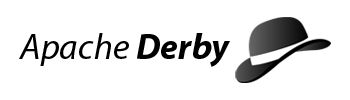
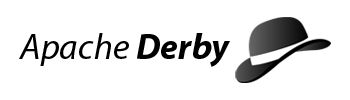
Copyright 2004-2010 The Apache Software Foundation
Copyright 2010 Oracle and/or its affiliates. All rights reserved.
Licensed
under the Apache License, Version 2.0 (the "License"); you may not use this
file except in compliance with the License. You may obtain a copy of the
License at http://www.apache.org/licenses/LICENSE-2.0.
The Apache License, Version 2.0
Apache License Version 2.0, January 2004 http://www.apache.org/licenses/ TERMS AND CONDITIONS FOR USE, REPRODUCTION, AND DISTRIBUTION 1. Definitions. "License" shall mean the terms and conditions for use, reproduction, and distribution as defined by Sections 1 through 9 of this document. "Licensor" shall mean the copyright owner or entity authorized by the copyright owner that is granting the License. "Legal Entity" shall mean the union of the acting entity and all other entities that control, are controlled by, or are under common control with that entity. For the purposes of this definition, "control" means (i) the power, direct or indirect, to cause the direction or management of such entity, whether by contract or otherwise, or (ii) ownership of fifty percent (50%) or more of the outstanding shares, or (iii) beneficial ownership of such entity. "You" (or "Your") shall mean an individual or Legal Entity exercising permissions granted by this License. "Source" form shall mean the preferred form for making modifications, including but not limited to software source code, documentation source, and configuration files. "Object" form shall mean any form resulting from mechanical transformation or translation of a Source form, including but not limited to compiled object code, generated documentation, and conversions to other media types. "Work" shall mean the work of authorship, whether in Source or Object form, made available under the License, as indicated by a copyright notice that is included in or attached to the work (an example is provided in the Appendix below). "Derivative Works" shall mean any work, whether in Source or Object form, that is based on (or derived from) the Work and for which the editorial revisions, annotations, elaborations, or other modifications represent, as a whole, an original work of authorship. For the purposes of this License, Derivative Works shall not include works that remain separable from, or merely link (or bind by name) to the interfaces of, the Work and Derivative Works thereof. "Contribution" shall mean any work of authorship, including the original version of the Work and any modifications or additions to that Work or Derivative Works thereof, that is intentionally submitted to Licensor for inclusion in the Work by the copyright owner or by an individual or Legal Entity authorized to submit on behalf of the copyright owner. For the purposes of this definition, "submitted" means any form of electronic, verbal, or written communication sent to the Licensor or its representatives, including but not limited to communication on electronic mailing lists, source code control systems, and issue tracking systems that are managed by, or on behalf of, the Licensor for the purpose of discussing and improving the Work, but excluding communication that is conspicuously marked or otherwise designated in writing by the copyright owner as "Not a Contribution." "Contributor" shall mean Licensor and any individual or Legal Entity on behalf of whom a Contribution has been received by Licensor and subsequently incorporated within the Work. 2. Grant of Copyright License. Subject to the terms and conditions of this License, each Contributor hereby grants to You a perpetual, worldwide, non-exclusive, no-charge, royalty-free, irrevocable copyright license to reproduce, prepare Derivative Works of, publicly display, publicly perform, sublicense, and distribute the Work and such Derivative Works in Source or Object form. 3. Grant of Patent License. Subject to the terms and conditions of this License, each Contributor hereby grants to You a perpetual, worldwide, non-exclusive, no-charge, royalty-free, irrevocable (except as stated in this section) patent license to make, have made, use, offer to sell, sell, import, and otherwise transfer the Work, where such license applies only to those patent claims licensable by such Contributor that are necessarily infringed by their Contribution(s) alone or by combination of their Contribution(s) with the Work to which such Contribution(s) was submitted. If You institute patent litigation against any entity (including a cross-claim or counterclaim in a lawsuit) alleging that the Work or a Contribution incorporated within the Work constitutes direct or contributory patent infringement, then any patent licenses granted to You under this License for that Work shall terminate as of the date such litigation is filed. 4. Redistribution. You may reproduce and distribute copies of the Work or Derivative Works thereof in any medium, with or without modifications, and in Source or Object form, provided that You meet the following conditions: (a) You must give any other recipients of the Work or Derivative Works a copy of this License; and (b) You must cause any modified files to carry prominent notices stating that You changed the files; and (c) You must retain, in the Source form of any Derivative Works that You distribute, all copyright, patent, trademark, and attribution notices from the Source form of the Work, excluding those notices that do not pertain to any part of the Derivative Works; and (d) If the Work includes a "NOTICE" text file as part of its distribution, then any Derivative Works that You distribute must include a readable copy of the attribution notices contained within such NOTICE file, excluding those notices that do not pertain to any part of the Derivative Works, in at least one of the following places: within a NOTICE text file distributed as part of the Derivative Works; within the Source form or documentation, if provided along with the Derivative Works; or, within a display generated by the Derivative Works, if and wherever such third-party notices normally appear. The contents of the NOTICE file are for informational purposes only and do not modify the License. You may add Your own attribution notices within Derivative Works that You distribute, alongside or as an addendum to the NOTICE text from the Work, provided that such additional attribution notices cannot be construed as modifying the License. You may add Your own copyright statement to Your modifications and may provide additional or different license terms and conditions for use, reproduction, or distribution of Your modifications, or for any such Derivative Works as a whole, provided Your use, reproduction, and distribution of the Work otherwise complies with the conditions stated in this License. 5. Submission of Contributions. Unless You explicitly state otherwise, any Contribution intentionally submitted for inclusion in the Work by You to the Licensor shall be under the terms and conditions of this License, without any additional terms or conditions. Notwithstanding the above, nothing herein shall supersede or modify the terms of any separate license agreement you may have executed with Licensor regarding such Contributions. 6. Trademarks. This License does not grant permission to use the trade names, trademarks, service marks, or product names of the Licensor, except as required for reasonable and customary use in describing the origin of the Work and reproducing the content of the NOTICE file. 7. Disclaimer of Warranty. Unless required by applicable law or agreed to in writing, Licensor provides the Work (and each Contributor provides its Contributions) on an "AS IS" BASIS, WITHOUT WARRANTIES OR CONDITIONS OF ANY KIND, either express or implied, including, without limitation, any warranties or conditions of TITLE, NON-INFRINGEMENT, MERCHANTABILITY, or FITNESS FOR A PARTICULAR PURPOSE. You are solely responsible for determining the appropriateness of using or redistributing the Work and assume any risks associated with Your exercise of permissions under this License. 8. Limitation of Liability. In no event and under no legal theory, whether in tort (including negligence), contract, or otherwise, unless required by applicable law (such as deliberate and grossly negligent acts) or agreed to in writing, shall any Contributor be liable to You for damages, including any direct, indirect, special, incidental, or consequential damages of any character arising as a result of this License or out of the use or inability to use the Work (including but not limited to damages for loss of goodwill, work stoppage, computer failure or malfunction, or any and all other commercial damages or losses), even if such Contributor has been advised of the possibility of such damages. 9. Accepting Warranty or Additional Liability. While redistributing the Work or Derivative Works thereof, You may choose to offer, and charge a fee for, acceptance of support, warranty, indemnity, or other liability obligations and/or rights consistent with this License. However, in accepting such obligations, You may act only on Your own behalf and on Your sole responsibility, not on behalf of any other Contributor, and only if You agree to indemnify, defend, and hold each Contributor harmless for any liability incurred by, or claims asserted against, such Contributor by reason of your accepting any such warranty or additional liability. END OF TERMS AND CONDITIONS APPENDIX: How to apply the Apache License to your work. To apply the Apache License to your work, attach the following boilerplate notice, with the fields enclosed by brackets "[]" replaced with your own identifying information. (Don't include the brackets!) The text should be enclosed in the appropriate comment syntax for the file format. We also recommend that a file or class name and description of purpose be included on the same "printed page" as the copyright notice for easier identification within third-party archives. Copyright [yyyy] [name of copyright owner] Licensed under the Apache License, Version 2.0 (the "License"); you may not use this file except in compliance with the License. You may obtain a copy of the License at http://www.apache.org/licenses/LICENSE-2.0 Unless required by applicable law or agreed to in writing, software distributed under the License is distributed on an "AS IS" BASIS, WITHOUT WARRANTIES OR CONDITIONS OF ANY KIND, either express or implied. See the License for the specific language governing permissions and limitations under the License.
Java DB is a relational database management
system that is based on the Java programming language and SQL. Java DB is a
commercial release of the Apache Software Foundation's (ASF) open source
relational database project. The Apache project is called
Derby.
The Java DB product includes
Derby without any
modification whatsoever to the underlying source code.
Java DB technical support is available for purchase through the Java For
Business product at Oracle.
Because Java DB and Derby
have the same functionality, the Java DB documentation refers to the core
functionality as Derby.
Java DB Version 10.6 is based
on the Version 10.6 release of
Derby. References to
"Derby" in the
Java DB documentation refer to the
Version 10.6 release of
Apache Derby.
Welcome to Derby! Derby is a full-featured, open
source relational database management system (RDBMS) that is based on Java
technology and SQL.
Derby is written and
implemented completely in the Java programming language. Derby provides
users with a small-footprint standards-based database engine that can be tightly
embedded into any Java based solution. Derby ensures
data integrity and provides sophisticated transaction support. In the default
configuration there is no separate database server to be installed or maintained
by the end user. For more information on Derby,
visit the Derby Web site
at http://db.apache.org/derby.
The on-disk database format used by
Derby
is portable and platform-independent.
You can move Derby
databases from machine to machine without needing to
modify the data.
A Derby
application can include a pre-built, populated database if
it needs to, and that database will work in any
Derby
configuration.
Before you install Derby,
you should understand the deployment options and system requirements.
The Derby software
distribution provides two basic deployment options (also referred to as frameworks),
the simple embedded option and the Derby Network
Server option.
Embedded
Refers to Derby being
started by a simple single-user Java application. With this option Derby runs
in the same Java virtual machine (JVM) as the application. Derby can
be almost invisible to the end user because it is started and stopped by the
application and often requires no administration.
The Derby documentation
often refers to this as the embedded configuration or embedded
mode.
Server (or Server-based)
Refers to Derby being
started by an application that provides multi-user connectivity to Derby databases
across a network. With this option Derby runs
in the Java virtual machine (JVM) that hosts the Server. Applications connect
to the Server from different JVMs to access the database. The Derby Network
Server is part of the Derby software
distribution and provides this type of framework for Derby.
Derby also works well
with other, independently developed Server applications.
The Derby documentation
often refers to this as the Network Server configuration or client/server
configuration.
Derby is a database
engine written completely in the Java programming language. The database will run in any certified
Java Virtual Machine (JVM).
You must have a Java Development Kit (JDK) version 1.4 or higher installed on your computer.
The JDK is required to perform the activities in the Self-study tutorial for users new to Derby.
To check that the correct version of the JDK is installed, issue the java
-version command.
The Java DB product
documentation consists of the Java DB manuals
and the API reference.
Getting Started with Java DB
Describes how to install and configure Java DB.
Includes a self-study tutorial for users new to Java DB and a quick-start guide
for experienced JDBC users. This guide introduces the dblook, ij,
and sysinfo tools, and the libraries and scripts that are
included with Java DB.
Java DB Developer's Guide
Describes the functionality and features of Java DB common
to all deployments, such as Java DB's
JDBC and SQL specifics, deploying Java DB applications,
working with properties, security, and other advanced features.
Java DB Reference Manual
Documents the implementation of the SQL language in Java DB.
This guide provides reference information about the JDBC and JTA implementations,
keywords, system tables, properties, and SQLExceptions in Java DB.
Tuning Java DB
This guide
offers performance tips, an in-depth discussion of performance, and information
about the Java DB optimizer.
Java DB Tools and Utilities Guide
Describes how to use the the Java DB tools
such as dblook, ij, and sysinfo,
and how to use the system procedures to import and export data, and how to
store Java code in the database.
Java DB Server and Administration Guide
Part One of this guide discusses configuring servers, how to program client
applications, and database administration. In addition, some systems might
require administrative tasks such as backing up databases. These tasks
are independent of any server framework but are unique to multi-user or large
systems.
Part Two of this guide discusses administrative issues such as
backups and debugging deadlocks.
Java DB API Reference
An API Reference that is automatically generated for all public Java DB classes.
No reference is provided for the JDBC API, which is part of the Java Platform,
Standard Edition. For more information about the classes in the API, see the Java DB Reference Manual.
You can access the Java DB manuals
and API Reference from the Java DB Documentation page. The product documentation is
also installed with Java DB. The manuals are installed in the
docs subdirectory, and the API Reference is installed in
the javadoc subdirectory.
This section will help you install and configure Derby.
After you complete the installation:
• | Access the Self-study
tutorial to get up and running with Derby. This tutorial demonstrates
how to use Derby in the
embedded and client/server configurations. | |
• | If you are an experienced JDBC programmer, you should also see the Quick start guide for experienced JDBC users. |
To install Java DB you
must first download a Java DB install file from the Java DB web
site.
Navigate your web browser to http://www.oracle.com/technetwork/java/javadb/downloads/. Click the Download
link. Follow the instructions on subsequent pages.
Extract the downloaded package, which contains the
distribution of Java DB. This distribution contains scripts, libraries, and
demonstration programs. The extracted installation contains
several subdirectories:
• | The bin subdirectory contains the scripts for executing utilities
and setting up the environment. | |
• | The demo subdirectory contains the demonstration programs. | |
• | The docs subdirectory contains the Java DB documentation. | |
• | The javadoc subdirectory contains the api documentation
that was generated from source code comments. | |
• | The lib subdirectory contains the Java DB .jar files. |
Derby includes
several scripts that run the Derby tools
and utilities. How you run those scripts depends on the configuration that
you want to use to access the Derby database
and tools.
There are several ways that you can run the Derby tools
and startup utilities.
The method that you choose to run the tools and utilities determines
the environment variables that you set for Derby.
1.
| Choose the method that you want to use:
| |||||||||||||||||||||||||||||||||||||||||||||||||||||||
2.
| Based on the requirements of the method that you chose to run the
tools, follow the instructions to set
the environment variables. |
There are several environment variables that must be set depending
on the method that you selected to run the Derby tools
and startup utilities.
As mentioned in choosing
a method to run the Derby tools and startup utilities, you must set
the DERBY_HOME environment variable so that you can use the command examples
that are presented in this manual. Adding the Derby scripts
directory to your command execution PATH makes the scripts easier to use and
enables you to use the script examples in this manual. The CLASSPATH environment
variable must be set if you are using Derby in
a Java program or executing the tools using the java command.
The
steps below show you how to set the environment variables in a command window.
The settings are only valid for that window. If you close the command window
or open a new command window, you must set the environment variables again.
Tip: You can also set environment variables permanently. For example,
on Windows you can use the Control Panel to permanently set the environment
variables.
To set the environment variables:
1.
| Set the DERBY_HOME environment
variable to the location where you extracted the Derby bin distribution. For example, if you installed Derby in
the /opt/Derby_10 directory
on UNIX or in the c:\Derby_10 directory
on Windows, use the following command to set the DERBY_HOME environment
variable:
| |||||||
2.
| Be certain that the java.exe file, version 1.4.2
or, higher is in your command execution PATH. Open a command window and run
the java -version command. | |||||||
3.
| Add the DERBY_HOME/bin directory
to the PATH environment variable so that you can run the Derby scripts
from any directory.
Tip: When the DERBY_HOME environment
variable is set and the underlying /bin directory is included
in the PATH environment variable, you can use shortened commands to start
the Derby tools. Otherwise,
either you must be in the directory where the script that starts the Derby tool
is located, or you must specify the full path to the location of the script
when you want to start the tool. |
For more information on the scripts included in the bin distribution,
see Scripts included with Derby.
The derbyrun.jar file is a special JAR file that
simplifies how you invoke the Derby tools
and the Network Server.
With the derbyrun.jar file, you can run the Derby tools and utilities using
shortened names and you do not need to set the java CLASSAPATH environment
variable. The derbyrun.jar file must be in the same folder
as the other Derby JAR
files.
Syntax
The syntax for using derbyrun.jar for
each of the Derby tools
is as follows: Operating System | Command |
UNIX (Korn Shell) |
|
Windows |
|
To see this syntax reminder, run the command java
-jar derbyrun.jar with no arguments.
Additional information
You cannot use the -cp argument or the CLASSPATH
environment variable to set CLASSPATH variables when you are using the
-jar argument to start the ij tool.
If you want to run the ij tool with a custom classpath,
you cannot use the -jar argument. Instead, you have to
use the full class name to start the ij tool
(java org.apache.derby.tools.ij).
See Manually setting the CLASSPATH environment variable for more information
about setting up the classpath and running the ij tool.
There is no such limitation when you run the sysinfo tool.
See Running sysinfo
for more information on running the sysinfo tool.
The server
argument is a shortcut for running the
NetworkServerControl
tool.
For details on using this tool, see the Java DB Server and Administration Guide.
For
more information on using derbyrun.jar to run the ij, sysinfo,
and dblook tools, see the Java DB Tools and Utilities Guide.
You can set the CLASSPATH environment variable in the operating
system either temporarily, permanently, or at run time when you start your
Java application and the JVM.
The classpath is a list of the class libraries that are needed
by the JVM and other Java applications to run your program. There are scripts
that are included with Derby that
can set up the classpath to run the Derby tools.
If
you want to call the Derby tools
directly using Java and not using the scripts, you must manually set the CLASSPATH
environment variable.
In most development environments, it is best to
temporarily set the CLASSPATH environment variable in the command line shell
where you are entering commands.
Derby provides
several scripts in the DERBY_HOME/bin directory
to help you set your classpath quickly. These scripts are:
setEmbeddedCP
Use the setEmbeddedCP script to set the classpath when
the database engine is used in embedded mode. This script adds the derby.jar and derbytools.jar files
to the classpath.
setNetworkServerCP
Use the setNetworkServerCP script to set the classpath
when you want to start the network server. This script adds the derbynet.jar file
to the classpath.
setNetworkClientCP
Use the setNetworkClientCP script to set the classpath
when you want to access databases using the network client. This script adds
the derbyclient.jar and derbytools.jar files
to the classpath.
To set the classpath temporarily, run the script that
is appropriate for your environment every time that you open a new command
window.
Note that these scripts behave slightly differently on UNIX systems
and on Windows systems. On Windows systems, running the script in your
command shell will set the environment variables for your shell.
On UNIX systems, you need to use the "dot" or "source"
command to ensure that the script
is run in the calling shell's environment. Otherwise, when a script
is run, it launches a new shell for that script.
The CLASSPATH is set within that shell.
Once the script is complete, that
shell exits and you are returned to your shell.
The CLASSPATH is changed only for the shell that the script was
running in.
The CLASSPATH in your shell is unchanged.
The UNIX shell scripts are known to run successfully in the Bash shell,
and you may need to modify them slightly if you are using a
different UNIX shell.
Here are examples of running the scripts, then displaying
the classpath that the script sets:
• | On UNIX, using the "dot" command to invoke the script,
a sample session might be as follows:
| |
• | On UNIX, using the "source" command to invoke the script,
a sample session might be as follows:
| |
• | On Windows, a sample session might be as follows:
|
There are several tools and utilities that you might want to use
as you begin to work with Derby.
The tools that are included with Derby are dblook, ij,
and sysinfo. To run these tools see:
Derby includes a set
of scripts that you can use to start the Derby tools.
The scripts are located in the DERBY_HOME/bin directory.
When you run these scripts, your CLASSPATH environment variable is set if
you have not already set it, and remains set as long as you are running the
tool.
Most of the examples in this guide that show how to use the Derby scripts
to launch the Derby tools
assume that you are using the embedded mode of the Derby database
engine. Use the instructions below to run the scripts with the Network Server.
Running the scripts with the Network Server
To run
the scripts with the Network Server, use the following commands:
• | For the sysinfo tool, issue the command
| |
• | For the ij tool, issue the command and then start ij by issuing the command ij. | |
• | For the dblook tool, call the script and specify the -d option
and the full connection URL to the Network Server database. For example:
|
Additional Derby utilities
In
addition, there are Derby utilities that are system procedures that you can
call by using the ij tool. For example, there are system
procedures that you can use to import and export external files. Instructions
on how to use these system procedures are included in the Java DB Tools and Utilities Guide and
the Java DB Reference Manual.
The Derby sysinfo tool
displays information about your Java environment and your version of Derby.
The sysinfo utility prints system information to
a console.
Choose the method that you can use to run the sysinfo script:
Method | When to Use | Command |
Run sysinfo as a standalone command. | Use this method if you are relatively new to the Java programming
language and new to Derby. | You must set
your environment variables before you can run the sysinfo utility
using this method. To run the sysinfo script from the
command line us:
The sysinfo script
sets the appropriate environment variables, including the CLASSPATH, and runs
the sysinfo utility. |
Run sysinfo using the jar file that is located in
the directory where sysinfo resides. | Use this method if you are new to Derby,
but are familiar with the Java programming language. | You must set the DERBY_HOME environment
variable before you can run the sysinfo utility using this
method. On UNIX, the command is:
On
Windows, the command is:
|
Run sysinfo using the java command. | Use this method if you are familiar with both the Java programming
language and Derby, and
you have already set the java.exe file in your command execution
PATH. | You must set your CLASSPATH. Use the steps specified in Manually setting the CLASSPATH environment variable.
Then specify the class name in the java command. For example:
|
The Derby ij tool
is a JDBC tool that you can use to run scripts or interactive queries against
a Derby database.
• | Choose the method that you can use to run the ij script:
| |||||||||||||
• | When you are ready to leave the ij tool, type:
|
The Derby dblook utility
is a Data Definition Language (DDL) generation utility.
The dblook utility is a simple utility that dumps
all or parts of the DDL of a user-specified database to either a console or
a file. The generated DDL can then be used for such things as recreating all
or parts of a database, viewing a subset of the objects in a database (for
example, those objects that pertain to specific tables and schemas), or documenting
the schema of a database.
Choose the method that you can use to run
the dblook script:
Method | When to Use | Command |
Run dblook as a standalone command. | Use this method if you are relatively new to the Java programming
language and new to Derby. | You must set
your environment variables before you can run the dblook utility
using this method. To run the dblook script from the command
line use:
The dblook script
sets the appropriate environment variables, including the CLASSPATH, and runs
the dblook utility. |
Run dblook using the jar file that is located in
the directory where dblook resides. | Use this method if you are new to Derby,
but are familiar with the Java programming language. | You must set the DERBY_HOME environment
variable before you can run the dblook utility using this
method. On UNIX, the command is:
On
Windows, the command is:
|
Run dblook using the java command. | Use this method if you are familiar with both the Java programming
language and Derby, and
you have already set your command execution PATH to the location of your
java command. | You must set your CLASSPATH. Use the steps specified in Manually setting the CLASSPATH environment variable.
Then specify the class name in the java command. For example:
|
See Using the Derby tools and startup utilities
for an example of the use of the connectionURL. See "dblook" and its
subtopics in the
Java DB Tools and Utilities Guide for
more information about using the dblook utility.
You should confirm that your computer has the correct software
installed and that the environment variables are set before you start working
with Derby.
1.
| Verify that the java.exe file, version 1.4.2 or,
higher is in your command execution PATH by opening a command window and running
the java -version command. The output from
the command looks something like this:
The output you see might be different from what is shown here because the java -version command outputs vendor-specific information. If the command produces an error or the version listed is not 1.4 or higher, install a JDK before continuing. | ||||||||||
2.
| Verify that the DERBY_HOME
environment variable is set and points to the root directory of the Derby 10.6 installation. Open
a command window and run the appropriate command for your system. If
you installed Derby in
the /opt/Derby_10 directory
on UNIX or the c:\Derby_10 directory
on Windows, the command that you use and the expected output are shown in
the following table:
If you receive an error or do not see the expected
output, ensure that you have set the DERBY_HOME environment
variable, as described in Setting the environment variables. |
To help you get up and running with Derby as
quickly as possible, this self-study guide highlights some of the more important
features of Derby.
This tutorial uses a series of activities designed to demonstrate
the use of Derby in the
embedded and client/server configurations. After performing these activities,
you will find Derby to
be an easy-to-use and fully functional relational database management system
(RDBMS).
Tutorial skills and software requirements
To
perform the tutorial activities, you do not need to have any prior knowledge
of Java software, the Java Database Connectivity (JDBC) API, or SQL. Each
activity provides the complete command syntax that you need to use for each
operation. Instructions include the syntax for both a UNIX Korn shell and
a Windows command prompt.
This tutorial demonstrates, but does not
teach, the Java, JDBC and SQL code that is presented. If you want a deeper
understanding of these topics, you will need to consult additional reference
materials.
To perform the tutorial activities, you must have:
• | A Java Development Kit (JDK) version 1.4 or higher installed on your computer | |||||||
• | The binary (bin) installation of Apache Derby version 10.6 installed on your computer | |||||||
• | A basic knowledge of the computer command line interface:
|
System configuration
You should verify
the system configuration before you perform the tutorial activities.
Problems and feedback on the tutorial activities
If
you experience problems with any aspect of the tutorial activities, send an
e-mail message to derby-user@db.apache.org. Someone from
the Derby community will
respond to your message.
The questions and feedback received will be
used to make this tutorial more useful.
Each activity in this self-study tutorial highlights an important
feature of Derby.
Here is what you can expect to learn in each activity:
Activity 1:
Use the Derby ij tool
to load the Derby embedded
driver and start the Derby database
engine. Create the database firstdb and the table FIRSTTABLE.
Use a few basic SQL statements to insert and select data. The Derby message
log derby.log and the database directories and files are
introduced.
Activity 2:
Use Derby within a client/server
configuration. Start the Derby Network
Server, which will embed the Derby engine.
In a separate process, use the Derby ij
tool to load the Derby client
driver and connect to the Network Server. Create a database called seconddb and
the table SECONDTABLE. Use a few basic SQL statements to
insert and select data.
Activity 3:
Load the Derby database
engine from a simple Java JDBC program. Use the embedded driver to create
the database jdbcDemoDB and the WISH_LIST table.
Populate the table with text entered from the keyboard, then view a list
of the records in the table. Walk through the code to understand the basic
structure of a JDBC program that accesses a Derby database.
The CLASSPATH variable and connection URL attribute ;shutdown=true are
introduced.
Activity 4:
Modify the Java JDBC program to load the client driver and connect to
the Derby Network Server.
Compile the altered program and test that the program operates as it did
in the previous activity.
In this activity, you will use the embedded driver to load the Derby database engine, create
and connect to a database, and use some basic SQL statements.
To help you complete this activity, you must create a directory
and copy several scripts into the new directory. You will use these scripts
to quickly add tables and data to a new Derby database.
Tip: A command prompt appears after each command is run.
If an error occurs, verify the syntax and retype the command.
1.
| Open a command window and change to a directory where you want
to store the files that you create during the self-study tutorial activities. | |||||||
2.
| Create the DERBYTUTOR directory. DERBYTUTOR will
be your working directory for this activity.
| |||||||
3.
| Change to the DERBYTUTOR directory.
| |||||||
4.
| Copy the SQL scripts from the Derby demo\programs\toursdb subdirectory
into the DERBYTUTOR directory. You will use these scripts
to create tables and add data to a new database, toursdb.
| |||||||
5.
| Verify that the files were copied to the DERBYTUTOR directory.
>
Important: Include the dot (.)
at the end of each command so that your current working directory is included
in the classpath and the files are copied to the correct location. |
Now, you will use the Derby ij
tool to load the Derby
database engine. You will use the Derby embedded
driver to create and connect to the firstdb database. You
will also use a few basic SQL statements to create and populate a table.
1.
| Run the Derby ij
tool. If you included the DERBY_HOME/bin directory
in your PATH environment variable, type: Otherwise, you can use the java command to start the ij tool.
| |||||||
2.
| Create the database and open a connection to the database using
the embedded driver.
Description of connection command: connect The ij command to establish a connection to a database.
The Derby connection URL
is enclosed in single quotation marks. An ij command can
be in either uppercase or lowercase. jdbc:derby: The JDBC protocol specification for the Derby driver. firstdb The name of the database. The name can be any string. Because no filepath
is specified, the database is created in the default working directory (DERBYTUTOR). ;create=true The Derby URL
attribute that is used to create a database. Derby does
not have an SQL create database command. ; The semicolon is the ij command terminator. | |||||||
3.
| Create a table with two columns using standard SQL.
| |||||||
4.
| Insert three records.
| |||||||
5.
| Perform a simple select of all records in the table.
| |||||||
6.
| Perform a qualified select of the record with column ID=20.
| |||||||
7.
| Optional: Create and populate additional tables and other schema
objects.
| |||||||
8.
| Exit the ij tool.
You should be returned to the DERBYTUTOR directory. | |||||||
9.
| Browse the most important files created by this activity:
|
This activity uses Derby within
a client/server configuration by using the Network Server. The ij tool
is the client application that connects to the Derby Network
Server. In this activity, you create a database called seconddb and
run some basic SQL statements.
This activity assumes that you know how to open a command shell and
change to the DERBYTUTOR directory.
You use two command windows (referred to as Shell-1 and Shell-2)
in this activity. You use Shell-1 to start the Derby Network
Server and display Network Server messages. You use Shell-2 to establish a
client connection to the Network Server using ij and then
perform some basic SQL operations.
1.
| Open a command window (Shell-1) and change to the DERBYTUTOR directory. | |||||||
2.
| Start the Network Server.
A Network Server startup message appears
in the Shell-1 command window. | |||||||
3.
| Open another command window (Shell-2). Change to the DERBYTUTOR directory. | |||||||
4.
| Start ij. If you included the DERBY_HOME/bin directory
in your PATH environment variable, type: Otherwise, you can use the java command to start the ij tool.
You will enter all subsequent commands
from the network client, so you will type the commands in the Shell-2 command
window. | |||||||
5.
| Create and open a connection to the database using the client driver.
Remember: A client connection URL
contains a hostname and a port number. For example: //localhost:1527/ | |||||||
6.
| Create a table with two columns (ID and NAME) using the following
SQL statement:
| |||||||
7.
| Insert three records into the table.
| |||||||
8.
| Select all of the records in the table.
| |||||||
9.
| Select a subset of records from the table by specifying a WHERE clause.
| |||||||
10.
| Exit ij.
| |||||||
11.
| Shut down the Derby Network
Server.
The server shutdown confirmation appears
in both command windows. |
Activity notes
The client connection URL contains network
information (hostname and portnumber) not found in the URL for an embedded
connection. This information tells the client driver the location of the Network
Server. The client driver sends requests to and receives responses from the
Network Server.
In this activity the Derby database
engine is embedded in the Network Server and returns data to the ij client
(a client/server configuration). In contrast, establishing a connection using
an embedded URL (one without //localhost:1527/) would have
caused the Derby engine
to be embedded in the ij application (an embedded configuration).
In
this configuration, multiple client programs can connect to the Network Server
and access the database simultaneously. (This activity does not demonstrate
this capability.)
This activity loads the Derby database
engine using a simple Java JDBC program.
This activity assumes that you have opened a command window and navigated
to the DERBYTUTOR directory.
JDBC is the Java Database Connectivity API and is also the native
API for Derby. The program
uses the embedded driver to create the jdbcDemoDB database
(if the database does not exist) and then connect to the database. You can
then populate a table within the database with text. The program demonstrates
some basic JDBC processing along with related error handling.
The Java
compiler and runtime use the classpath, specified by the CLASSPATH environment
variable, to locate the binary files (jar files and class files) that are
needed to run Derby and
other Java applications. Before performing this activity, you need to set
the classpath and compile the WwdEmbedded.java program.
1.
| Copy the program files into the DERBYTUTOR directory
and set the CLASSPATH environment variable.
>
Important: Include the dot (.)
at the end of each command so that your current working directory is included
in the classpath and the files are copied to the correct location. | |||||||
2.
| Compile the program source files. The sample program is contained in two source files:
WwdEmbedded.java and WwdUtils.java.
Issue the following command to compile both at the same time:
>
Important: A command prompt appears if the compilation
is successful. The binary files WwdEmbedded.class and
WwdUtils.class are created.
If an error message appears, verify that the JDK is properly installed. | |||||||
3.
| Run the program. The WwdEmbedded.java program populates
a table with wish-list items. The program prompts you for text input (up to
32 characters), stores the text input in a database table, and then lists
the items stored in the table. The program continues to ask for wish-list
items until the you type the command exit or a problem is
encountered. Some basic information on program progress is displayed at the
beginning and the end of the program.
|
This section describes the WwdEmbedded.java program,
highlighting details specific to accessing a Derby database
from a JDBC program.
Most of the code related to the database activities performed is
included in this section, but you might find it helpful to open the program
file and follow along in a text viewer or editor. The SECTION NAMES referred
to in this section can be found in the comments within the program code and
serve as cross-reference points between this section and the Java program.
The program uses methods from the WwdUtils class. The utility
class code is not described here but is available for review in the file WwdUtils.java.
Initialize the program
INITIALIZATION SECTION:
The initial lines of code identify the Java packages used in the program,
then set up the Java class WwdEmbedded and the main method
signature. Refer to a Java programming guide for information on these program
constructs.
import java.sql.*; public class WwdEmbedded { public static void main(String[] args) {
Define key variables and objects
DEFINE VARIABLES
SECTION: The initial lines of the main method define
the variables and objects used in the program. This example uses variables
to store the information needed to connect to the Derby database.
The use of variables for this information makes it easy to adapt the program
to other configurations and other databases.
driver
Stores the name of the Derby embedded
driver.
dbName
Stores the name of the database.
connectionURL
Stores the Derby connection
URL that is used to access the database.
createString
Stores the SQL CREATE statement for the WISH_LIST table.
String driver = "org.apache.derby.jdbc.EmbeddedDriver"; String dbName="jdbcDemoDB"; String connectionURL = "jdbc:derby:" + dbName + ";create=true"; ... String createString = "CREATE TABLE WISH_LIST " + "(WISH_ID INT NOT NULL GENERATED ALWAYS AS IDENTITY " ... + " WISH_ITEM VARCHAR(32) NOT NULL) " ;
Start the Derby engine
LOAD
DRIVER SECTION: Loading the Derby embedded
JDBC driver starts the Derby database
engine. The try and catch block (the Java
error-handling construct) catches the exceptions that may occur. A problem
here is usually due to an incorrect classpath setting.
String driver = "org.apache.derby.jdbc.EmbeddedDriver"; ... try { Class.forName(driver); } catch(java.lang.ClassNotFoundException e) { ... }
Boot the database
BOOT DATABASE SECTION:
The DriverManager class loads the database using the Derby connection URL stored
in the variable connectionURL. This URL includes the parameter ;create=true so
that the database will be created if it does not already exist. The primary try and catch block
begins here. This construct handles errors for the database access code.
String connectionURL = "jdbc:derby:" + dbName + ";create=true"; ... try { conn = DriverManager.getConnection(connectionURL); ... <most of the program code is contained here> } catch (Throwable e) { ... }
Set up program to execute SQL
INITIAL SQL
SECTION: The program initializes the objects needed to perform subsequent
SQL operations and checks to see if the required data table exists.
The
statement object s is initialized. If the utility method WwdUtils.wwdChk4Table does
not find the WISH_LIST table, the statement object's execute method
creates the table by executing the SQL stored in the variable createString.
s = conn.createStatement(); if (! WwdUtils.wwdChk4Table(conn)) { System.out.println (" . . . . creating table WISH_LIST"); s.execute(createString); }
The INSERT statement used to add data to
the table is bound to the prepared statement object psInsert.
The prepared statement uses the question mark parameter ? to
represent the data that will be inserted by the user. The program sets the
actual value to be inserted later on, before executing the SQL. This is the
most efficient way to execute SQL statements that will be used multiple times.
psInsert = conn.prepareStatement ("insert into WISH_LIST(WISH_ITEM) values (?)");
Interact with the database
ADD / DISPLAY
RECORD SECTION: This section uses the utility method WwdUtils.getWishItem to
gather information from the user. It then uses the objects set up previously
to insert the data into the WISH_LIST table and then display
all records. A standard do loop causes the program to repeat
this series of steps until the user types exit. The data-related
activities performed in this section are as follows:
• | The setString method sets the substitution parameter
of the psInsert object to the value typed by the user. Then
the executeUpdate method performs the database insert.
| |
• | The statement object s is used to select all the records
in the WISH_LIST table and store them in the ResultSet named myWishes. The while loop reads each record in turn by calling the next method. The getTimestamp and getString methods return specific fields in the record in the proper format. The fields are displayed using rudimentary formatting. Close the ResultSet to release the memory being used.
|
Shut down the database
DATABASE SHUTDOWN
SECTION: If an application starts the Derby engine,
the application should shut down all databases before exiting. The attribute ;shutdown=true in
the Derby connection URL
performs the shutdown. When the Derby engine
is shutdown, all booted databases will automatically shut down. The shutdown
process cleans up records in the transaction log to ensure a faster startup
the next time the database is booted.
Tip: You can shut down
individual databases without shutting down the engine by including the database
name in the connection URL.
"This section verifies that the embedded
driver is being used, then issues the shutdown command and catches the shutdown
exception to confirm that the Derby engine
shut down cleanly. The shutdown status is displayed before the program exits.
if (driver.equals("org.apache.derby.jdbc.EmbeddedDriver")) { boolean gotSQLExc = false; try { DriverManager.getConnection("jdbc:derby:;shutdown=true"); } catch (SQLException se) { if ( se.getSQLState().equals("XJ015") ) { gotSQLExc = true; } } if (!gotSQLExc) { System.out.println("Database did not shut down normally"); } else { System.out.println("Database shut down normally"); } }
>
Important: The XJ015 error (successful shutdown
of the Derby engine) and
the 08006 error (successful shutdown of a single database) are the only exceptions
thrown by Derby that might
indicate that an operation succeeded. All other exceptions indicate that an
operation failed. You should check the log file to be certain.
The errorPrint and SQLExceptionPrint methods
DERBY
EXCEPTION REPORTING CLASSES: The two methods at the end of the file, errorPrint and SQLExceptionPrint,
are generic exception-reporting methods that can be used with any JDBC program.
This type of exception handling is required because often multiple exceptions
(SQLException) are chained together and then thrown. A while loop
is used to report on each error in the chain. The program starts this process
by calling the errorPrint method from the catch block
of the code that accesses the database.
// Beginning of the primary catch block: uses errorPrint method } catch (Throwable e) { /* Catch all exceptions and pass them to ** the exception reporting method */ System.out.println(" . . . exception thrown:"); errorPrint(e); }
The errorPrint method prints a stack trace
for all exceptions except a SQLException. Each SQLException is
passed to the SQLExceptionPrint method.
static void errorPrint(Throwable e) { if (e instanceof SQLException) SQLExceptionPrint((SQLException)e); else { System.out.println("A non SQL error occured."); e.printStackTrace(); } } // END errorPrint
The SQLExceptionPrint method
iterates through each of the exceptions on the stack. For each error, the
method displays the codes, message, and stacktrace.
// Iterates through a stack of SQLExceptions static void SQLExceptionPrint(SQLException sqle) { while (sqle != null) { System.out.println("\n---SQLException Caught---\n"); System.out.println("SQLState: " + (sqle).getSQLState()); System.out.println("Severity: " + (sqle).getErrorCode()); System.out.println("Message: " + (sqle).getMessage()); sqle.printStackTrace(); sqle = sqle.getNextException(); } } // END SQLExceptionPrint
To see the output produced by
this method, type a wish-list item with more than 32 characters, such as I
wish to see a Java program fail.
This activity demonstrates the ease with which a program that embeds Derby can be modified for a
client/server implementation that uses the Derby Network
Server.
This activity assumes you have performed the preceding activities
and have a working directory called DERBYTUTOR, and have
copies of the program files from the $DERBY_HOME/demo/programs/workingwithderby/
directory. A basic knowledge of the WwdEmbedded.java program
and experience starting and connecting to the Network Server are helpful.
You will need to use a text editor to create the WwdClient.java
program.
Note: As a convenience, the workingwithderby
directory contains a program WwdClientExample.java
which has already been edited in the appropriate manner. You can use
this program directly as it is, or you can compare the contents of this
program to the WwdClient.java program that you will
construct in this activity, to see how the changes are made.
You will create a Derby client
program, WwdClient.java, by changing a few lines of the WwdEmbedded.java program.
You can run the client program in multiple command shells, allowing simultaneous
update from two or more sources. You use two command windows (Server-Shell
and Client-Shell) in this activity. You use the Server-Shell to start the Derby Network Server and display
Network Server messages. You use the Client-Shell to edit, compile and run
the newly created WwdClient.java program. You set the CLASSPATH environment
variable in the Client-Shell to support the client JDBC program.
1.
| Create the WwdClient program using the following
steps:
| |||||||||||||||||||||||||
2.
| Set up the client/server environment using the following steps:
| |||||||||||||||||||||||||
3.
| Run the client program using the following steps:
| |||||||||||||||||||||||||
4.
| Shut down the Network Server:
The server shutdown confirmation appears
in both command windows. |
Activity notes
In a client/server environment, the client
program is often used from other computers on the network. Whenever a system
accepts connections from other computers, there is a chance of abuse. To maintain
security, the Derby Network
Server defaults to accepting connections only from clients running on the
local machine (localhost). Before this or any other Derby client program can access
the Network Server from another machine, additional steps should be taken
to secure the Network Server environment. Once secured, the Network Server
can be safely configured to accept connections from other machines. Refer
to the "Network Server security" and "Running the Network Server under the
security manager" sections of the Java DB Server and Administration Guide for
important information on securing the Network Server and enabling network
connections.
With the Network Server started, you can run the client
program simultaneously in multiple windows. To demonstrate this, open two
command windows and perform the substeps of the "Run the client program" step
in each window. Both clients will operate without a problem. In contrast,
it would not be possible for a program that uses the embedded driver (for
example, WwdEmbedded.java) to access the database until the
database or the Network Server is shut down.
You may have noticed that
the client program does not shut down the database. This is because the database
is a shared resource in a client/server environment and, in most cases, should
be shut down only when the Network Server is shut down. If multiple clients
are accessing the database and one client shuts down the database, the remaining
clients will encounter a failure the next time they attempt an SQL command.
Derby's two architectures have
caused confusion for some new Derby users,
who mistakenly think that embedded is a single-user configuration. This is
not true. The embedded driver supports multiple simultaneous connections,
performs locking, and provides performance, integrity, and recoverability.
Any application that uses the embedded driver can open multiple Derby connections
and then provide a means for multiple users to interact with the database
on each connection. The Derby Network
Server is an example of such an application.
Congratulations on completing the activities in this tutorial.
You now have experience with using Derby in
both the embedded and client/server architectures.
With this basic knowledge, you are ready to begin using Derby to
address your own specific needs. As your next step in learning about this
lightweight and powerful tool, visit the Apache Derby Web
site.
Use this link: WorkingWithDerby Resources page Browser URL: http://wiki.apache.org/db-derby/WorkingWithDerby
Activities summary
We hope these activities have
helped you understand the steps needed to create and access Derby databases.
Although Derby is easy
to set up and use, you will find that it has the features and reliability
of much larger database systems. The examples presented here do not begin
to scratch the surface of what can be done.
Please take a few moments
to become familiar with the many online resources available to Derby users
and developers by browsing the Derby Web
site at Apache. Whether you are performing a general evaluation of
Derby or have a specific
need to address, the link to the WorkingWithDerby resources
page is a good stepping stone to finding additional information of interest:
• | The Derby Quick
Start page is a good reference page organized by area of interest. | |
• | You will find that many content-rich areas, such as the Derby Wiki
and the Derby Users mailing
list, are available to you. | |
• | If you are interested in how others are using Derby,
see the Uses of Derby page
on the Wiki. This page contains informational links to development projects
and products that use Derby.
When you implement a system using Derby,
please add it to this list. |
This section is for experienced JDBC programmers who already know
how to set the classpath, how to run a Java program, and how to use a JDBC
driver.
For more detailed information on the topics covered in this section, see
the Java DB Developer's Guide and the Java DB Tools and Utilities Guide.
Before you configure your system to run Derby,
it is useful to understand something about the different environments in which Derby can run, because these
environments affect the classpath, driver name, and database connection URL.
See the Java DB Developer's Guide for
more information on Derby environments.
An embedded environment is an environment in which only a single
application can access a database at one time, and no network access occurs.
When an application starts an instance of Derby within
its JVM, the application runs in an embedded environment. Loading the embedded
driver starts Derby.
A client/server environment is an environment in which multiple
applications connect to Derby over
the network.
Derby runs embedded in
a server framework that allows multiple network connections. (The framework
itself starts an instance of Derby and
runs in an embedded environment. However, the client applications do not run
in the embedded environment.)
You can also embed Derby in
any Java server framework.
See the Java DB Server and Administration Guide for
more information on how to run Derby on
a server.
You must use a database connection URL when using the Derby-provided
embedded driver to connect to a database.
The format for the database connection URL for connecting to a
database is:
where:jdbc:derby:databaseName;URLAttributes
• | databaseName The name of the
database that you want to connect to | |
• | URLAttributes One or more of
the supported attributes of the database connection URL, such as ;territory=ll_CC or ;create=true. For more information, see the Java DB Developer's Guide. |
For the network client driver that is provided by Derby,
the format for the database connection URL for connecting to a database is
this:
where the server and port specify the host name (or IP address) and port number where the server is listening for requests and databaseName is the name of the database you want to connect to. The URLAttributes can be either Derby embedded or network client attributes. See the Java DB Server and Administration Guide for more information on accessing the Network Server by using the network client.jdbc:derby://server[:port]/databaseName[;URLAttributes=value[;...]]
This section describes the terminology, syntax, and typographical
conventions of the Derby documentation.
SQL syntax is presented in modified BNF notation.
The meta-symbols of BNF are:
Symbol | Meaning |
| | or. Choose one of the items |
[ ] | Enclose optional items. |
* | Flags items that you can repeat 0 or more times. Has a
special meaning in some SQL statements. |
{ } | Groups items so that they can be marked with one of the
other symbols, i.e. [ ], |, or *. |
( ) . , | Other punctuation that is part of the syntax. |
An example of how SQL syntax is presented:
CREATE [ UNIQUE ] INDEX IndexName ON TableName ( SimpleColumnName [ , SimpleColumnName ] * )
This documentation uses some typographical conventions to highlight
elements of the SQL language, operating system commands, and the Java programming
language.
Table 1. Derby typographical
conventions
Usage | Typeface | Examples |
New terms | Italic | defined by keys |
File and directory names | Italic | C:\derby |
Dictionary objects | Italic | The Employees table |
In syntax, items that you do not type exactly as they appear,
but replace with the appropriate name | Italic | CREATE TABLE tableName |
SQL examples | Bold and/or fixed-width | SELECT city_name FROM Cities |
Java application examples | Bold and/or fixed-width | Connection conn = DriverManager.getConnection ("jdbc:derby:Sample") |
Things you type in a command prompt | Bold and/or fixed-width | java org.apache.derby.tools.ij |
Comments within examples | Bold and/or fixed-width | --This line ignored |
SQL keywords (commands) | All caps | You can use a CREATE TABLE statement |
This section describes Derby libraries
and scripts.
This section shows the different libraries used by Derby and
their purposes.
Engine library
Library Name | Use |
derby.jar | For embedded databases. You always need this library for embedded
environments. For client/server environments, you only need this library on
the server. |
Tools libraries
For embedded environments, you need a library in the classpath to use
a tool. For a client/server environment, you need a library on the client
only.
Library Names | Use |
derbytools.jar | Required for running all the Derby tools
(such as ij, dblook, and import/export). |
derbyrun.jar | Executable jar file that can be used to start the Derby tools. |
The Network Server library
Library Name | Use |
derbynet.jar | Required to start the Derby Network
Server. |
The network client library
Library Name | Use |
derbyclient.jar | Required to use the Derby network
client driver. |
The locale libraries
Library Names | Use | |||||||||||||||||||||||||||||||||||||||
| Required to provide translated messages for the indicated locales. |
Derby includes
scripts that start the Derby tools,
add the appropriate libraries to the CLASSPATH, and start and stop the Network
Server. These scripts available only when you download the bin distribution
of Derby.
The Derby scripts
are located in the /bin directory where you installed Derby. To run the scripts,
you need to set several environment variables so that the scripts run correctly.
See Setting the environment variables to set the
environment variables.
You must run the Derby scripts
in an appropriate command line environment, such as a Windows command prompt
or a UNIX shell.
The complete list of scripts that are included with Derby is:
bin/dblook
Runs the dblook tool.
bin/ij
Starts the ij tool.
bin/NetworkServerControl
Runs NetworkServerControl.
bin/setEmbeddedCP
Puts all of the Derby libraries
for an embedded environment in the CLASSPATH.
bin/setNetworkClientCP
Puts the libraries needed to connect to the Derby Network
Server into the CLASSPATH.
bin/setNetworkServerCP
Puts the libraries needed to start the Derby Network
Server into the CLASSPATH.
bin/startNetworkServer
Starts the Network Server on the local machine.
bin/stopNetworkServer
Stops the Network Server on the local machine.
bin/sysinfo
Runs the sysinfo tool.
The following terms are trademarks or registered trademarks of other companies
and have been used in at least one of the documents in the Apache Derby documentation
library:
Cloudscape, DB2, DB2 Universal Database, DRDA, and IBM are trademarks of
International Business Machines Corporation in the United States, other countries,
or both.
Microsoft, Windows, Windows NT, and the Windows logo are trademarks of
Microsoft Corporation in the United States, other countries, or both.
Oracle and Java are registered trademarks of Oracle and/or its affiliates.
Other names may be trademarks of their respective owners.
UNIX is a registered trademark of The Open Group in the United States and
other countries.
Other company, product, or service names may be trademarks or service marks
of others.