This process requires that the grey level values in the autoradiographic images have been previously calibrated using the calibration scale available with the scanner (Cf. How To Scan). It enables you to convert the grey level values in the 3D reconstructed [14C]-2DG autoradiographic volume to activity values (nCi/g of tissue) using the co-exposed [14C] standard scale. A polynomial fourth degree fit method, identified by the radioactive [14C] standard curve, ensures the conversion. Additionally, if blood samples were taken from the animals during the experiment, they can be used to compute the parameters of the modified operational equation of Sokoloff and to convert activity values to CMRGlu values (µmol/100 g/min).
Before using this process, you have to compute the mean grey level value of each standard to associate one known amount of [14C] activity to a specific grey level value. For the time being, we propose you to manually draw rectangular or circular ROIs on each of these standards with Anatomist, as follows:
Open Anatomist.
Load the image of radioactive [14C] standards which has been exposed and then digitized together with autoradiographs, for instance Test_rat1_standards.tif.
Place it into an axial window.
Click on iconof this window.
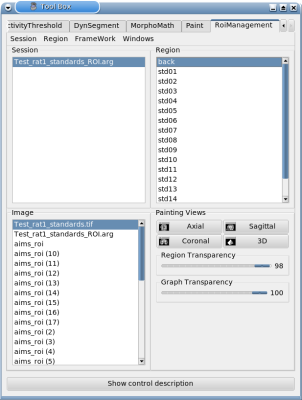
Fig. 1: Use of ROI drawing toolbox.
Click on Session -> New (Figure 1). A default session name is created, for instance Test_rat1_standards_ROI.arg. You can change the name using Save as option.
Click on Region -> New and provide a name.
Repeat this last step as many times as there are standards in the image and one more time for the background. In the present example, 17 different regions (16 standards + 1 background) have to be created. To facilitate subsequent processing, provide the name back to the region corresponding to the background of the image and the names std01, std02 ... std16 to regions respectively which will correspond to the 16 standards.
IMPORTANT : This nomenclature has to be strictly respected for a proper operation of the algorithm.
Change the brush: Paint -> Disk, Brush Radius = 3.
NOTE: Adapt the Brush Radius to the digitization resolution.
Go back to the previous panel by clicking on the RoiManagement menu.
Select back region. Draw a rectangle within the background of the image of standards. Then, hold down on the shift button on your keyboard and press the left mouse button to fulfil the rectangle. Repeat the same operation with the 16 remaining regions and corresponding standards from the brightest (std01) to the darkest (std16) (Figure 2).
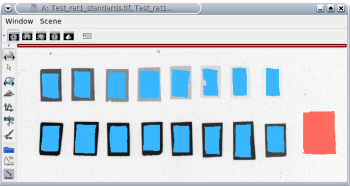
Fig. 2: ROIs manually segmented on each standard.
Save the ROI session: click on Session -> Save As.
Click Ok.
NOTE: If possible, avoid including artefacts within the ROIs (darker or empty impression areas)
Input_3dImage: 3D Volume ( input )Click on.
Select the 3D reconstructed autoradiographic volume to be converted, for instance Test_volume_rat1_autoradio_coaligned.ima
Input_2dImage_Activity_Standard: 2D Image ( input )Click on.
Select the image of radioactive [14C] standards, for instance Test_rat1_standards.tif.
Input_2dImage_Activity_Standard_ROI: ROI ( input )Click on.
Select the above-mentioned ROI drawing session, for instance Test_rat1_standards_ROI.arg.
ListOf_Activity_Standard_Values: ListOf ( input )
Polynomial_Degree: Integer ( input )
Intensity_Conversion: Choice ( input )Choose between two following types of conversion.
- Conversion to activity values only, choose activity (nCi/g).
- Conversions to activity and to CMRGlu values, choose CMRGlu (µmol/100g/min).
Normalize: Boolean ( input )
Output_3dImage_Conversion: 3D Volume ( output )
Output_3dImage_Polynom: 3D Volume ( optional, output )
Output_Grey_Levels: Text file ( optional, output )
Output_Activity: Text file ( optional, output )
Toolbox : BrainRAT
User level : 0
Identifier :
GreyLevelConversionToActivityFile name :
brainvisa/toolboxes/brainrat/processes/pmianalysis/GreyLevelConversionToActivity.pySupported file formats :
Input_3dImage :GIS image, TIFF image, TIFF(.tif) image, JPEG imageInput_2dImage_Activity_Standard :GIS image, TIFF image, TIFF(.tif) image, JPEG imageInput_2dImage_Activity_Standard_ROI :Graph and dataOutput_3dImage_Conversion :GIS image, TIFF image, TIFF(.tif) image, JPEG imageOutput_3dImage_Polynom :GIS image, TIFF image, TIFF(.tif) image, JPEG imageOutput_Grey_Levels :Text fileOutput_Activity :Text file