Module: Volume Rendering ()
Direct Volume Rendering is a very intuitive method for visualizing 3D scalar fields. Each point in a data volume is assumed to emit and absorb light. The amount and color of emitted light and the amount of absorption is determined from the scalar data by using a Colormap which includes alpha values. Then the resulting projection from the points in the data volume is computed. Default colormaps for volume rendering are provided with the distribution and can be edited using the colormap editor.This module provides you with a hardware-accelerated implementation, which uses 3D texture hardware, to allow for real-time rendering. Rendering consists of drawing slices from back to front and compositing them according to the composition port. These slices are textured polygons, whose textures are computed by using the data and the current colormap.
Note that when using projections, the lighting is not supported and disabled. The Lighting port of Volume Rendering Settings is disabled when the volume render is projected, and the last lighting value is applied when the projection is disabled.
Note: Volume Rendering uses only one light source from the scene, the first created one. So if HeadLight is turned On, the data volume will use it no matter how many other sources are on the scene. If you need to use another light source beside of HeadLight, you need to turn Off HeadLight and create new light source which will be applied to the Volume Rendering data volume. By turning HeadLight On, all other light sources stop having any affect to the Volume Rendering data volume in the scene.

Figure 1: an example of volume rendering Volume Rendering can be picked in the 3D viewer, for instance after selecting a data probing module such as Point Probe and clicking on volume with middle mouse button, or when using Slice "fit to points" option, or for selecting a display module with viewer's Pick button. The picked point is set on the first non-transparent voxel. In order to pick or drag other objects inside volume, you may need toggle off the Pickable button in the Properties area of the attached Volume Rendering Settings module.
Note: a comparison of Volume Rendering with Volren and Voltex (deprecated) modules is available in section Visualizing 3D Images
Common Settings [optional]
Master Volume Rendering Settings module.Colormap [optional]
Colormap to be used to visuzalize the data. Only used in non mask mode.
Colormap
Port to select the colormap.Gamma
This port is shown only if the Volume Rendering is connected to a Multi-Channel Field. It controls the shape of the transfer function when multi-channel fields are visualized. Defines the gamma value used to compute the volume rendering color when using a constant colormap. The opacity value is taken to be,
(proportional to data values). The smaller the gamma value is, the more prominent regions with small data values will be.
Channel Selector
This port is displayed if the module is attached to a 3D multi-channel object. It allows you to toggle individual channels on or off.Colormap Lookup
Only available if a colormap is connected. In Alpha mode, the colormap's alpha value is used for both absorption and emission. In LumAlpha mode, the colormap's alpha value is used for absorption, while the luminance is taken for (uncolored) emission. In RGBA mode, colored images are generated by using all four channels of the colormap.
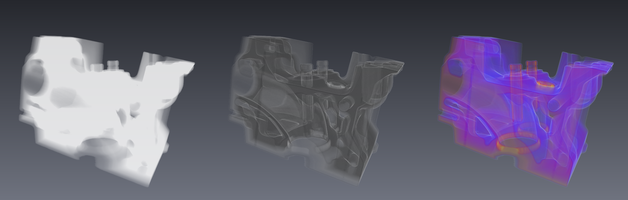
Figure 2: alpha only lookup (left), luminance alpha lookup (center), rgba lookup (right) Opacity
A global factor to change the overall transparency of the object independent of the data value.