Module: Volume Rendering Settings ()
The Volume Rendering Settings module presents all common settings that might be used by Volume Rendering, Isosurface Rendering modules (move low resolution, optimizations, lighting, high quality...). (move low resolution, optimizations, lighting, high quality, etc).To enable a specific display, one must connect a submodule Volume Rendering or Isosurface Rendering.
Multiple Isosurface Rendering modules with different isovalues and colors can be attached to the same data, associated with a unique Volume Rendering Settings. It is not possible to attach multiple Volume Rendering modules to the same data. A Multi-Channel Field object (menu Project > Create Object..., category Images And Fields) can group multiple graylevel images of same size, possibly copies of the same data. The Volume Rendering module then allows the user to select and combine the different channels for display.
Limitation: Some high quality rendering options are not supported when rendering several volumes simultaneously.
Data [required]
The 3D Scalar Field to be visualized. Alternatively an RGBA data volume (Colorfield) can be connected. In this case, no colormap is used, but the color and opacity values are taken directly from the data. As a third mode, the module can operate on Multi-Channel Fields. Here the transfer function for each channel is computed automatically based on the channel's native color, =the channel's data range, and the value of the Gamma port (see below).ROI [optional]
Connection to a module providing a region-of-interest, like ROI Box or ROI Box For Volume Rendering. If such a module is connected, only the selected part of the volume will be displayed. The Volume Rendering Settings object menu allows you to create directly a ROI Box for Volume Rendering, which allows flexible clipping combinations such as "corner cuts".
Quality [advanced]
Provides default speed/quality compromises: can either be Low, Normal, or High quality.Lighting [advanced]
Indicates if lighting is enabled:
- None no lighting is enabled
- Diffuse only diffuse lighting is used
- Specular both diffuse and specular are used.
- Deferred instead of using data gradient for normal computation, the z-buffer is used (useful on data with a lof of noise or with relatively flat surfaces)
When deferred is enabled, slice alignment is switched to boundary for better visual quality.
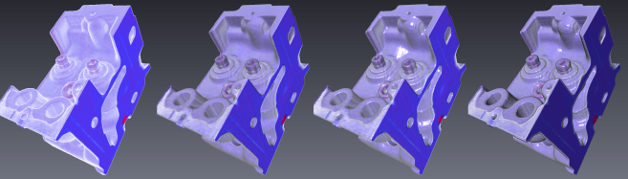
Figure 1: no lighting, diffuse lighting, diffuse lighting with specular, deferred with diffuse and specular
Configuration
Data
Composition [advanced]
Specifies color composition type. Alpha composes the slices by blending the R, G, B components for each pixel based on their alpha values. Sum adds slice colors along the viewing axis. Max draws the maximum intensity for each pixel drawn along the viewing axis. Min draws the minimum intensity for each pixel drawn along the viewing axis. Average draws the average intensity for each pixel drawn along the viewing axis.
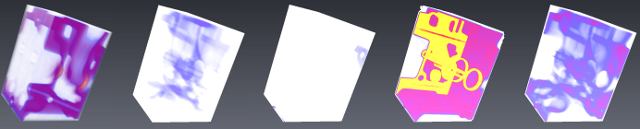
Figure 2: rgba composition, sum composition, min composition, max composition, average composition Interpolation Mode [advanced]
Specifies volume data interpolation type: Nearest value, Linear interpolation, or Cubic interpolation (only in advanced mode, as it requires heavy computation resources).

Figure 3: no interpolation (left), linear interpolation (center), cubic interpolation (right)
Effect Parameters
Edge3D [advanced]
Gradient threshold controls whether or not a voxel is darkened. Areas facing the camera will have an unmodified color, whereas areas where the normal is more perpendicular to the view direction will tend towards black. A lower gradient threshold gives stronger edges.

Figure 4: edge 3d Edge2D [advanced]
Apply an image space filter to the renderer volume in order to detect edges, which will be highlighted.

Figure 5: edge 2d Boundary Opacity [advanced]
Boundary opacity increases opacity depending on the length of the gradient vector. Areas with large gradient changes (greater than threshold) will have their opacity increased according to the given intensity.

Figure 6: boundary opacity Gradient [advanced]
Quality of computed gradient used for lighting, contouring effects.Global Illumination [advanced]
The ambient occlusion is an advanced shading effect that takes into account attenuation of light due to neighboring voxels. It works best when the volume data contains surfaces (region boundaries with relatively sharp gradients), or in voxelized rendering mode, and those voxels are opaque. Enabling this option, automatically switchs slices alignment to boundary.
Performance & Quality
Move Low Res [advanced]
Render to an offscreen viewer of lower resolution. Set to 1 to disable.
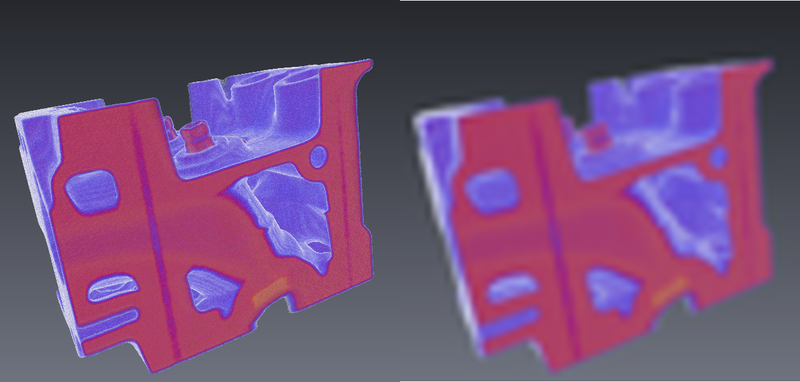
Figure 7: still image (left), moving with a 10x scale factor (right) Sampling Quality [advanced]
A larger value here will result in better image quality but decreased rendering performance. This factor is used to determine the number of samples by voxel for rendering: a value of 0.5 means 1 sample by voxel.Options [advanced]
Rendering quality techniques to decrease the slicing effect:
- decrease the slicing effect using pre-integrated rendering
- decrease ringing artifacts using jittering
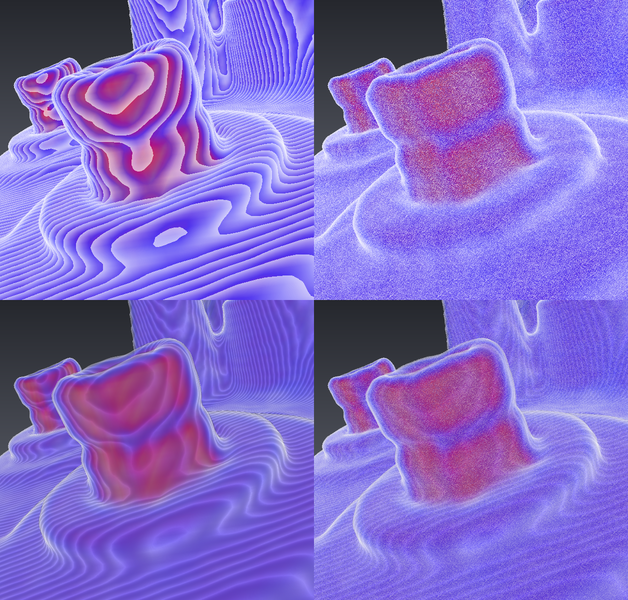
Figure 8: none (upper-left), jittering (upper-right), pre integration (lower-left), jittering with pre integration (lower-right) Slice Alignment [advanced]
Sets if slices must be drawn view-aligned, axis aligned or boundary aligned. Data aligned slices are incompatible with numerous other options (Isosurface Render, lighting, etc). This option is automatically disabled (grayed out) in the case of incompatible parameters.