Problems During Installation
Installer Does Not Start Automatically
The installer should start automatically when you insert the MathWorks® DVD into your DVD drive or when you double-click the installer file you downloaded from the MathWorks website.
If the installer does not start, open a Microsoft® Windows® Explorer
window, select your DVD drive, and double-click the setup.exe program
in the top-level folder.
Why Is a Product Dependency Message Displayed?
After clicking Next in the Product Selection dialog box, you might receive a message telling you that one or more of the products that you selected for installation have dependencies on other products that were not selected. To close the message and continue with the installation, click OK. For a Custom installation, if you want to adjust your product selections, click Cancel.
How Do I Specify Proxy Server Settings?
If your Internet connection requires a proxy server, you can enter the server name, port, and password of the proxy server at the beginning of the installation or activation process. MathWorks supports several types of proxy configurations: Basic authentication and Digest authentication.
To specify proxy information during installation, click Connection Settings in the first dialog box displayed by the installer. To specify proxy information during activation, click Advanced Options in the first dialog box displayed by the activation application. (For information about Unassociated Activation, see How Can I Activate Without a MathWorks Account?.)

How Can I Activate Without a MathWorks Account?
While every user can benefit from having a MathWorks Account, it is possible to install and run MathWorks software without one. For example, at some sites, certain users might not be able to create an account for security reasons.
To activate without providing MathWorks Account information, follow this procedure:
Get a File Installation Key for the license you want to install. The administrator on the license can obtain this key from the MathWorks License Center.
Start the MathWorks installer. Insert the DVD into your DVD drive and the installer should start automatically.
Choose the Use a File Installation Key option.
When the installation is complete and the installer displays the Installation Complete dialog box, leave the Activate MATLAB option selected and click Next.
In the MathWorks Software Activation dialog box:
Choose Activate automatically using the Internet. To perform unassociated activation, you must use the Internet.
Click Advanced Options. In the Advanced Options dialog box, select the Activate without associating to a license option and click OK.
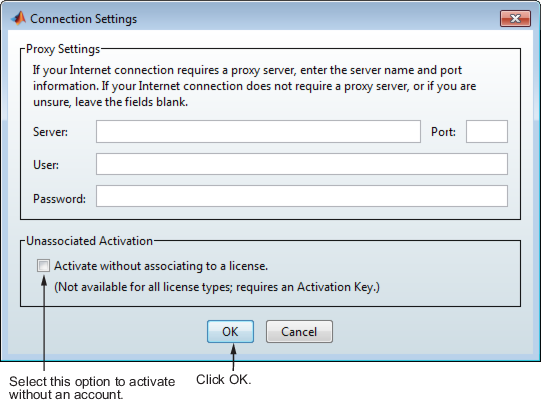
When you return to the MathWorks Software Activation dialog box, click Next.
Enter an Activation Key in the Activation Key dialog box and click Next. Because you are not logged in to an account, you must enter an Activation Key to identify a license.
Note: The only activation type available for unassociated activation is Designated Computer.
Click Activate.