Specify Your Parallel Preferences
You can access your parallel preferences in any of the following ways:
On the Home tab in the Environment section, select Parallel > Parallel Preferences
Select the desktop pool indicator icon, and select Parallel preferences.
In the command window, type
preferences.preferences
In the navigation tree of the Preferences dialog box, select
Parallel Computing Toolbox.
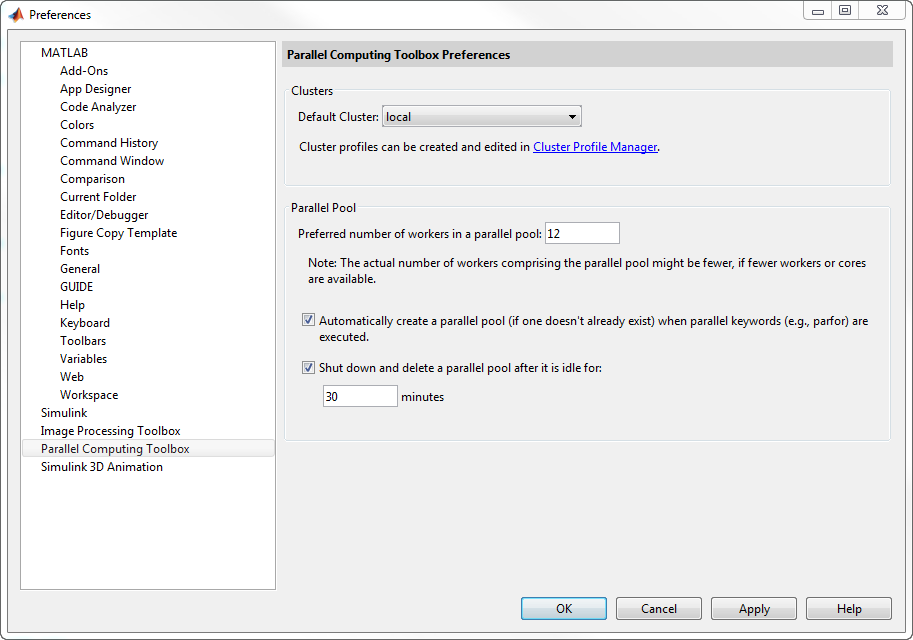
You can control your parallel preference settings as follows:
Default Cluster — Choose the cluster you want to use. The default cluster is local. For more information, see Create and Modify Cluster Profiles.
Preferred number of workers — Specify the number of workers in your parallel pool. The actual pool size is limited by licensing, cluster size, and cluster profile settings. See Pool Size and Cluster Selection. For the local profile, do not choose a preferred number of workers larger than 512. See also Create and Modify Cluster Profiles. Check your access to cloud computing from the Parallel > Discover Clusters menu.
Automatically create a parallel pool — Select this option to start a pool automatically (if a pool does not yet exist), when you execute one of the following parallel language constructs:
If you have selected Automatically create a parallel pool, you do not need to open a pool manually using the
parpoolfunction. If a pool automatically opens, you can still access the pool object withgcp.Shut down and delete a parallel pool — To shut down a parallel pool automatically if the pool has been idle for the specified amount of time, use the
IdleTimeoutsetting. If you use the pool (for example, usingparfororparfeval), the timeout counter is reset. When the timeout is about to expire, a tooltip on the desktop pool indicator warns you and allows you to reset the timer.