parpool
Create parallel pool on cluster
Syntax
parpoolparpool(poolsize)parpool(profilename)parpool(profilename,poolsize)parpool(cluster)parpool(cluster,poolsize)parpool(___,Name,Value)poolobj = parpool(___)Description
parpool enables the full functionality
of the parallel language features (parfor and spmd) in MATLAB® by creating a special
job on a pool of workers, and connecting the MATLAB client to
the parallel pool. If possible, the working folder on the workers
is set to match that of the MATLAB client session.
parpool starts a pool using the default
cluster profile, with the pool size specified by your parallel preferences
and the default profile.
parpool( overrides
the number of workers specified in the preferences or profile, and
starts a pool of exactly that number of workers, even if it has to
wait for them to be available. Most clusters have a maximum number
of workers they can start. If the profile specifies a MATLAB job scheduler
(MJS) cluster, poolsize)parpool reserves its workers from
among those already running and available under that MJS. If the profile
specifies a local or third-party scheduler, parpool instructs
the scheduler to start the workers for the pool.
parpool( or profilename)parpool( starts
a worker pool using the cluster profile identified by profilename,poolsize)profilename.
parpool(___, applies
the specified values for certain properties when starting the pool.Name,Value)
poolobj = parpool(___)
Examples
Input Arguments
Output Arguments
Tips
Note
Remove any startup.m from your MATLAB path if you want to run any
parallel code including parpool. If you have trouble
starting the parallel pool, see this MATLAB Answers
page: http://uk.mathworks.com/matlabcentral/answers/92124-why-am-i-unable-to-use-parpool-with-the-local-scheduler-or-validate-my-local-configuration-of-parall
The pool status indicator in the lower-left corner of the desktop shows the client session connection to the pool and the pool status. Click the icon for a menu of supported pool actions.
With a pool running:
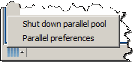 With no pool
running:
With no pool
running: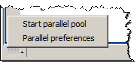
If you set your parallel preferences to automatically create a parallel pool when necessary, you do not need to explicitly call the
parpoolcommand. You might explicitly create a pool to control when you incur the overhead time of setting it up, so the pool is ready for subsequent parallel language constructs.delete(poolobj)shuts down the parallel pool. Without a parallel pool,spmdandparforrun as a single thread in the client, unless your parallel preferences are set to automatically start a parallel pool for them.When you use the MATLAB editor to update files on the client that are attached to a parallel pool, those updates automatically propagate to the workers in the pool. (This automatic updating does not apply to Simulink® model files. To propagate updated model files to the workers, use the
updateAttachedFilesfunction.)If possible, the working folder on the workers is initially set to match that of the MATLAB client session. Subsequently, the following commands entered in the client Command Window also execute on all the workers in the pool:
This behavior allows you to set the working folder and the command search path on all the workers, so that subsequent pool activities such as
parfor-loops execute in the proper context.When changing folders or adding a path with
cdoraddpathon clients with Windows® operating systems, the value sent to the workers is the UNC path for the folder if possible. For clients with Linux® operating systems, it is the absolute folder location.If any of these commands does not work on the client, it is not executed on the workers either. For example, if
addpathspecifies a folder that the client cannot access, theaddpathcommand is not executed on the workers. However, if the working folder can be set on the client, but cannot be set as specified on any of the workers, you do not get an error message returned to the client Command Window.Be careful of this slight difference in behavior in a mixed-platform environment where the client is not the same platform as the workers, where folders local to or mapped from the client are not available in the same way to the workers, or where folders are in a nonshared file system. For example, if you have a MATLAB client running on a Microsoft® Windows operating system while the MATLAB workers are all running on Linux operating systems, the same argument to
addpathcannot work on both. In this situation, you can use the functionpctRunOnAllto assure that a command runs on all the workers.Another difference between client and workers is that any
addpatharguments that are part of thematlabrootfolder are not set on the workers. The assumption is that the MATLAB install base is already included in the workers’ paths. The rules foraddpathregarding workers in the pool are:Subfolders of the
matlabrootfolder are not sent to the workers.Any folders that appear before the first occurrence of a
matlabrootfolder are added to the top of the path on the workers.Any folders that appear after the first occurrence of a
matlabrootfolder are added after thematlabrootgroup of folders on the workers’ paths.
For example, suppose that
matlabrooton the client isC:\Applications\matlab\. With an open parallel pool, execute the following to set the path on the client and all workers:addpath('P1', 'P2', 'C:\Applications\matlab\T3', 'C:\Applications\matlab\T4', 'P5', 'C:\Applications\matlab\T6', 'P7', 'P8');
Because
T3,T4, andT6are subfolders ofmatlabroot, they are not set on the workers’ paths. So on the workers, the pertinent part of the path resulting from this command is:P1 P2 <worker original matlabroot folders...> P5 P7 P8
See Also
Composite | delete | distributed | gcp | parallel.defaultClusterProfile | parallel.pool.Constant | parfeval | parfevalOnAll | parfor | pctRunOnAll | spmd