Concurrent License Administration
Key Administrative Tasks
A Concurrent license enables you to make MathWorks® products available to anyone with access to your network. Access is not limited to specific named users, as it is with a Network Named User license. Rather, Concurrent licenses use license keys to control access. Users check out a license key when they start MATLAB® or use functions in other products. When all the keys for a particular product are checked out, the license manager denies further requests.
As Administrator for a Concurrent license, your primary goal is to set up an installation that optimizes accessibility to the products. The fundamental tasks required to administer a Concurrent license are:
Determine how you want to configure the products for users — There are several possible configurations. Decide whether users will install MATLAB on their computers or access MATLAB over a network. See Design Your Network Configuration.
Install the software on the computers required by the configuration — You must install the license manager on a server and, depending on your configuration, either install MathWorks products on a server or install the products on client systems. You can use the MathWorks installer to perform all of these installations. See Install the Software in a Concurrent License.
Note
You must activate the license for the installation before you run the installer. To retrieve the License File needed for your configuration, visit the License Center at the MathWorks website. You must provide the Host ID of the system on which you intend to run the license manager when requesting a License File. You specify the location of your License File during installation.
Design Your Network Configuration
For network installations, MathWorks uses a license manager program, FlexNet® Publisher, a product of Flexera Software, Inc. To set up a network installation, you must install the license manager and install MathWorks products. You use the MathWorks installer to perform both installations. If you want to integrate MathWorks products into an already established license management scheme, you can copy the MathWorks license management daemons onto your system.
Before you install MATLAB in a network installation, decide what type of configuration you want to set up. This decision determines how many installations you need to perform. This section describes these options.
Set Up a Remote Client Access Configuration
In a remote client access configuration, you install MATLAB and the license manager on a central file server. (These instructions refer to this system as your license server.) Users on client systems access MATLAB over the network. This figure shows one possible configuration. The license manager and MATLAB can be installed on the same server or on separate servers.
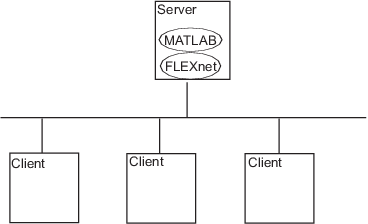
If your license server runs the Windows® operating system, follow the instructions in the installation documentation. Your configuration can include a mixture of systems, for example, a Linux® license server can serve clients running Windows.
In remote client access configurations, it can be helpful to give clients a script that sets up a shortcut to the network copy of MATLAB and specifies a default startup folder for MATLAB.
Set Up Local Client Access Configuration
In a local client access configuration, you install the license manager on a server and you install MATLAB on each client system. When users on client systems start MATLAB, it contacts the license manager over the network to check out a license key. This figure shows one possible configuration.
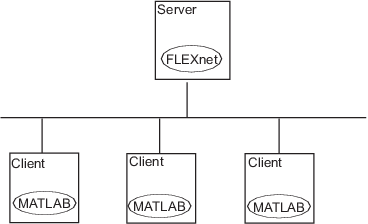
You use the same basic network installation procedure to install MathWorks products on a client system. The installation documentation notes any differences between the installations.