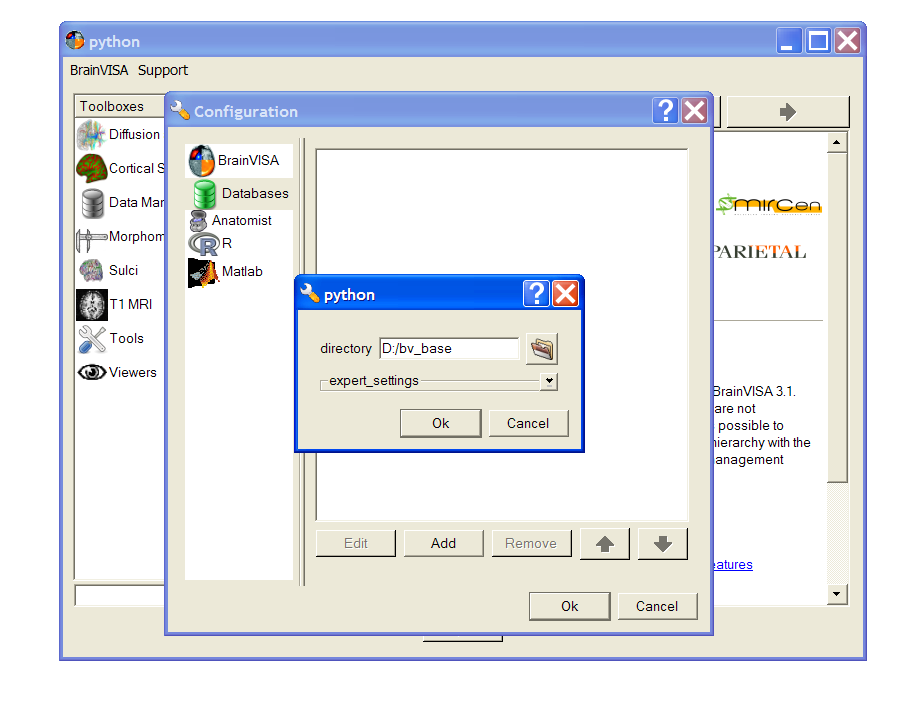When you run brainvisa for the first time, a message box appears inviting you to create a new database. Click on the Open preferences button to go to the preferences panel. You can also go the preferences panel once BrainVISA is started through the BrainVISA => Preferences menu.
- In the preferences window, choose the Databases tab
- Click on the Add button to add a new database directory.
- Click on the
 icon to select a directory.
icon to select a directory. - Create a new directory, give it a name (eg. brainvisa_database), select it and click Choose button.
- Click Ok button. The database is added.
- Click Ok at the bottom of the preferences panel to close it.
To replay the movie, right-click on the movie to display the Adobe Flash Player menu. Run back then play again the movie.