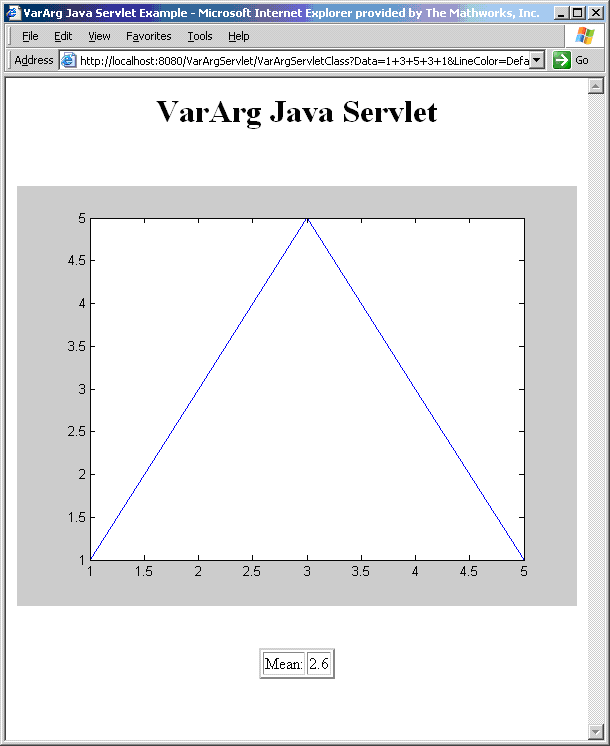Display a MATLAB Plot on the Web using a Java Servlet
Overview
This example demonstrates how to display a plot created by a Java® servlet
calling a class created with the MATLAB®
Compiler SDK™ product over
a Web interface. This example uses MATLAB varargin and varargout for
optional input and output to the varargexample.m function.
For more information about varargin and varargout,
see Specify Optional Arguments.
Prerequisites
This section describes what you need to know and do before you create the Web deployment example.
Ensure You Have the Required Products
The following products must be installed at their recommended release levels.
MATLAB, MATLAB Compiler™, MATLAB Compiler SDK
Java Development Kit (JDK™)
Ensure you have a JDK installed on your system. You can download it from Oracle, Inc.
Note
You should be using the same version of Java that ships with MATLAB. To find out what version of Java MATLAB is running, enter the following MATLAB command:
version -java
Caution:MathWorks® only supports the Oracle® JDK and JRE™. A certain measure of cross-version compatibility resides in the Oracle software and it may be possible to run applications with compiled MATLAB functions with non-Oracle JDKs under some circumstances—however, compatibility is not guaranteed.
Ensure Your Web Server Is Java Compliant
In order to run this example, your Web server must be capable of running accepted Java frameworks like J2EE. Running the WebFigures example (Implement a WebFigure) also requires the ability to run servlets in WARs (Web Archives).
Install the javabuilder.jar Library
Ensure that the javabuilder.jar library (matlabroot/toolbox/javabuilder/jar/javabuilder.jar
Locating and Copying the Example Files
The example files are located in the matlabroot\toolbox\javabuilder\Examples\java_web_vararg_demo
Contents of the Example Files
The example files contain the following three folders:
mcode— Contains all of the MATLAB source code.JavaCode— Contains the required Java files and libraries.compile— Contains some helpful MATLAB functions to compile and clean up the example.Note
As an alternative to compiling the example code manually and creating the application WAR (Web Archive) manually, you can run
compileVarArgServletDemo.min the compile folder. If you choose this option and want to change the locations of the output files, edit the values ingetVarArgServletDemoSettings.m.If you choose to run
compileVarArgServletDemo.m, consult thereadmefile in the download for additional information and then skip to Running the Web Deployment Example.
Copy the Example Files
Copy the folder java_web_vararg_demo containing
example files to a local folder. Failure to do so may lead to errors.
Build Your Java Package
Build your Java package by compiling your code into a deployable .jar file.
Open the Library Compiler app.
Create the Java package using the Library Compiler app to build a Java class that wraps around your MATLAB code.
To compile the Java package using the Library Compiler app, use the following information as you work through this example in Compile Java Packages with Library Compiler App:
Project Name vararg_javaClass Name vararg_javaclassFile to compile varargexample.m
Compiling Your Java Code
Use javac to compile the Java source
file VarArgServletClass.java from example folder JavaCode\src\VarArg.
javac.exe should be located in the bin folder
of your JDK installation.
Ensure your classpath is set to include:
javabuilder.jar— included with MATLAB Compiler SDKvararg_java.jar— the JAR file you just builtservlet-api.jar— included as part of the servlet container
For more details about using javac, see the Oracle website.
Generating the Web Archive (WAR) File
Web archive or WAR files are a type of Java Archive used
to deploy J2EE and JSP servlets. To run this example you will need
to use the jar command to generate the final WAR
file that runs the application. To do this, follow these steps:
Copy the JAR file created using the MATLAB Compiler SDK product into the
JavaCode\build\WEB-INF\classes\VarArgexample folder.Copy the compiled Java class to the
JavaCode\build\WEB-INF\classes\VarArgexample folder.From the folder
JavaCode, use thejarcommand to generate the final WAR as follows:jar cf VarArgServlet.war -C build .
For more information about theCaution
Don't omit the
.parameter above, which denotes the current working folder.jarcommand, refer to the Oracle Web site.
Running the Web Deployment Example
When you're ready to run the application, do the following:
Install the
VarArgServlet.warfile into your Web server’swebappsfolder.Run the application by entering
http://localhost:in the address field of your Web browser, whereport_number/VarArgServletport_number8080).
Using the Web Application
To use the application, do the following on the http://localhost/VarArgServlet Web
page:
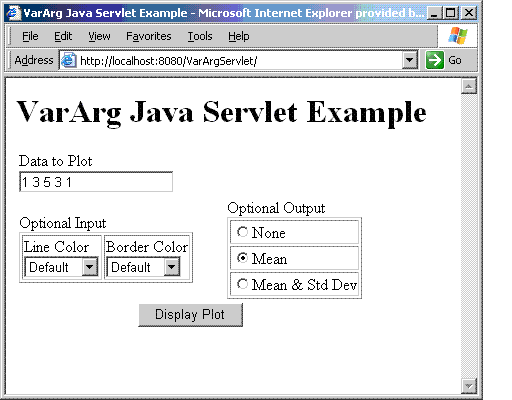
Enter any amount of numbers to plot in the Data to Plot field.
Select Line Color and Border Color using the Optional Input drop-down lists. Note that these optional inputs are passed as
vararginto the compiled MATLAB code.Select additional information you want to output, such as mean and standard deviation, by clicking an option in the Optional Output area. Note that these optional outputs are set as
varargoutfrom the compiled MATLAB code.Click Display Plot. Example output is shown below using the Mean optional output.