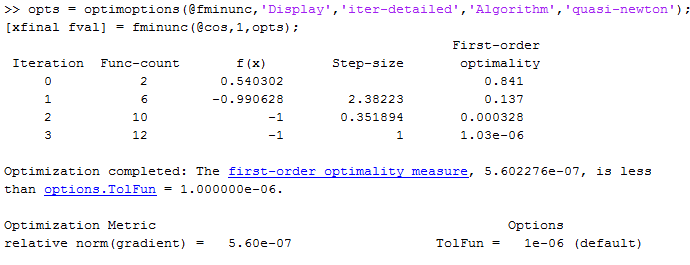Exit Flags and Exit Messages
Exit Flags
When an optimization solver completes its task, it sets an exit flag. An exit flag is an integer that is a code for the reason the solver halted its iterations. In general:
Positive exit flags correspond to successful outcomes.
Negative exit flags correspond to unsuccessful outcomes.
The zero exit flag corresponds to the solver being halted by exceeding an iteration limit or limit on the number of function evaluations (see Iterations and Function Counts, and also see Tolerances and Stopping Criteria).
A table of solver outputs in the solver's function reference section lists the meaning of each solver's exit flags.
Note: Exit flags are not infallible guides to the quality of a solution. Many other factors, such as tolerance settings, can affect whether a solution is satisfactory to you. You are responsible for deciding whether a solver returns a satisfactory answer. Sometimes a negative exit flag does not correspond to a "bad" solution. Similarly, sometimes a positive exit flag does not correspond to a "good" solution. |
You obtain an exit flag by calling a solver with the exitflag syntax.
This syntax depends on the solver. For details, see the solver function
reference pages. For example, for fsolve,
the calling syntax to obtain an exit flag is
[x,fval,exitflag] = fsolve(...)
The following example uses this syntax. Suppose you want to solve the system of nonlinear equations
Write these equations as an anonymous function that gives a zero vector at a solution:
myfcn = @(x)[2*x(1) - x(2) - exp(-x(1));
-x(1) + 2*x(2) - exp(-x(2))];Call fsolve with the exitflag syntax
at the initial point [-5 -5]:
[xfinal fval exitflag] = fsolve(myfcn,[-5 -5])
Equation solved.
fsolve completed because the vector of function values is near
zero as measured by the default value of the function tolerance,
and the problem appears regular as measured by the gradient.
xfinal =
0.5671 0.5671
fval =
1.0e-006 *
-0.4059
-0.4059
exitflag =
1In the table for fsolve exitflag,
you find that an exit flag value 1 means "Function
converged to a solution x." In other words, fsolve reports myfcn is
nearly zero at x = [0.5671 0.5671].
Exit Messages
Each solver issues a message to the MATLAB® command window at the end of its iterations. This message explains briefly why the solver halted. The message might give more detail than the exit flag.
Many examples in this documentation show exit messages. For example, see Minimizing at the Command Line, or Step 3: Invoke fminunc using the options.. The example in the previous section, Exit Flags, shows the following exit message:
Equation solved. fsolve completed because the vector of function values is near zero as measured by the default value of the function tolerance, and the problem appears regular as measured by the gradient.
This message is more informative than the exit flag. The message
indicates that the gradient is relevant. The message also states that
the function tolerance controls how near 0 the vector of function
values must be for fsolve to regard the solution
as completed.
Enhanced Exit Messages
Some solvers have exit messages that contain links for more information. There are two types of links:
Links on words or phrases. If you click such a link, a window opens that displays a definition of the term, or gives other information. The new window can contain links to the Help browser documentation for more detailed information.
A link as the last line of the display saying
<stopping criteria details>. If you click this link, MATLAB displays more detail about the reason the solver halted.
The fminunc solver has enhanced exit messages:
opts = optimoptions(@fminunc,'Algorithm','quasi-newton'); % 'trust-region' needs gradient [xfinal fval exitflag] = fminunc(@sin,0,opts)
This yields the following results:
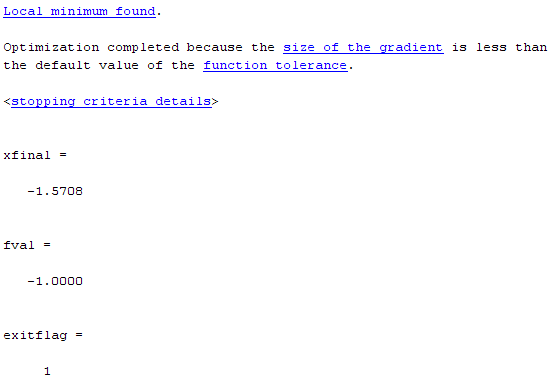
Each of the underlined words or phrases contains a link that provides more information.
The
<stopping criteria details>link prints the following to the MATLAB command line:Optimization completed: The first-order optimality measure, 0.000000e+000, is less than the default value of options.TolFun = 1.000000e-006. Optimization Metric User Options relative norm(gradient) = 0.00e+000 TolFun = 1e-006 (default)
The other links bring up a help window with term definitions. For example, clicking the
Local minimum foundlink opens the following window: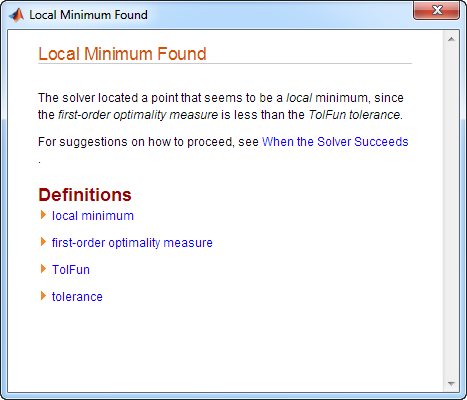
Clicking the
first-order optimality measureexpander link brings up the definition of first-order optimality measure forfminunc: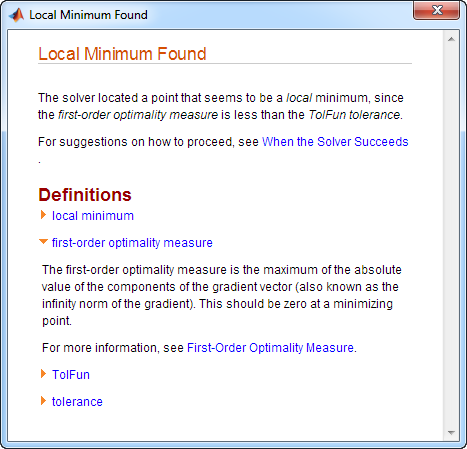
The expander link is a way to obtain more information in the same window. Clicking the
first-order optimality measureexpander link again closes the definition.The other links open the Help Viewer.
Exit Message Options
Set the Display option to control the appearance
of both exit messages and iterative display. For more information,
see Iterative Display. The
following table shows the effect of the various settings of the Display option.
| Value of the Display Option | Output to Command Window | |
|---|---|---|
| Exit message | Iterative Display | |
'none', or the synonymous 'off' | None | None |
'final' (default for most solvers) | Default | None |
'final-detailed' | Detailed | None |
'iter' | Default | Yes |
'iter-detailed' | Detailed | Yes |
'notify' | Default only if exitflag ≤ 0 | None |
'notify-detailed' | Detailed only if exitflag ≤ 0 | None |
For example,
opts = optimoptions(@fminunc,'Display','iter-detailed','Algorithm','quasi-newton'); [xfinal fval] = fminunc(@cos,1,opts);
yields the following display: