Table of Contents
Soma-workflow is a unified and simple interface to parallel computing resources. It is an open source Python application which aims at making easier the use of parallel resources by non expert users and external software.
This tool is included in BrainVISA package since version 4.1.0 and is really integrated in BrainVISA graphical user interface since version 4.2.0. It can be used to easily distribute BrainVISA iterations on a multi-core machine or on a cluster.
See the chapter about Soma-workflow in BrainVISA manual for more details about using this tool within BrainVISA.
Using Soma-workflow in BrainVISA to distribute processes execution on a mutli-core machine is very easy and does not need any particular configuration steps. The execution can be really faster if the machine has several processors. Indeed, by default BrainVISA uses only one processor.
In the following example, we are going to use Soma-workflow to run the Morphologist pipeline on the 3 subjects of our database:
Go to the BrainVISA preferences panel and check the userLevel, it must be at least Advanced else the feature is not available.
Create an iteration of the Morphologist pipeline on the 3 subjects of our database. See Anatomical pipeline iteration to know how to do that.
Click on the Run in parallel button.
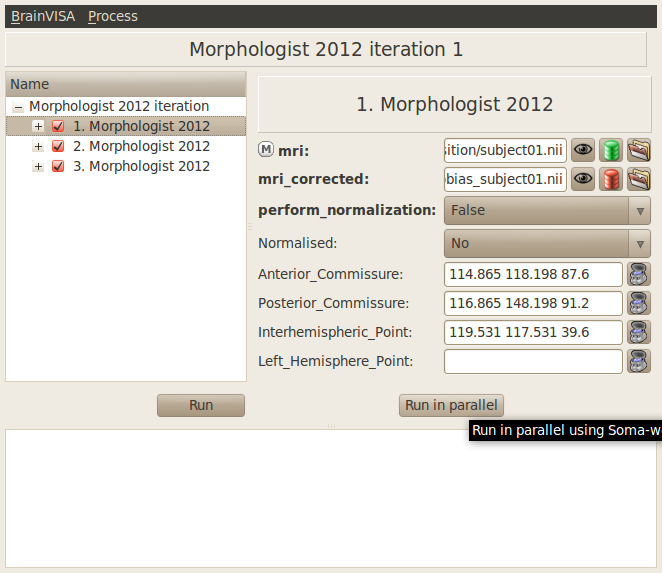
A new dialog window appears. Choose a name for the workflow name parameter.
Click on the Ok button.
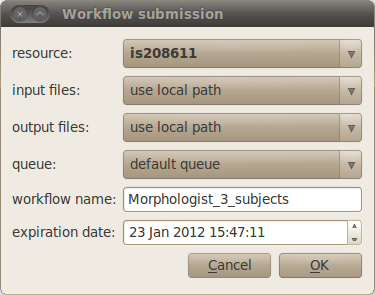
A new window appears to enable monitoring the execution of the workflow.
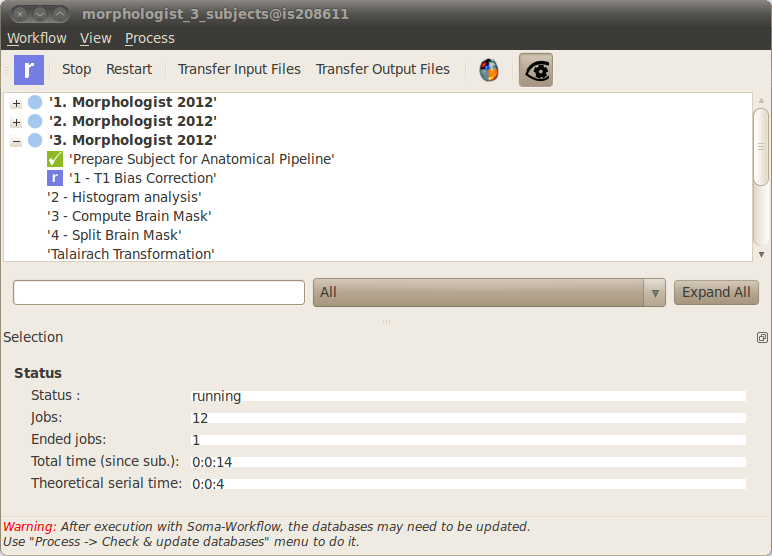
When the workflow execution is finished, use the menu Process -> Check & update databases to update the database. Indeed, Soma-workflow runs BrainVISA in a batch mode to execute each job and in this mode, some features linked to BrainVISA databases are disabled. So you may need to check and update your databases after a parallel run with Soma-workflow.
Open the corresponding BrainVISA process by clicking on the
 icon in the toolbar at the top of the window. It is useful to visualize the results of the process for example.
icon in the toolbar at the top of the window. It is useful to visualize the results of the process for example.
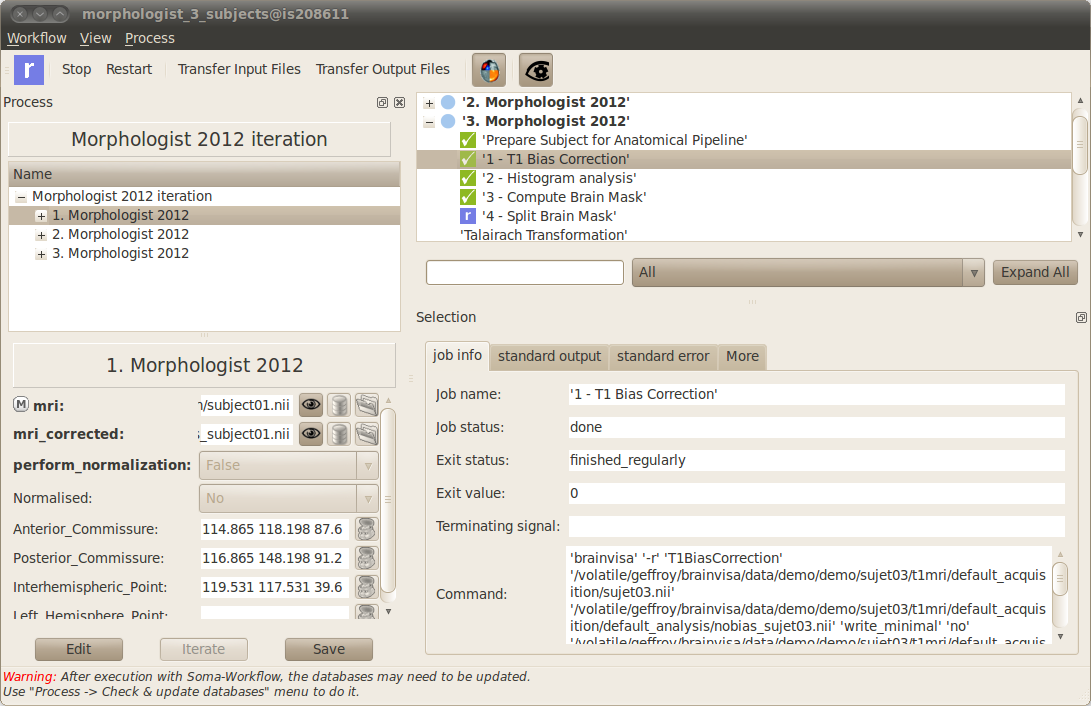
Warning
Do not close BrainVISA while the workflow is not finished, it would stop its execution.